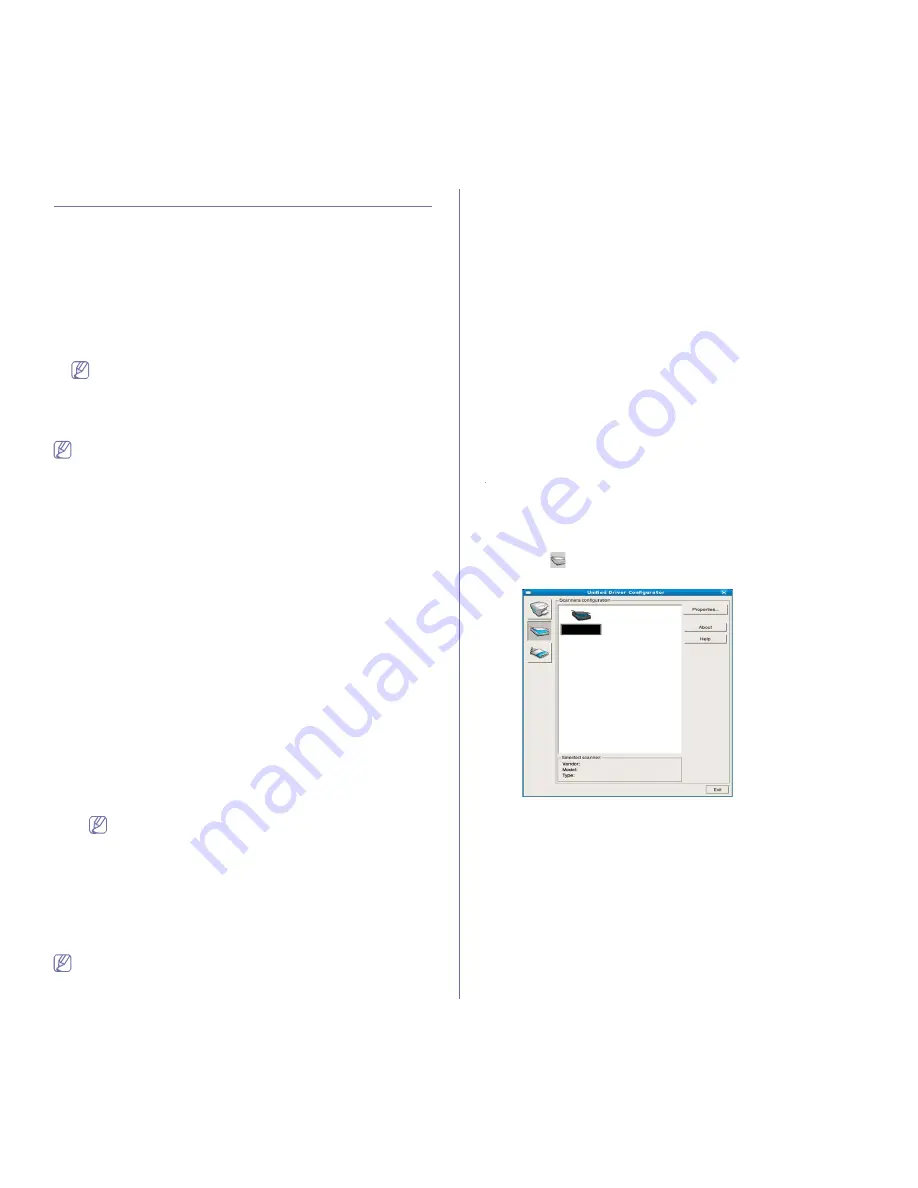
Scanning
_ 11
MACINTOSH SCANNING
You can scan documents using
Image Capture
program. Macintosh OS
offers
Image Capture
program.
Scanning with USB
1.
Make sure that the machine is connected to your computer and powered
on.
2.
Load originals face up into the document feeder, or place a single
original face down on the scanner glass.
(See "Loading originals" on page 1.)
3.
Start
Applications
and click
Image Capture
.
If
No Image Capture device connected
message appears,
disconnect the USB cable and reconnect it. If the problem
continues,refer to the
Image Capture
’s help.
4.
Set the scan options on this program.
5.
Scan and save your scanned image.
•
For more information about using
Image Capture
, refer to the
Image
Capture
’s help.
•
Use TWAIN-compliant softwares to apply more scan options.
•
You can also scan using TWAIN-compliant software, such as Adobe
Photoshop.
•
If scanning does not operate in
Image Capture
, update Mac OS to
the latest version.
Image Capture
operates properly in Mac OS X
10.3.9 or higher and Mac OS X 10.4.7 or higher.
Scanning with network
1.
Make sure that the machine is connected to your computer and powered
on.
2.
Load originals face up into the document feeder , or place a single
original face down on the scanner glass.
(See "Loading originals" on page 1.)
3.
Start
Applications
and click
Image Capture
.
4.
For Mac OS X 10.4 ~ 10.5
Click
Devices
and click
Browse Devices
.
For Mac OS X 10.6
Select your device below
SHARED
. Skip to step 7.
5.
For Mac OS X 10.4:
Select your machine in Twain devices option. Make sure that
Use
TWAIN software
checkbox is checked, and click
Connect
.
•
If a warning message appears, click
Change Port..
to select port.
•
If TWAIN UI appears, from the
Preference
tab, click
Change Port..
to
select port.
Refer to Scan Manager for
Change port..
use. (See "Setting
scan information in Scan Manager" on page 11.)
For Mac OS X 10.5:
Make sure that
Connected
checkbox is checked beside your machine in
Bonjour Devices
.
If you want to scan using TWAIN, refer to the Mac OS X10.4 steps
above.
6.
Set the scan options on this program.
7.
Scan and save your scanned image.
•
For more information about using
Image Capture
,refer to the
Image
Capture
’s help.
•
Use TWAIN-compliant softwares to apply more scan options.
•
You can also scan using TWAIN-compliant softwares, such as Adobe
Photoshop.
•
If scanning does not operate in
Image Capture
, update Mac OS to
the latest version.
Image Capture
operates properly in Mac OS X
10.3.9 or higher and Mac OS X 10.4.7 or higher.
Setting scan information in Scan Manager
To find out about Scan Manager program information, to check the
installed scan driver's condition, to change scan settings. and to add or
delete the folders where scanned documents to computer are saved in
Scan Manager program, follow these instructions:
1.
From the Smart Panel menu on Status bar, click Scan Manager.
2.
Select the appropriate machine from the Scan Manager .
3.
Press
Properties
.
4.
Use
Set Scan Button
to change the file destination or scan settings,
to add or delete application programs, and to format files. You can
change the scanning machine by using
Change port
. (Local or
Network)
5.
When done, press
OK
.
LINUX SCANNING
You can scan a document using the Unified Driver Configurator window.
Scanning
1.
Double-click the
Unified Driver Configurator
on your desktop.
2.
Click the
button to switch to Scanners Configuration.
3.
Select the scanner on the list.
If you use only one machine device and it is connected to the computer
and turned on, your scanner appears on the list and is automatically
selected.
If you have two or more scanners connected to your computer, you can
select any scanner to work at any time. For example, while acquisition is
in progress on the first scanner, you may select the second scanner, set
the device options and start the image acquisition simultaneously.
4.
Click
Properties
.
5.
Load originals face up into the document feeder, or place a single
original face down on the scanner glass.
(See "Loading originals" on page 1.)
6.
From the
Scanner Properties
window, click
Preview
.
The document is scanned and the image preview appears in the
















































