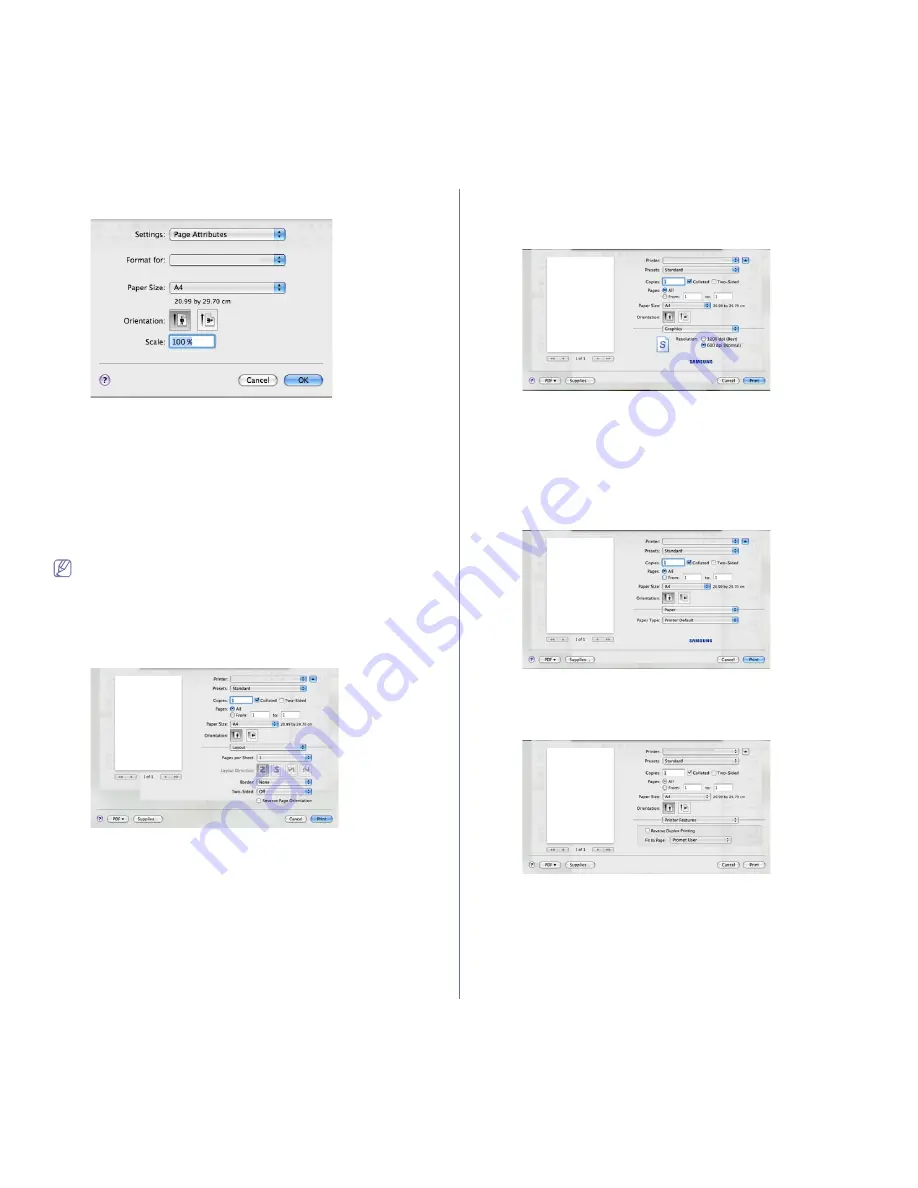
Printing
_ 10
3.
Choose your paper size, orientation, scaling, other options, and make
sure that your machine is selected. Click
OK
.
4.
Open the
File
menu and click
.
5.
Choose the number of copies you want and indicate which pages you
want to print.
6.
Click
.
Changing printer settings
You can use advanced printing features provided by your machine.
Open an application and select
from the
File
menu. The machine
name, which appears in the printer properties window may differ depending
on the machine in use. Except for the name, the composition of the printer
properties window is similar to the following.
The setting options may differ depending on printers and Macintosh
OS version.
Layout
The
Layout
tab provides options to adjust how the document appears
on the printed page. You can print multiple pages on one sheet of paper.
Select
Layout
from the drop-down list under
Orientation
to access the
following features.
•
Pages per Sheet:
This option determines how many pages to be
printed on one page. (See "Printing multiple pages on one sheet of
paper" on page 11.)
•
Layout Direction:
This option allows you to select the printing
direction on a page similar to the examples on UI.
•
Border:
This option allows you to print a border around each page on
the sheet.
•
Two-Sided:
This option allows you to print on both sides of a
paper.(See "Printing on both sides of paper" on page 11.)
•
Reverse Page Orientation:
This option allows you to rotate paper 180
degrees.
Graphics
The
Graphics
tab provides options for selecting
Resolution
. Select
Graphics
from the drop-down list under
Orientation
to access the
graphic features.
•
Resolution:
This option allows you to select the printing resolution.
The higher the setting, the sharper the clarity of printed characters
and graphics. The higher setting also may increase the time it takes
to print a document.
Paper
Set
Paper Type
to correspond to the paper loaded in the tray from
which you want to print. This will let you get the best quality printout. If
you load a different type of print material, select the corresponding paper
type.
Printer Features
Printer Features
tab provides
Reverse Duplex Printing
and
Fit to
Page
options. Select
Printer Features
from the drop-down list under
Orientation
to access the following features.
•
Reverse Duplex Printing:
This option allows you to select general
print order compared to duplex print order. If this option does not
appear, your machine does not have this feature.
•
Fit to Page:
This option allows you to scale your print job to any
selected paper size regardless of the document size. This can be
useful when you want to check fine details on a small document.






























