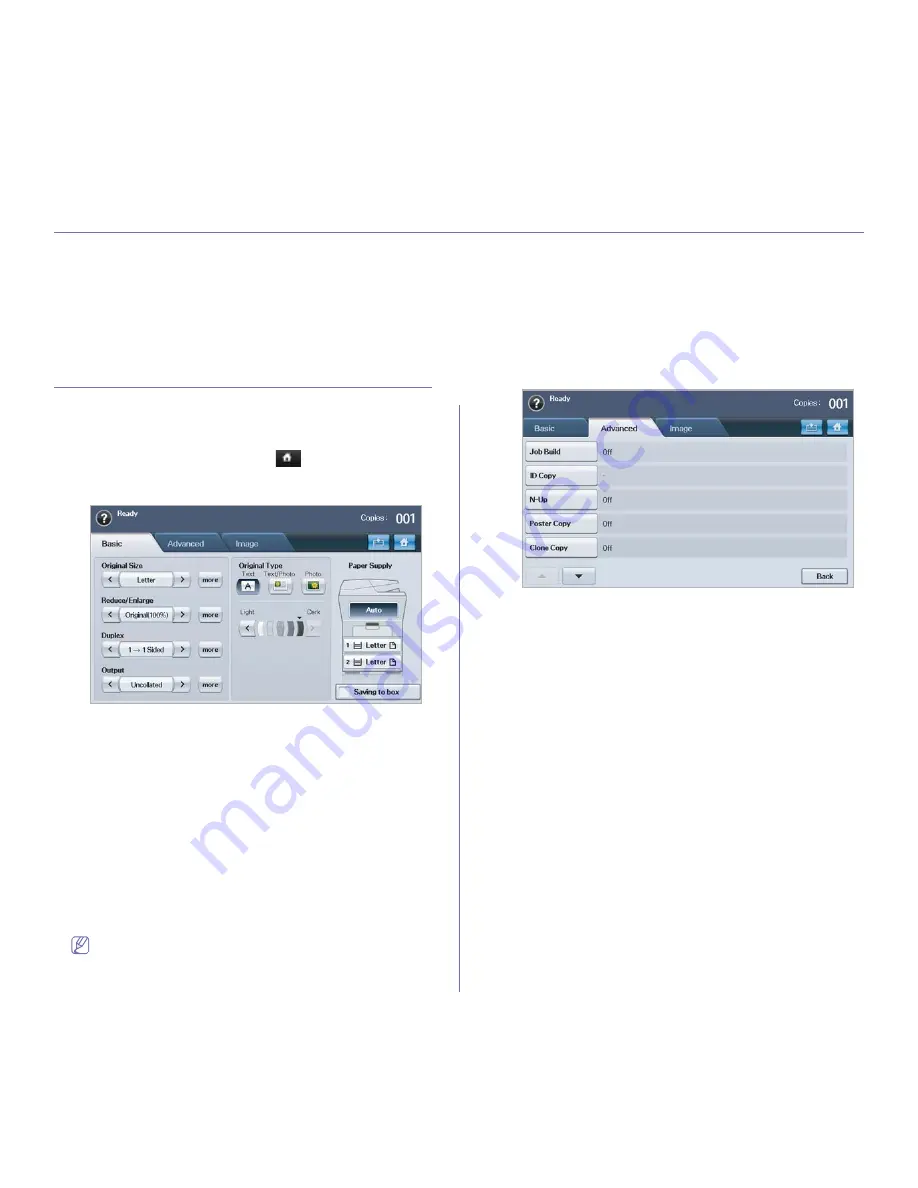
Copying
_ 1
1.
copying
This chapter gives you step-by-step instructions for copying documents.
This chapter includes:
•
Understanding the Copy screen
•
Basic copy
•
Changing the settings for each copy
•
Using special copy features
•
Changing the default copy settings
UNDERSTANDING THE COPY SCREEN
When you press
Copy
on the main screen, the
Copy
screen appears which
has several tabs and lots of copying options. All the options are grouped by
features so that you can configure your selections easily.
If the screen displays an other menu, press (
) to go to the main screen.
Basic tab
•
Original Size:
Selects the size of the originals. (See "Selecting the size
of originals" on page 2.)
•
Reduce/Enlarge:
Reduces or enlarges the size of a copied image.
(See "Reducing or enlarging copies" on page 2.)
•
Duplex:
Sets the machine to print copies on both sides of the paper.
(See "Copying on both sides of originals" on page 3.)
•
Output:
Selects
Collated
or
Uncollated
copy options.
•
Original Type:
Improves the copy quality by selecting the document
type for the current copy job. (See "Selecting the type of originals" on
page 4.)
•
Light, Dark:
Adjusts the brightness level to make a copy that is easier
to read, when the original contains faint markings and dark images. (See
"Changing the darkness" on page 4.)
•
Paper Supply:
Selects the paper supply tray.
•
Saving to box:
Sets the machine to save the originals to the
document box for later use.
For details about how to use the
Document Box
, refer to the
Document Box chapter. (See "using document box" on page 1.)
Advanced tab
•
Job Build:
Allows you to copy several pages or different types of
originals into a single copy. (See "Merging multiple jobs as a single
copy" on page 4.)
•
ID Copy:
Prints 2-sided originals on one sheet of paper. This feature is
helpful for copying a small-sized item, such as a business card. (See "ID
card copying" on page 4.)
•
N-Up:
Prints 2 or 4 original images, reduced to fit onto one sheet of
paper. (See "2-up or 4-up copying (N-up)" on page 5.)
•
Poster Copy:
Prints a large image into divided 9 pages. (See "Poster
copying" on page 5.)
•
Clone Copy:
Prints multiple image copies from the original document
on a single page. (See "Clone copying" on page 5.)
•
Book Copy:
Allows you to copy an entire book. (See "Book copying" on
page 6.)
•
Booklet:
Creates booklets from a sequential set of either 1-sided or
2-sided originals. (See "Booklet copying" on page 6.)
•
Covers:
Automatically adds covers to your copied set using stock taken
from a different tray. (See "Cover copying" on page 6.)
•
Transparencies:
Adds a blank or printed divider between
transparencies within a set. (See "Transparency copying" on page 6.)






























