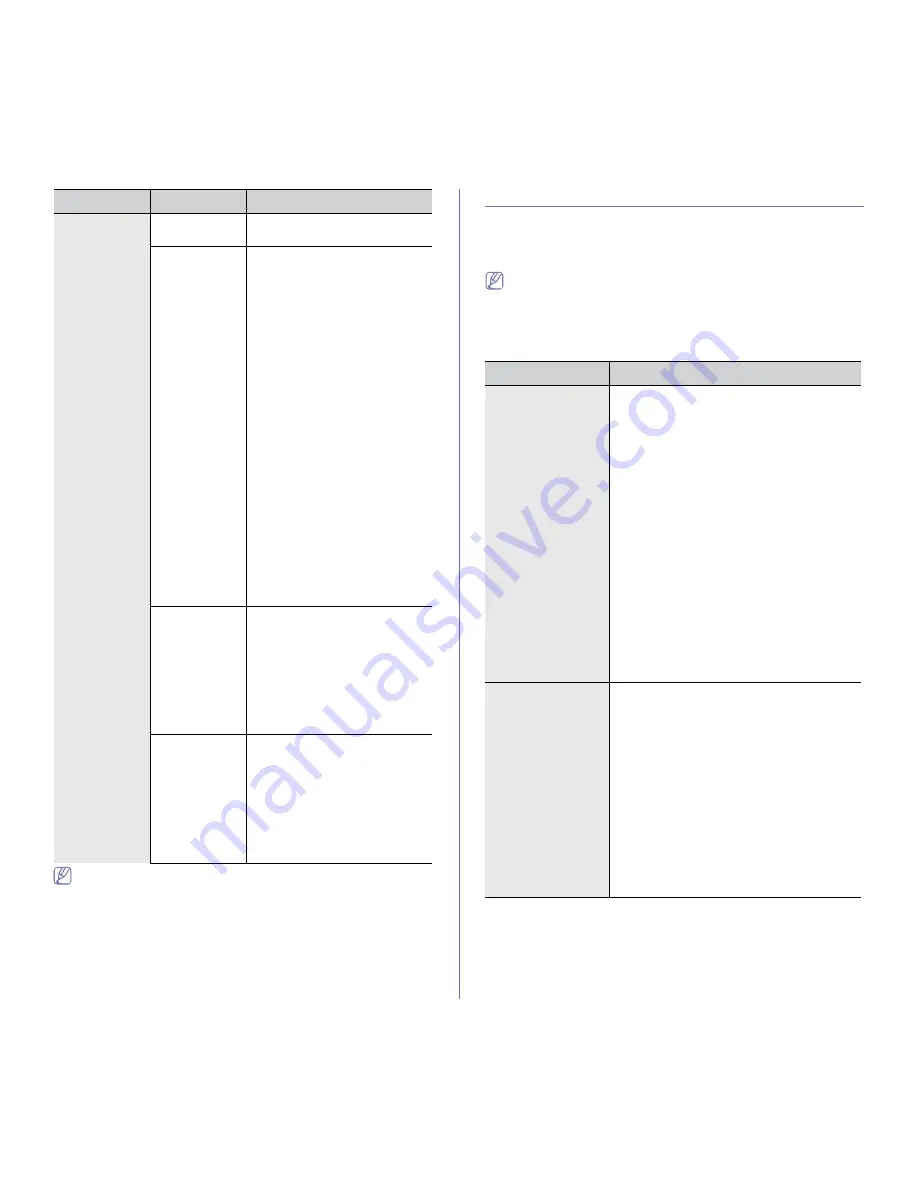
Machine status and advanced feature
_ 11
You can also print the machine's status information and browse status
with SyncThru™ Web Service. Open the Web browser on your
networked computer and type the IP address of your machine. When
SyncThru™ Web Service opens, click
Information
>
information
.
MENU OVERVIEW
The control panel provides access to various menus to set up the machine
or use the machine's functions. These menus can be accessed by pressing
Machine Setup
,
Job Status
, or touching menus on the display screen.
Refer to the following table.
Some menus may not appear in the display depending on options or
models. If so, it is not applicable to your machine.
Main screen
The main screen is shown on the display screen on the control panel. Some
menus are grayed out depending on your model.
Report
Configuration
Report
You can print a report on the
machine's overall configuration.
Fax Report
You can set to print the
information of a fax reports.
•
Multi Send Report:
When
you fax to several destinations,
set this option to print a
transmission report. Select
On
to print out a confirmation
report every time you send a
fax. Select
On-Error
to print
out a report only when a
transmission error occurs.
•
Fax Send Report
Appearance:
You can select
whether the image on the
confirmation report shows or
not.
•
Fax Sent/Received Report:
Select
On
to have the machine
store all transmission logs and
print out after every 50 logs.
Select
Off
to have the machine
store the log but not print out.
•
Fax Send Report:
The
machine prints the
confirmation report after each
fax job, only when you send a
fax to one destination.
E-mail
Confirmation
Report
The report shows the job of
scanning and sending it via
Scan
to Email
.
•
On:
A report is printed
whether a job is successfully
completed or not.
•
Off:
No report is printed.
•
On-Error:
A report is printed
only when an error occurs.
Scan to Server
Confirmation
The report shows the job of
scanning and sending it via SMB
and FTP.
•
On:
A report is printed
whether a job is successfully
completed or not.
•
Off:
No report is printed.
•
On-Error:
A report is printed
only when an error occurs.
OPTION
SUB-OPTION
DESCRIPTION
ITEMS
OPTION
Copy
Basic
Original Size
Reduce/Enlarge
Duplex
Output
Original Type
Darkness
Paper Supply
Advanced
ID Copy
N-Up
Poster Copy
Clone Copy
Book Copy
Booklet
Covers
Transparencies
Image
Erase Edge
Erase Background
Margin Shift
Fax Basic
Address
Duplex
Resolution
Advanced
Original Size
Delay Send
Priority Send
Polling
Mailbox
Image
Original Type
Darkness
Erase Background
Color Mode






























