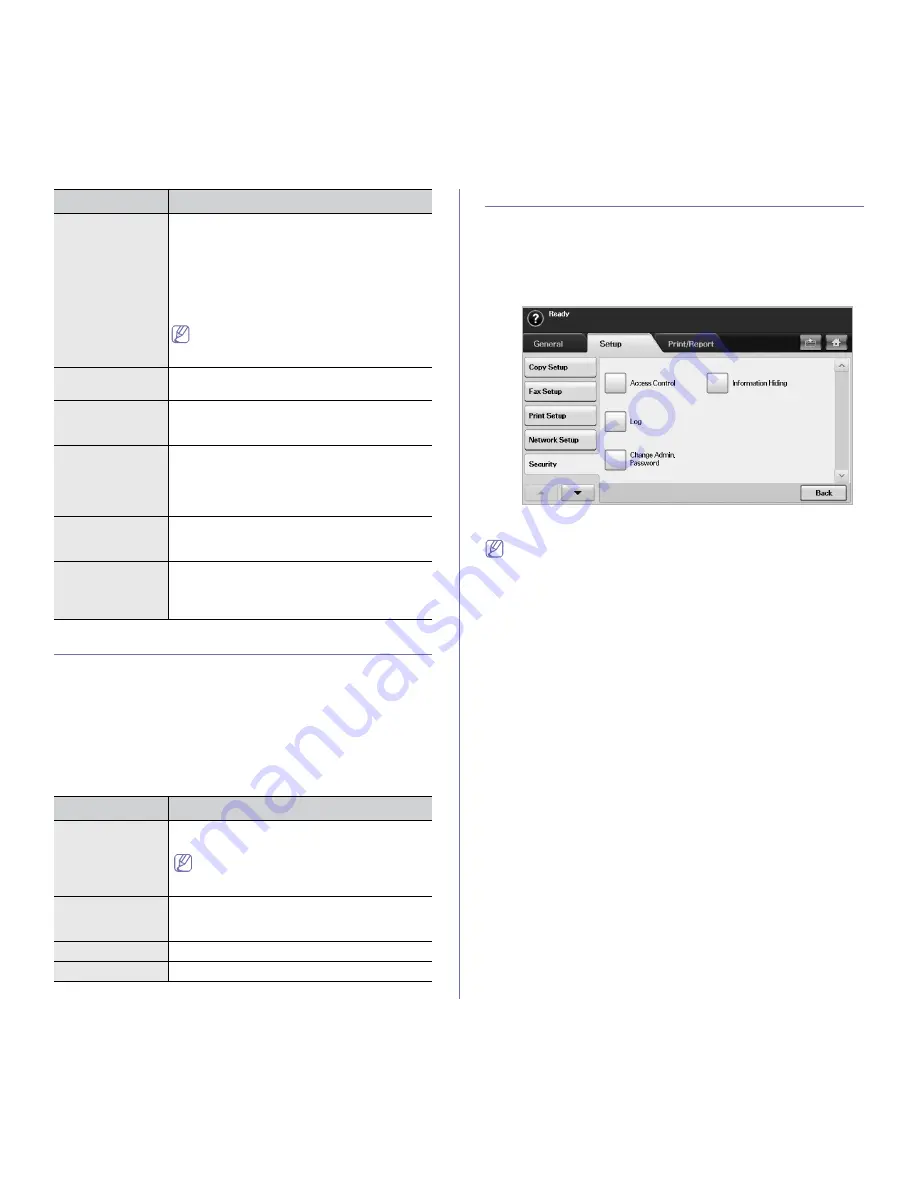
Machine status and advanced feature
_ 5
NETWORK SETUP
You may set up the network with the machine's touch screen. Before doing
that, you must have the relevant information concerning the type of network
protocols and computer system you use. If you are not sure which setting to
use, contact your network administrator to configure this machine to the
network.
1.
Press
Machine Setup
on the control panel.
2.
Press
Admin Setting
. When the login message pops up, enter
password and press
OK
.
3.
Press the
Setup
tab >
Network Setup
.
SECURITY
This feature lets you control and lock all outgoing data, or change the
password.
1.
Press
Machine Setup
on the control panel.
2.
Press
Admin Setting
. When the login message pops up, then enter
password and press
OK
.
3.
Press the
Setup
tab >
Security
.
Access Control
•
Using SyncThru™ Web Service, administrators can classify users
into several groups according to each user’s role. Each user’s
authorization, authentication and accounting will be controlled by
the group’s role definition. For example, if a group A only has
authorization to use the copy function, users in group A can only
copy with the machine: they cannot fax or scan. You can set this
feature from SyncThru™ Web Service. Click
Security
>
User
Access Control
>
Authority
.
•
When the Single Sign-On (SSO) feature is enabled, users just need
to log in to the service only one time. Then the system
automatically checks the user’s authority based on the user ID and
password. The SSO feature is related to all of the security
functions such as authentication, authorization and accounting.
The SSO feature can be configured from SyncThru™ Web
Service. Log in to the SyncThru™ Web Service as an
administrator. (See "Using SyncThru™ Web Service" on page 1.)
And click
Security
>
User Access Control
>
Authentication
>
Options
.
Mailbox Setup
•
Document Policy:
You can set the document
stored in
Mailbox
to delete or retain documents
after completion. Select
On
for each option to
delete,
Off
to retain the data.
•
Mail Configuration:
You can create, edit, or
delete
Mailbox
. Enter
Mailbox ID
,
Mailbox
Name
,
Mailbox Passcode
by pressing options.
(See "Using mailbox" on page 7.)
If you set the
Notification
option to
On
, you
are notified when a fax is received in
Mailbox
. (See "Creating Mailbox" on page 7.)
Output Tray
This feature lets you select the paper tray to use
for receiving a fax.
Toll Save
Set the machine to send a fax in the toll save time
for saving. (See "Sending a fax in toll save time"
on page 8.)
Send Batch
If the fax number you have dialed is the same as
the delay fax number, the machine asks whether
you want to add the documents to the reserved
delay fax. (See "Adding documents to a reserved
delay fax job" on page 4.)
Fax Forward
Settings
You can forward a sent or received fax to other
destinations via fax or email. (See "Forwarding a
fax to other destination" on page 8.)
Fax Ending Sound
This setting determines whether the end fax tone
is on or off. When the fax receiving job is finished,
machine will give an signal sound. (See "Setting
up the fax ending tone" on page 9.)
OPTION
DESCRIPTION
TCP/IP Protocol
Select appropriate protocol and configure
parameters to use the network environment.
There are lots of parameters to be set.
Therefore, if you are not sure, leave as is, or
consult the network administrator.
Apple Talk
Protocol
For Macintosh network environments, select this
option. This option provides packet transmission
and routing functionality for networking.
Ethernet Speed
Configure the network transmission speed.
Clear Setting
Reverts the network settings to the default values.
OPTION
DESCRIPTION






























