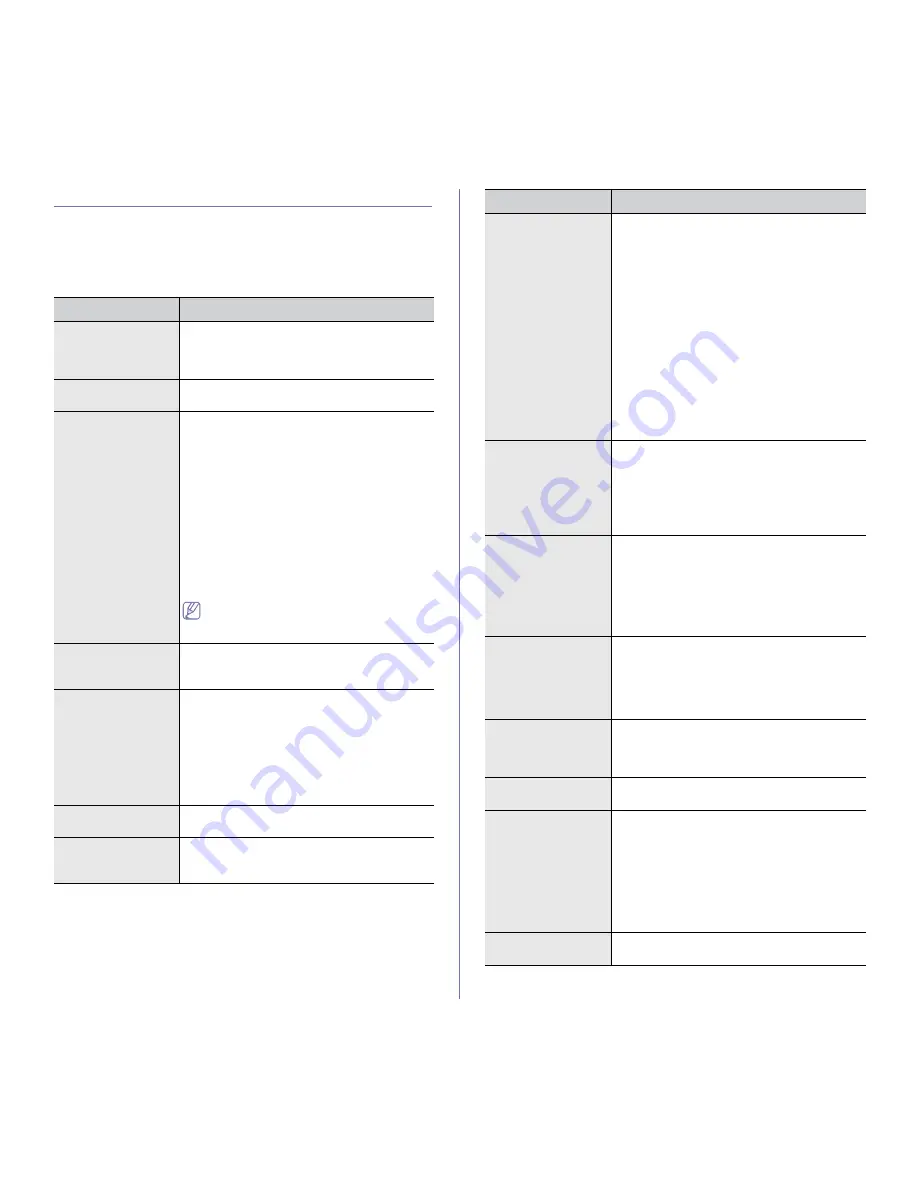
Machine status and advanced feature
_ 2
GENERAL SETTINGS
Before using the machine, set up the machine parameter, as follows:
1.
Press
Machine Setup
on the control panel.
2.
Press
Admin Setting
. When the login message pops up, enter
password and press
OK
. (Factory setting is 1111.)
3.
Press the
General
tab.
OPTION
DESCRIPTION
Device Info
The sub-options available are
Service Center
Registration
and
Contact Info
. You may enter
information on service center and purchasing
point.
Date & Time
You can set the date and time. (See "Setting the
date and time" on page 1.)
Default Settings
•
Default Window:
Set the first window that
appears on the display screen after the
machine wakes up from the
Power Save
mode. For example, if you select
Fax
as a
default window, the first window will be the
Basic
tab of the
Fax
feature. If you want to
show
ID Copy
as a default window, you need
to enable this feature in
Default Option
.
•
Default Option:
Changes all the default
values for copying, faxing, emailing, scanning
and paper at once. (See "Changing the
default settings" on page 3.)
•
Home:
Allows user to arrange each function
in the display screen.
Depending on the optional kit installed or
the category selected, the selectable
options on the display screen may differ.
Measurements
This option lets you change the unit of (mm or
inch) and set the numeric separation (comma or
period).
Timers
The machine cancels a printing job if data is not
received in specific time.
•
System Timeout:
The machine returns to
the default value after waiting a certain
length of time.
You can set a time for maximum 10 minutes.
•
Held Job Timeout:
The machine holds a
job for a specific time period.
Language
Allows you to change the language that appears
on the touch screen.
Power Saver
Reduce energy consumption by setting power
saving features. (See "Using power saving
feature" on page 2.)
Tray Management
Allows you to select the tray and paper for a
printing job.
Tray Confirmation Message
activates the window asking whether you set the
paper size and type for the tray that was just
opened.
•
Auto Tray Switch:
With this option
On
and
both tray1 and tray2 are filled with letter size
paper, the machine automatically prints from
tray2 after tray1 is empty.
•
Auto Continue:
When the paper is
mismatched, meaning that tray1 has filled
with the letter size paper, but the printing job
needs A4 size paper, the machine will wait
for 30 seconds for paper in tray1 with proper
sized paper. After 30 seconds, the machine
automatically starts printing with letter-sized
paper.
Altitude Adjustment
Print quality is affected by atmospheric pressure.
The atmospheric pressure is determined by the
height of the machine above sea level. This
feature lets you adjust the altitude in a height
district. The higher the altitude, the higher the
adjustment, the highest being
High 1
. (See
"Altitude adjustment" on page 1.)
Contention
Management
This feature lets you to select the priority
between copy jobs and print jobs.
•
Priority:
Set the priority by numbering the
job. The machine starts from the least to the
highest number in order.
•
First In, First Out:
The machine does an
asked job in order.
Sound
You can adjust the noise level of the machine
sound. Press
Fault
to adjust the machine's error
sound. Select
Conflict
if you pressed the wrong
option. Press
Selection
to have the machine
make a sound whenever you press the selection
from your touch screen.
Supplies
Management
The machine notifies you when to reorder toner
cartridge and resets the used fuser counter, bias
transfer roller, feed roller and document feeder
friction pad counter.
Machine Test
You can test the machine by using the
Image
Quality Test Patterns
and
Loopback Test
.
Manual Image
Overwrite
You can set the machine to delete previous job
information on HDD when you store new job
information. To activate this feature, go to
Admin Setting
> the
Setup
tab >
Optional
Service
.
Set the
Manual Image Overwrite
option to
Enable
. After activating this feature, you can
overwrite an HDD by pressing
Start
in the
display.
HDD Spooling
To spool documents in HDD for the network
printing, select
On
.
OPTION
DESCRIPTION






























