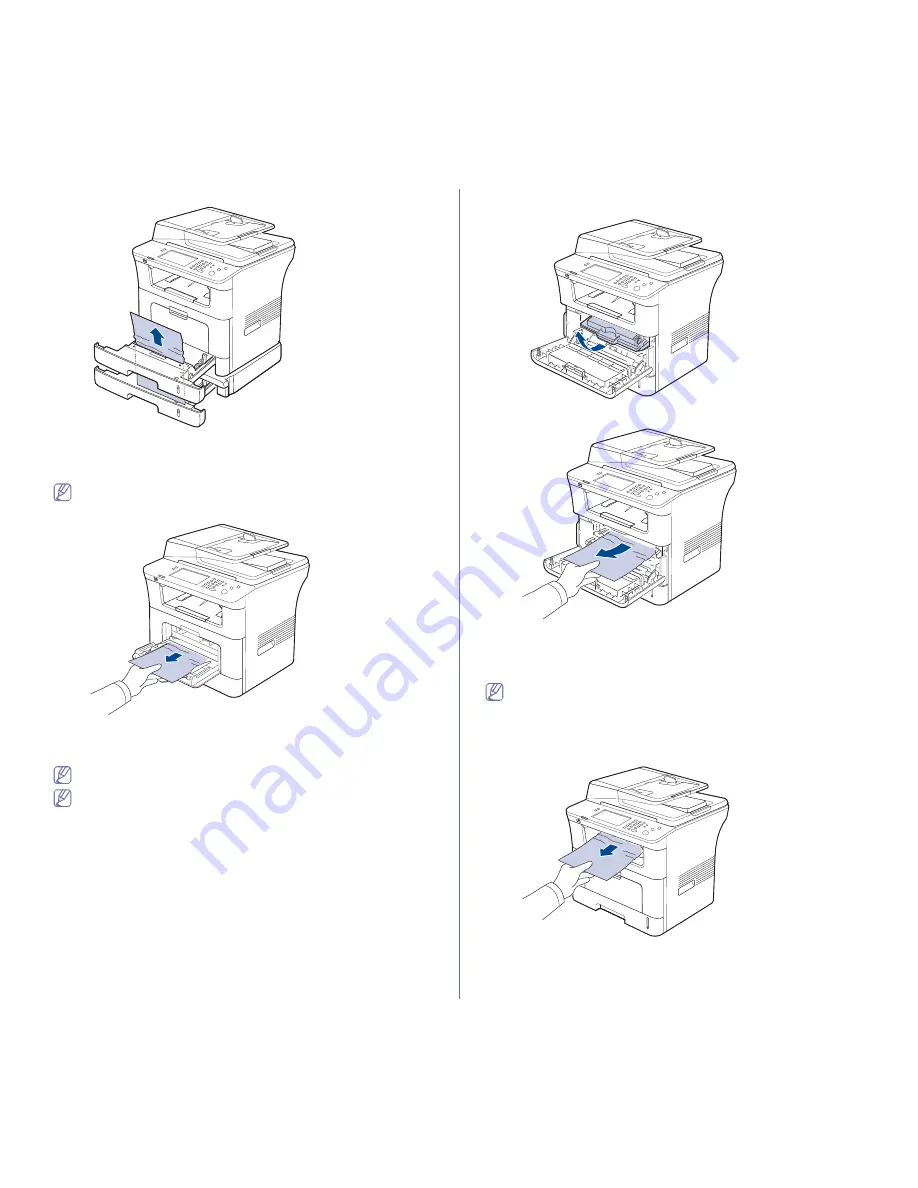
Troubleshooting
_ 4
4.
Pull the paper straight up and out.
5.
Insert the trays back into the machine. Printing automatically resumes.
In the multi-purpose tray
Click this link to open an animation about clearing a jam.
1.
If the paper is not feeding properly, pull the paper out of the machine.
2.
Open and close the front cover to resume printing.
Inside the machine
Click this link to open an animation about clearing a jam.
The fuser area is hot. Take care when removing paper from the
machine.
1.
Open the front cover and pull the toner cartridge out, lightly pushing it
down.
2.
Remove the jammed paper by gently pulling it straight out.
3.
Replace the toner cartridge and close the front cover. Printing
automatically resumes.
In exit area
Click this link to open an animation about clearing a jam.
1.
Open and close the front cover. The jammed paper is automatically
ejected from the machine.
If you do not see the jammed paper, go to next step.
2.
Gently pull the paper out of the output tray.
If you do not see the jammed paper or if there is any resistance when
you pull, stop and go to the next step.
3.
Open the rear cover.
















































