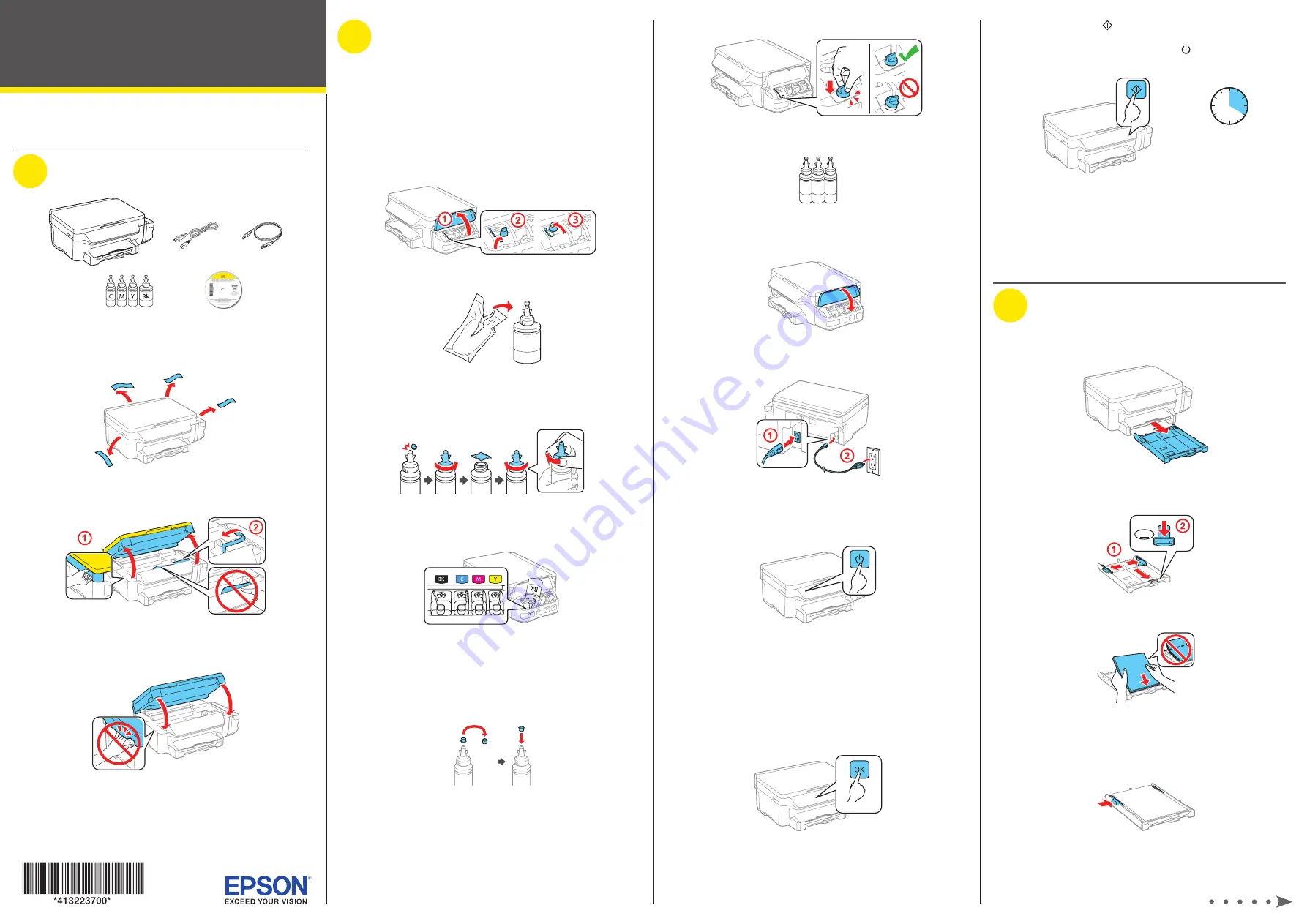
Start Here
12
Press one of the
Iniciar buttons to start charging
the ink. Ink charging takes approximately 20 minutes.
Ink charging is complete when the power light stops
flashing.
20 minutes
Note:
The ink bottles included with the printer are designed
for printer setup and not for resale. After some ink is used for
charging, the rest is available for printing.
Caution:
Do not turn off the product, raise the scanner unit, or
load paper while the product is charging or you’ll waste ink.
3
Load paper
1
Make sure the product is not charging, and then pull out
the paper cassette.
2
Slide the side edge guides all the way out and set the
front edge guide to the paper size you are using.
LTR
3
Insert paper with the glossy or printable side down.
Note:
Make sure the paper is loaded against the front edge
guide and not sticking out from the end of the cassette.
4
Slide the side edge guides against the paper, but not too
tightly.
Read these instructions before using your product.
1
Unpack
Note:
Do not open the ink bottles until you are ready to fill the ink
tanks. The ink bottles are vacuum packed to maintain reliability.
1
Remove all protective materials from the product.
2
Lift up the scanner unit and remove all protective materials
from inside the product.
Caution:
Do not touch the translucent part or ink tubes.
3
Lower the scanner unit.
2
Fill ink tanks
Note:
This product requires careful handling of ink. Wear disposable
gloves and place a sheet of paper or plastic under the ink tank when
you fill or refill the ink tanks, as ink may splatter. If ink spills, wipe it off
immediately with a damp towel to avoid permanent stains. If ink gets on
your clothes or belongings, it may not come off.
Warning:
Keep the ink bottles out of the reach of children and do not
drink the ink.
1
Open the ink tank unit cover, then remove the cap for the
black ink tank and attach it to its holder.
2
Unpack the black ink bottle.
3
Snap the bottle tip off, then remove the bottle cap.
Carefully remove the protective seal (avoid touching the ink
underneath the seal), then close the bottle cap tightly.
Caution:
Be sure to close the bottle cap tightly, or ink may leak.
4
Fill the tank using all of the ink in the bottle.
Note:
Refer to the color-coded sticker above the ink tank unit to
identify the color of each tank.
Caution:
Be sure to fill each tank with the correct color.
5
Carefully seal the bottle using the reverse side of the bottle
tip for proper disposal.
6
Close the ink tank securely.
7
Repeat the previous steps for the other three ink bottles.
Caution:
Be sure to close the bottle cap tightly, or ink may leak.
8
Close the ink tank unit cover.
9
Connect the power cord to the back of the product and to
an electrical outlet.
Caution:
Do not connect to your computer yet.
10
Turn on the product. Select your language, date, and time,
then follow steps 11 and 12 to continue ink charging.
Note:
• You can change these settings later using the product’s control
panel. For more information, see the online User’s Guide.
• If an error message appears, turn off the product and check
that no protective material has been left inside the product.
11
Press and hold the
OK button for 3 seconds when the
message to see the setup manual appears on the LCD
screen.
3 seconds
L606






















