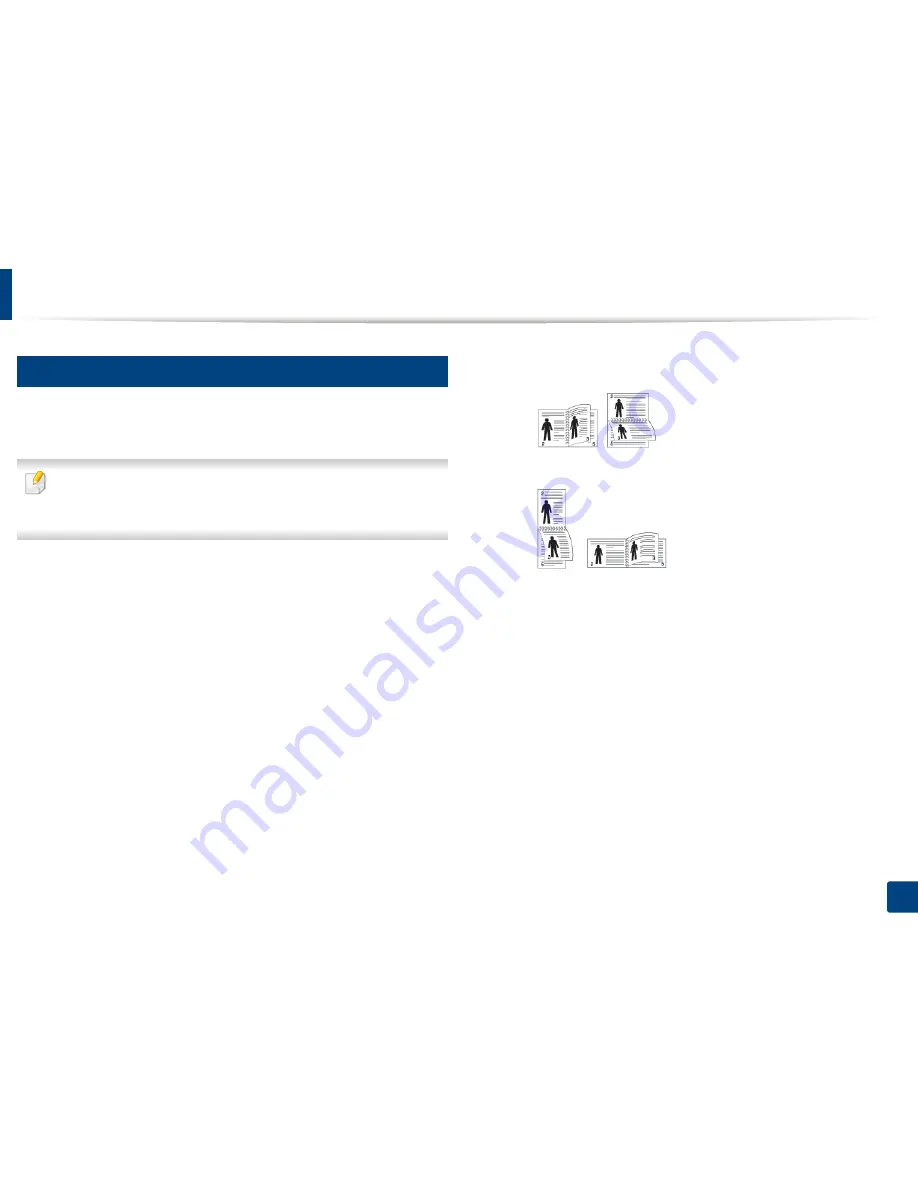
Using special print features
76
3. Printing
15
Printing on both sides of the paper
You can print on both sides of a paper; duplex. Before printing, decide how you
want your document oriented.
Do not print on both sides of the special media, such as labels, envelopes, or
thick paper to print on both sides of paper. It may cause a paper jam or
damage the machine.
1
To change the print settings from your software application, access
Printing Preferences
(see "Opening printing preferences" on page 66).
2
Click the
Basic
tab.
3
From the
Double-Sided Printing
section, select the binding option you
want.
•
Printer Default:
If you select this option, this feature is determined
by the setting you’ve made on the control panel of the machine. This
option is available only when you use the PCL printer driver.
•
None:
Disables this feature.
•
Long Edge:
This option is the conventional layout used in
bookbinding.
•
Short Edge:
This option is the conventional layout used in calendars.
•
Reverse Double-Sided Printing:
Check this option to reverse the
print order when duplex printing.
4
Click the
Paper
tab, select the
Original size
,
Source
, and
Type
.
5
Click
OK
or
until you exit the
window.
Summary of Contents for ProXpress M458x Series
Page 186: ...Redistributing toner 186 9 Troubleshooting ...
Page 188: ...Replacing the toner cartridge 188 9 Troubleshooting 1 Toner cartridge ...
Page 189: ...189 9 Troubleshooting Replacing the imaging unit 2 Imaging unit ...
Page 190: ...Replacing the imaging unit 190 9 Troubleshooting ...
Page 195: ...Clearing jams 195 9 Troubleshooting 5 In the multi purpose tray ...
Page 197: ...Clearing jams 197 9 Troubleshooting ...
Page 201: ...Clearing jams 201 9 Troubleshooting 8 In the duplex unit area ...
Page 268: ...Regulatory information 268 11 Appendix 29 China only ...






























