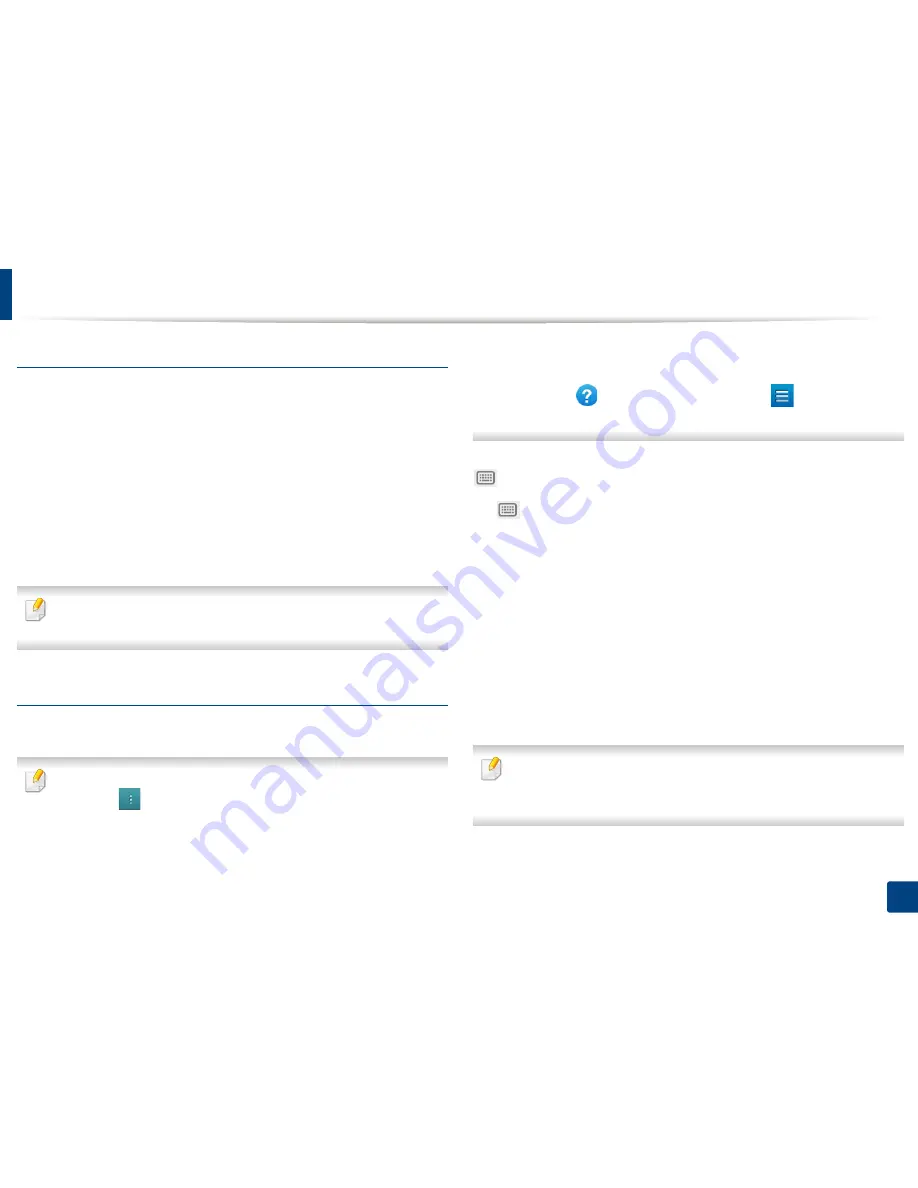
Understanding the fax screen
130
6. Scan & Send(Faxing)
Job progress
This menu appears whenever the machine is processing a job.
•
Detail :
Tap this button to see the status, destination, sender, and time of the
job.
•
Preview Area :
Allows you to see a preview of the document being sent. The
image in the preview area indicates the current send settings, such as the
orientation and size of the file.
•
Send Feedback :
Allows you to send feedback about the current send job.
If you want to receive sending job by email, you can set from
My page
app
(see "Understanding the My Page menu" on page 37).
To use this feature, you may need to log-in as an administrator (see "Log-in"
on page 280).
Setting options
You can set a detail options in the
Send
tab and
More
tab.
•
You can customize the UI of each tab using UI configuration option
(
Send
>
Sub menu(action overflow) >
UI Configuration
).
•
Some menus are disabled. If so, it is not available to your machine.
•
Some menus may not appear on the display depending on options or
models. If so, it is not applicable to your machine.
•
Click the
(
Help
) from the home screen or
(quick menu) and
then click on any option you want to know about.
Add Destination
Tap
to add a recipient’s email address or a fax number. If you want to send
to
SMB
,
FTP
,
Box
,
PC
, or
USB
click on respective buttons.
Original
This setting is used to improve the scan quality by selecting the document type
for the current scan job.
•
1 Sided:
For originals that are printed on one side only.
•
2 Sided, Book:
For originals that are printed on both sides.
•
2 Sided, Calendar :
For originals that are printed on both sides, but the back
is rotated 180 degrees.
To use
2 Sided, Book
and
2 Sided, Calendar
, load the originals on the
DSDF. If the machine cannot detect the original on the DSDF, it
automatically changes to
1 Sided
.
Summary of Contents for ProXpress M458x Series
Page 186: ...Redistributing toner 186 9 Troubleshooting ...
Page 188: ...Replacing the toner cartridge 188 9 Troubleshooting 1 Toner cartridge ...
Page 189: ...189 9 Troubleshooting Replacing the imaging unit 2 Imaging unit ...
Page 190: ...Replacing the imaging unit 190 9 Troubleshooting ...
Page 195: ...Clearing jams 195 9 Troubleshooting 5 In the multi purpose tray ...
Page 197: ...Clearing jams 197 9 Troubleshooting ...
Page 201: ...Clearing jams 201 9 Troubleshooting 8 In the duplex unit area ...
Page 268: ...Regulatory information 268 11 Appendix 29 China only ...






























