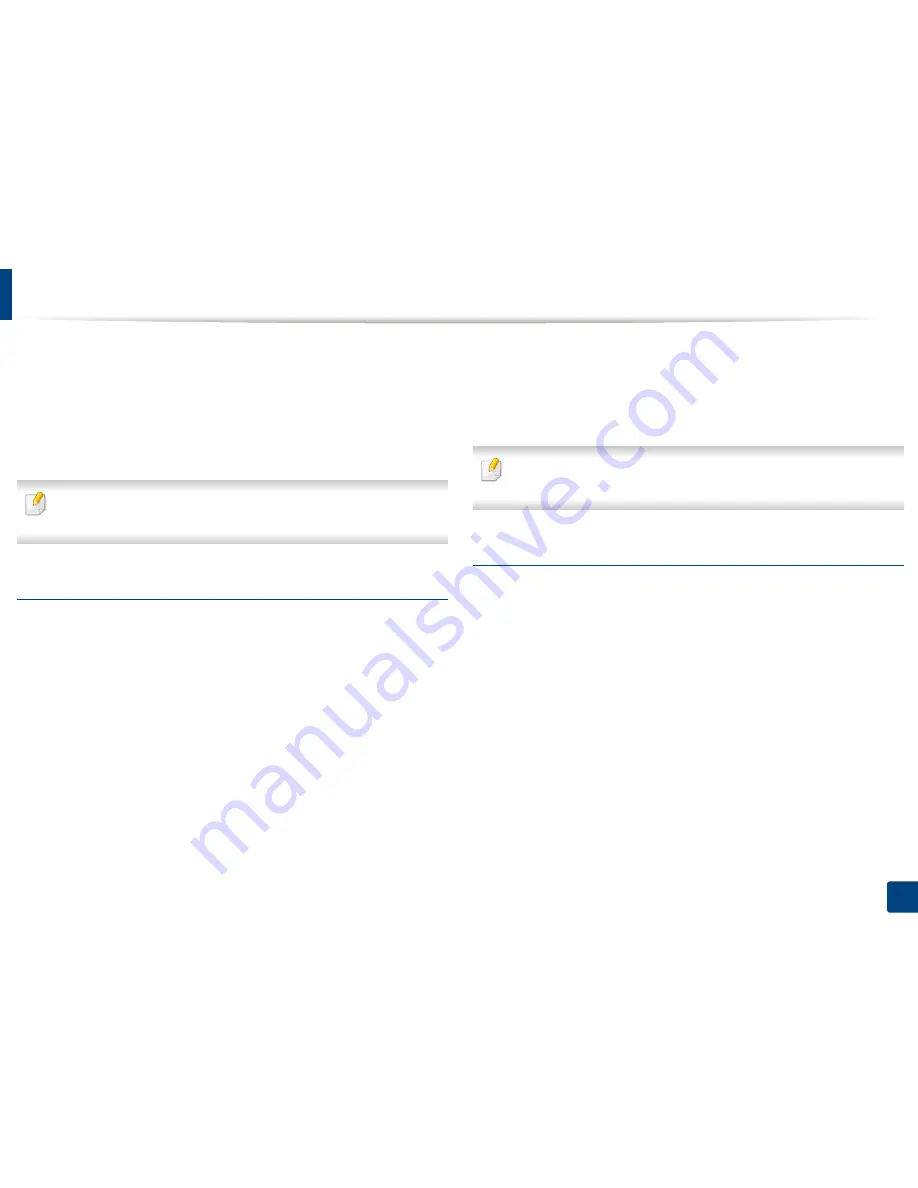
Using SyncThru™ Web Service
151
7. Setting up an Address Book
21
Enter the file name in
File Name
to store on the server.
22
To verify that the process is working with your settings, click
Test
.
23
Enter
FTP
server information as you did for
SMB
.
24
Click
Apply
.
Click
Undo
to delete the information you entered. If you click
Cancel
, the
Add
window is closed.
Editing individual addresses in the address book
1
Open a web browser from your networked computer.
2
Enter your machine’s IP address as the URL in the browser (for example,
http://123.123.123.123).
3
Press
Enter
or click
Go
to access the SyncThru™ Web Service page.
4
Click
Login
.
5
Enter your ID and password, and select a domain to log in to.
6
Click
Login
.
7
Click
Address Book
.
8
Check the box for the address you want to edit and click
Edit
.
9
Change the address information.
10
Click
Apply
.
Click
Undo
to reverse any changes you entered. Click
Cancel
to close the
window without saving any changes.
Deleting individual addresses in the address book
1
Open a web browser from your networked computer.
2
Enter your machine’s IP address as the URL in the browser(for example,
http://123.123.123.123).
3
Press
Enter
or click
Go
to access the SyncThru™ Web Service page.
4
Click
Login
.
5
Enter your ID and password, and select a domain to log in to.
6
Click
Login
.
7
Click
Address Book
.
Summary of Contents for ProXpress M458x Series
Page 186: ...Redistributing toner 186 9 Troubleshooting ...
Page 188: ...Replacing the toner cartridge 188 9 Troubleshooting 1 Toner cartridge ...
Page 189: ...189 9 Troubleshooting Replacing the imaging unit 2 Imaging unit ...
Page 190: ...Replacing the imaging unit 190 9 Troubleshooting ...
Page 195: ...Clearing jams 195 9 Troubleshooting 5 In the multi purpose tray ...
Page 197: ...Clearing jams 197 9 Troubleshooting ...
Page 201: ...Clearing jams 201 9 Troubleshooting 8 In the duplex unit area ...
Page 268: ...Regulatory information 268 11 Appendix 29 China only ...






























