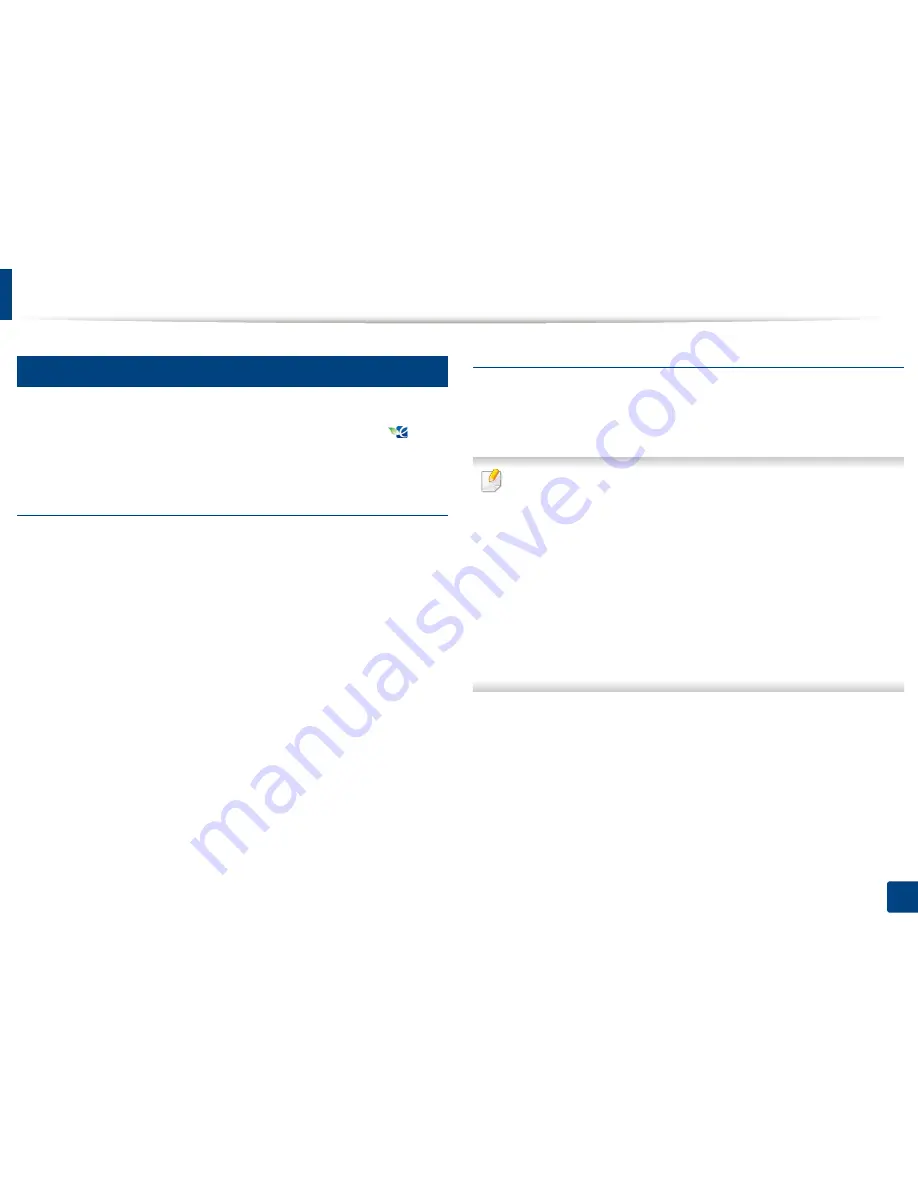
Opening printing preferences
71
3. Printing
7
Eco tab
The
Eco
tab allows you to save print resources and lead you to eco-friendly
printing. When you select
Eco Printing
, you can see the eco image (
)on
some options. Also, Some options are not available to use in the eco mode.
Eco Options
•
Printer Default:
If you select this option, this feature is determined by the
setting you’ve made on the control panel of the machine.
•
None: Disables this option.
•
Eco Printing:
Eco mode gets activated. Select
Double-Sided Printing
,
Layout
, and
Skip Blank Pages
you want to use in eco mode. As long as you
do not change the options from the other tabs, the document will be
printed out as set in the eco mode.
•
Passcode:
If the administrator sets
On-Forced
in
Default Eco Mode
for this
machine, the eco mode is always set by this machine’s eco setting, while the
Eco Options
in the printer driver are disabled. If you need to change the
print settings, click
Passcode
and enter the password or contact your
administrator.
Result Simulator
Result Simulator
shows the result of reduced emission of carbon dioxide, used
electricity, and the amount of saved paper in accordance with the settings you
selected.
•
The results are calculated on the basis that the total number of printed
paper is one hundred without a blank page when the eco mode is
disabled.
•
Referred to the calculation coefficient about CO2, energy and paper from
IEA
(International Energy Agency), the index of Ministry of Internal Affairs
and Communication of Japan and www.remanufacturing.org.uk. Each
model has a different index.
•
The power consumption in printing mode refers to the average printing
power consumption in this machine.
•
The actual saved or reduced amount may differ depending on the
operating system used, computing performance, application software,
connection method, media type, media size, job complexity, etc.
Summary of Contents for ProXpress M458x Series
Page 186: ...Redistributing toner 186 9 Troubleshooting ...
Page 188: ...Replacing the toner cartridge 188 9 Troubleshooting 1 Toner cartridge ...
Page 189: ...189 9 Troubleshooting Replacing the imaging unit 2 Imaging unit ...
Page 190: ...Replacing the imaging unit 190 9 Troubleshooting ...
Page 195: ...Clearing jams 195 9 Troubleshooting 5 In the multi purpose tray ...
Page 197: ...Clearing jams 197 9 Troubleshooting ...
Page 201: ...Clearing jams 201 9 Troubleshooting 8 In the duplex unit area ...
Page 268: ...Regulatory information 268 11 Appendix 29 China only ...






























