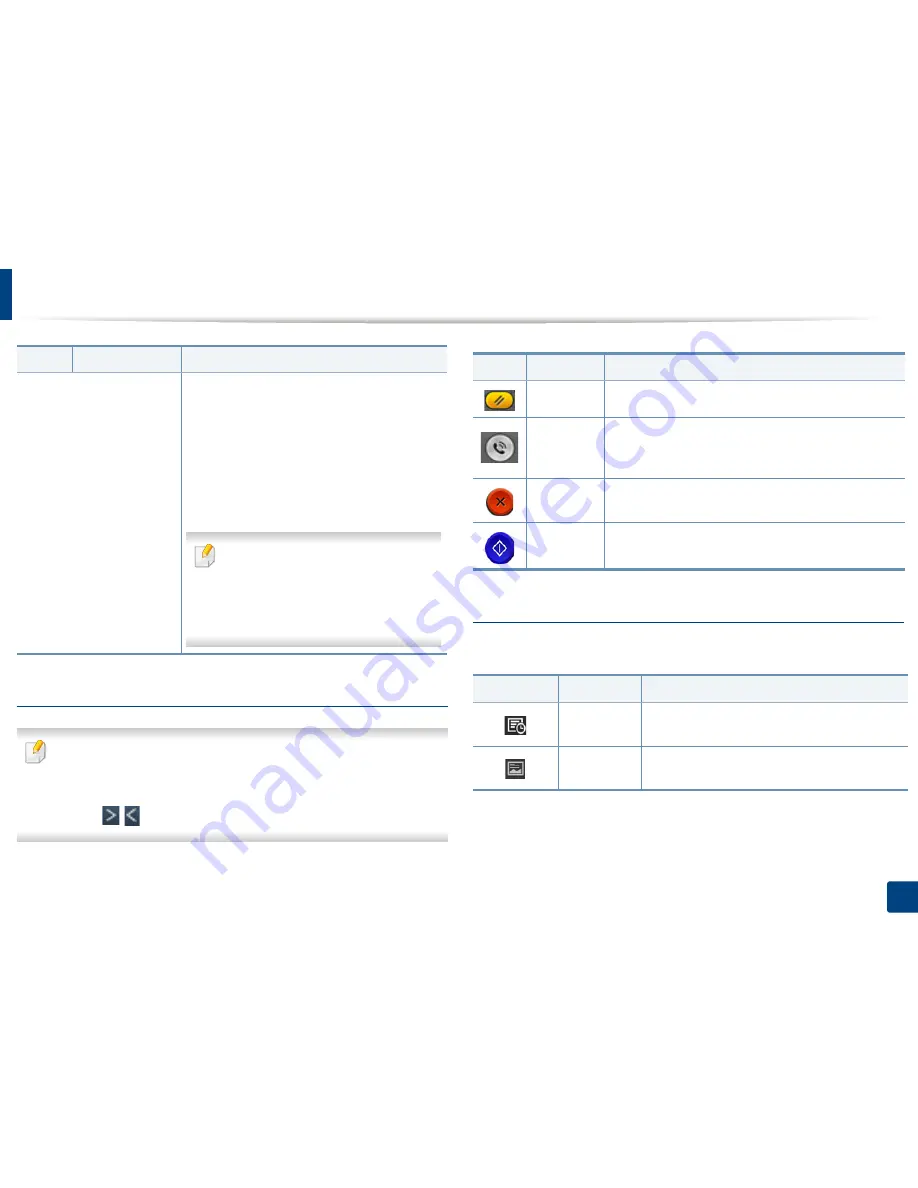
Understanding the Scan & Send screen
109
5. Scan & Send(Scanning)
Virtual Hard Key
•
The positon of virtual hard keys is fixed on the right side of screen.
•
When an app is launched, the virtual hard keys are shown.
•
If the screen is touched, the virtual hard keys always appear.
•
If the
,
touched, the virtual hard keys are hidden and shown.
Preview
Preview displays the original scanned image.
+ Me
When users are logged in, the destination
configured in their
My Page
profile appears.You
can set the destination in the
Send to
Destination
menu of the
My Page
app (see
"Understanding the My Page menu" on page 37).
Administrators can also set the default
destination in the sub menu (Action overflow) >
Send Settings
>
+Me Setting
.
You must log in to use your
+ Me
destination. If you do not log in, then the
machine sends the copy to the
+ Me
destination specified by the
administrator.
Button
Name
Description
Button
Name
Description
Reset
Reset to app default configuration.
On Hook
When you press this button, you can hear a dial tone.
Then enter a fax number. It is similar to making a call
using speaker phone.
Stop
Stop a job at any time. A popup window appears to
show the jobs that you can stop.
Start
Start a job.
Button
Name
Description
Setting
History
View changed options list.
Preview for
status
Shows the job preview.
Summary of Contents for ProXpress M458x Series
Page 186: ...Redistributing toner 186 9 Troubleshooting ...
Page 188: ...Replacing the toner cartridge 188 9 Troubleshooting 1 Toner cartridge ...
Page 189: ...189 9 Troubleshooting Replacing the imaging unit 2 Imaging unit ...
Page 190: ...Replacing the imaging unit 190 9 Troubleshooting ...
Page 195: ...Clearing jams 195 9 Troubleshooting 5 In the multi purpose tray ...
Page 197: ...Clearing jams 197 9 Troubleshooting ...
Page 201: ...Clearing jams 201 9 Troubleshooting 8 In the duplex unit area ...
Page 268: ...Regulatory information 268 11 Appendix 29 China only ...






























