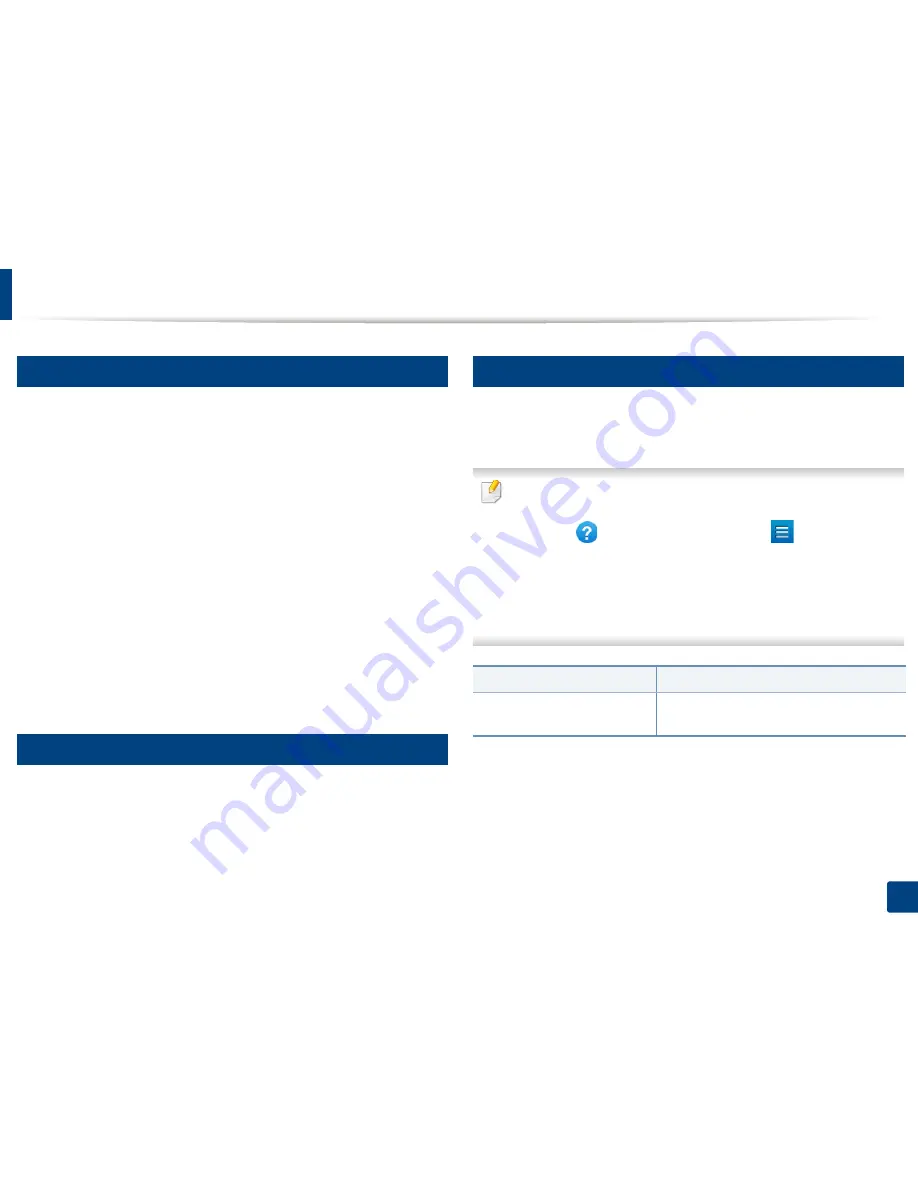
Receiving a fax
139
6. Scan & Send(Faxing)
12
Setting Received Fax Printing
Use this option to set printing options for received faxes.
Tap
Settings
>
Fax Settings
>
Received Fax Printing
on the display screen.
•
Duplex:
The machine prints received faxes on both sides of the paper.
•
Output Tray:
Specify the tray where the fax is printed.
•
Auto Reduction:
Set to reduce the size of incoming pages automatically.
When receiving a fax containing pages as long as or longer than the paper
loaded in the paper tray, the machine can reduce the size of the original to
fit the size of the paper loaded in the machine. If you do not enable this
option, the machine cannot reduce the original to fit onto one page. The
original will be divided and printed in actual size on two or more pages.
•
Printing Large Pages:
Use to fit where faxes are printed.
•
Stamp Received Name:
Print the received fax information on printouts.
•
Paper Source:
Select a tray as the paper source.
13
Forwarding faxes
You can set your machine to forward sent or received faxes to email, SMB, FTP,
and so on. If you are out of the office but need to receive faxes, this feature may
be useful.
14
General fax settings
You can set the default fax options. Set the most frequently-used fax settings.
Tap
Settings
>
Fax Settings
on the display screen.
•
Some menus may not appear on the display depending on options or
models. If so, it is not applicable to your machine.
•
Click the
(
Help
) from the home screen or
(quick menu) and
then click on any option you want to know about.
•
You can also use this feature from the
SyncThru™ Web Service. Open a
web browser from a networked computer and type the IP address of your
machine. When SyncThru™ Web Service opens, click
Settings
tab >
Machine Settings
>
Fax
(see
"Settings tab" on page 162).
Option
Description
Machine ID & Fax No
You can set the machine ID and fax number to
be printed at the top of each page.
Summary of Contents for ProXpress M458x Series
Page 186: ...Redistributing toner 186 9 Troubleshooting ...
Page 188: ...Replacing the toner cartridge 188 9 Troubleshooting 1 Toner cartridge ...
Page 189: ...189 9 Troubleshooting Replacing the imaging unit 2 Imaging unit ...
Page 190: ...Replacing the imaging unit 190 9 Troubleshooting ...
Page 195: ...Clearing jams 195 9 Troubleshooting 5 In the multi purpose tray ...
Page 197: ...Clearing jams 197 9 Troubleshooting ...
Page 201: ...Clearing jams 201 9 Troubleshooting 8 In the duplex unit area ...
Page 268: ...Regulatory information 268 11 Appendix 29 China only ...






























