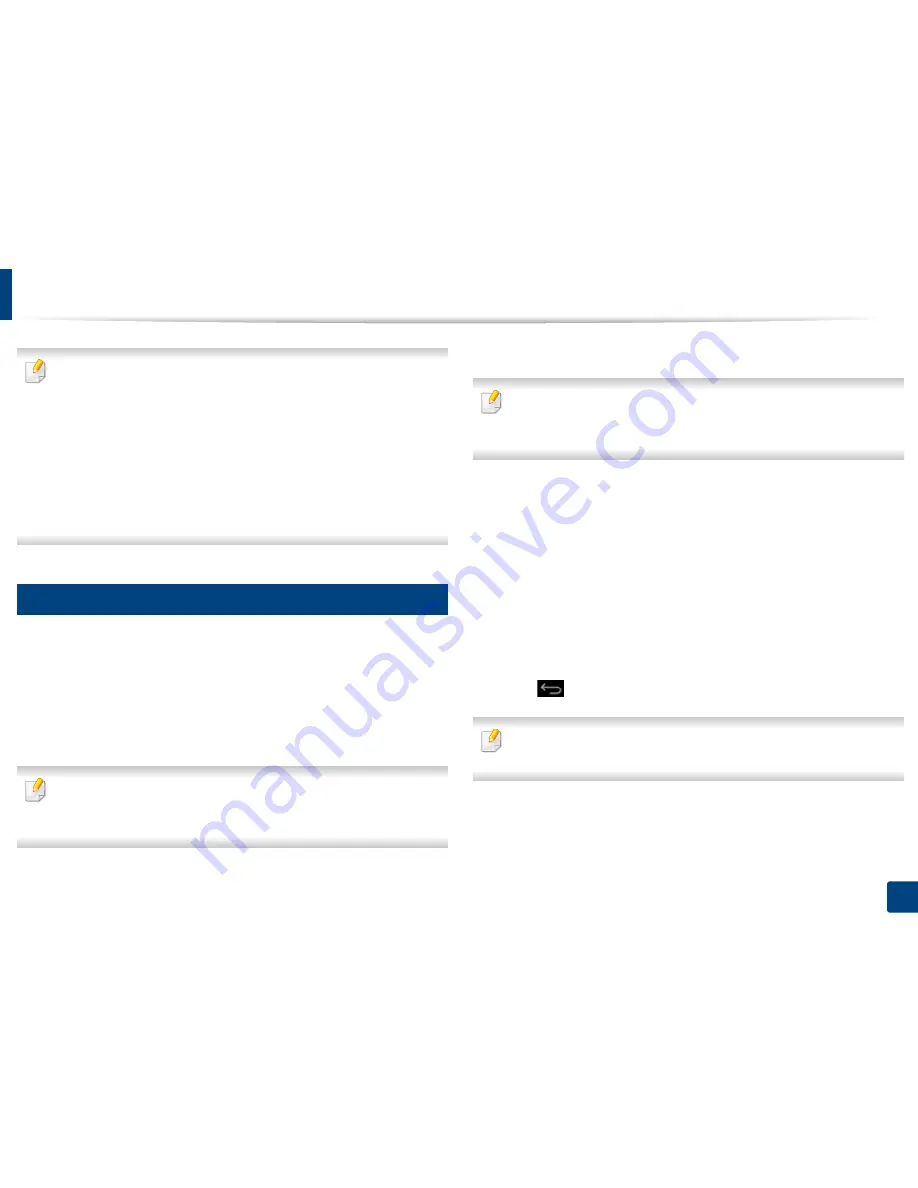
Receiving a fax
138
6. Scan & Send(Faxing)
•
If you have set your machine to this mode and your answering machine
is turned off, or no answering machine is connected to the EXT socket,
your machine automatically enters
Fax
mode after a predefined number
of rings.
•
If your answering machine has a configurable ring counter, set it to
answer incoming calls before it rings more than once.
•
If you are in
Telephone
mode when the answering machine is
connected to your machine, you must switch off the answering machine.
Otherwise, outgoing messages from the answering machine will
interrupt your phone conversations.
11
Receiving in Secure Receive mode
You may need to prevent your received faxes from being accessed by
unauthorized people. You can turn on secure receiving mode to restrict printing
of incoming faxes when the machine is unattended. In
Secure Receive
mode, all
incoming faxes are saved to memory.
1
Tap
Settings
>
Fax Settings
>
Secure Receive
on the display screen.
Secure Receive
mode can only be configured by a user with a registered
passcode on the machine. When the machine requests, enter your
passcode.
2
Tab
On
to enable this feature.
When the machine receives a fax in this mode,
option becomes
available. If you want to print the secured faxes, tap
. All secured faxes
will then be printed.
3
If you want to set a passcode, tab the passcode blank and enter a
passcode.
4
If you want incoming faxes to be always saved to memory, tap
Whole
Day
. Otherwise, proceed to the next step.
5
Tap
Start Time
and set the specific start time using the up/down
buttons. Tap
Set
when finished.
6
Tap
End Time
and set the specific end time using the up/down buttons.
Tap
Set
when finished.
7
Tap
or select other settings.
To deactivate the
Secure Receive
feature, tap
Off
. Incoming faxes will be
automatically printed again.
Summary of Contents for ProXpress M458x Series
Page 186: ...Redistributing toner 186 9 Troubleshooting ...
Page 188: ...Replacing the toner cartridge 188 9 Troubleshooting 1 Toner cartridge ...
Page 189: ...189 9 Troubleshooting Replacing the imaging unit 2 Imaging unit ...
Page 190: ...Replacing the imaging unit 190 9 Troubleshooting ...
Page 195: ...Clearing jams 195 9 Troubleshooting 5 In the multi purpose tray ...
Page 197: ...Clearing jams 197 9 Troubleshooting ...
Page 201: ...Clearing jams 201 9 Troubleshooting 8 In the duplex unit area ...
Page 268: ...Regulatory information 268 11 Appendix 29 China only ...






























