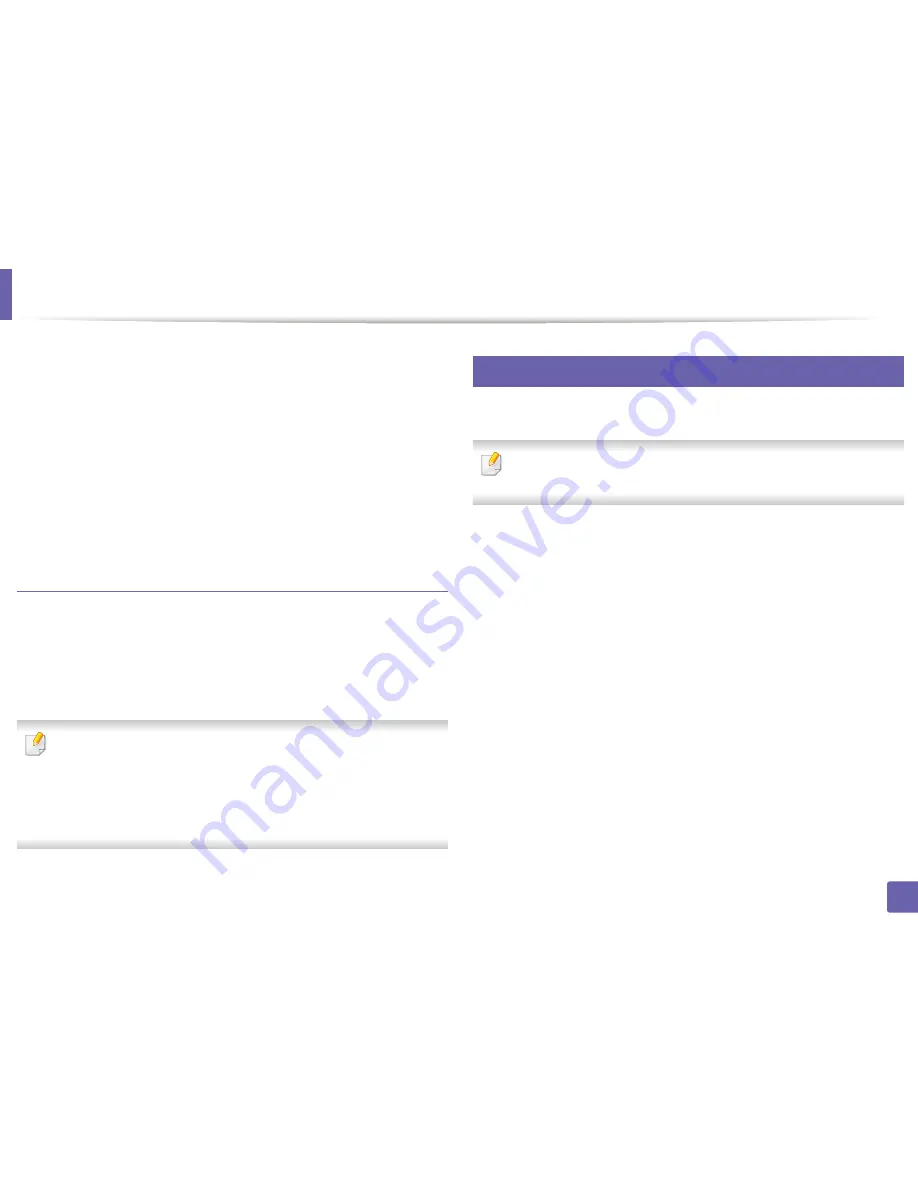
Wireless network setup (Optional)
326
3. Network Setup
4
Enable
Wi-Fi Direct
.
From the network-connected computer
If your printer is using a network cable or a wireless access point, you can enable
and configure Wi-Fi Direct from SyncThru™ Web Service.
1
Access
SyncThru™ Web Service
and select
Settings
>
Network
Settings
>
Wi-Fi
>
Wi-Fi Direct™
.
2
Enable
Wi-Fi Direct
™ and set other options.
Setting up the mobile device
•
After setting up Wi-Fi Direct from the printer, refer to the user manual of the
mobile device you are using to set its Wi-Fi Direct.
•
After setting up Wi-Fi Direct, you need to download the mobile printing
application (For example: Samsung Mobile printer) to print from your
smartphone.
•
When you have found the printer you want to connect to from your
mobile device, select the printer and the printer's LED will blink. Press the
WPS button on the printer and it will be connected to your mobile
device.
•
If your mobile device does not support Wi-Fi Direct, you need to enter
the "Network Key" of a printer instead of pushing the WPS button.
15
Troubleshooting for wireless network
If problems occur while using the machine on a network, check the following:
For information on the access point (or wireless router), refer to its own
user's guide.
•
Your computer, access point (or wireless router), or machine may not be
turned on.
•
Check the wireless reception around the machine. If the router is far from
the machine or there is an obstacle, you might have difficulty receiving the
signal.
•
Cycle the power for the access point (or wireless router), machine, and
computer. Sometimes cycling the power can recover network
communication.
•
Check whether firewall software (V3 or Norton) is blocking the
communication.
If the computer and the machine are connected on the same network and it
cannot be found when searching, firewall software might be blocking the
communication. Refer to the user's guide for the software to turn it off and
try searching for the machine again.
•
Check whether the machine's IP address is allocated correctly. You can
check the IP address by printing the network configuration report.
Summary of Contents for ProXpress M458x Series
Page 186: ...Redistributing toner 186 9 Troubleshooting ...
Page 188: ...Replacing the toner cartridge 188 9 Troubleshooting 1 Toner cartridge ...
Page 189: ...189 9 Troubleshooting Replacing the imaging unit 2 Imaging unit ...
Page 190: ...Replacing the imaging unit 190 9 Troubleshooting ...
Page 195: ...Clearing jams 195 9 Troubleshooting 5 In the multi purpose tray ...
Page 197: ...Clearing jams 197 9 Troubleshooting ...
Page 201: ...Clearing jams 201 9 Troubleshooting 8 In the duplex unit area ...
Page 268: ...Regulatory information 268 11 Appendix 29 China only ...






























