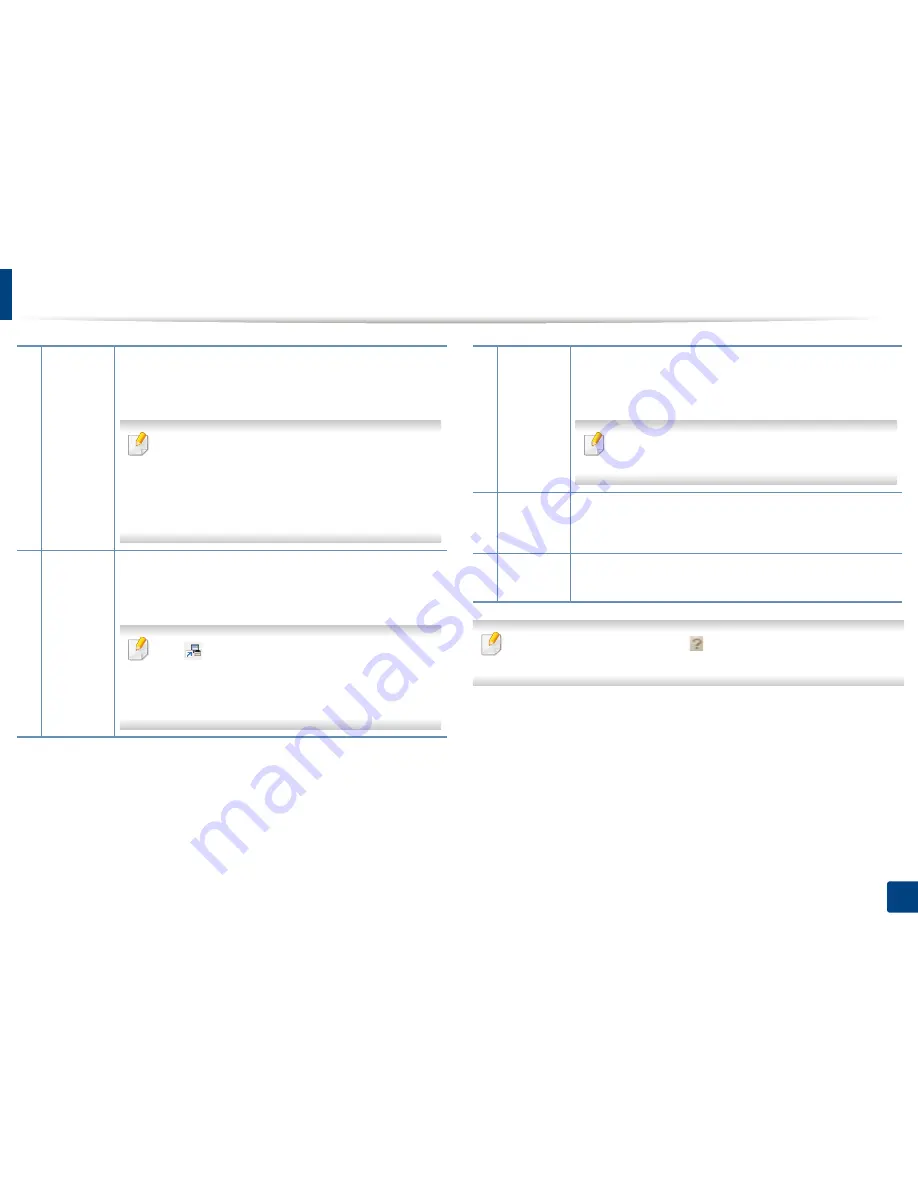
Using Samsung Easy Printer Manager
171
8. Management Tools
Select the
Help
menu or click the
button from the window and click on
any option you want to know about.
2
Printer
information
This area gives you general information about your machine.
You can check information, such as the machine’s model
name, IP address (or Port name), and machine status.
You can view the online
User’s Guide
.
Troubleshooting button:
This button opens the
Troubleshooting Guide
when an error occurs. You
can directly open the necessary section in the user’s
guide.
3
Application
information
Includes links for changing to the advanced
settings(switching UI), refresh, preference setting, summary,
help, and about.
The
button is used to change the user interface to
the
advanced settings user interface
(see
"Advanced settings user interface overview" on page
172).
4
Quick links
Displays
Quick links
to machine specific functions. This
section also includes links to applications in the advanced
settings.
If you connect your machine to a network, the
SyncThru™ Web Service icon is enabled.
5
Contents
area
Displays information about the selected machine, remaining
toner level, and paper. The information will vary based on the
machine selected. Some machines do not have this feature.
6
Order
supplies
Click on the
Order
button from the supply ordering window.
You can order replacement toner cartridge(s) from online.
Summary of Contents for ProXpress M458x Series
Page 186: ...Redistributing toner 186 9 Troubleshooting ...
Page 188: ...Replacing the toner cartridge 188 9 Troubleshooting 1 Toner cartridge ...
Page 189: ...189 9 Troubleshooting Replacing the imaging unit 2 Imaging unit ...
Page 190: ...Replacing the imaging unit 190 9 Troubleshooting ...
Page 195: ...Clearing jams 195 9 Troubleshooting 5 In the multi purpose tray ...
Page 197: ...Clearing jams 197 9 Troubleshooting ...
Page 201: ...Clearing jams 201 9 Troubleshooting 8 In the duplex unit area ...
Page 268: ...Regulatory information 268 11 Appendix 29 China only ...






























