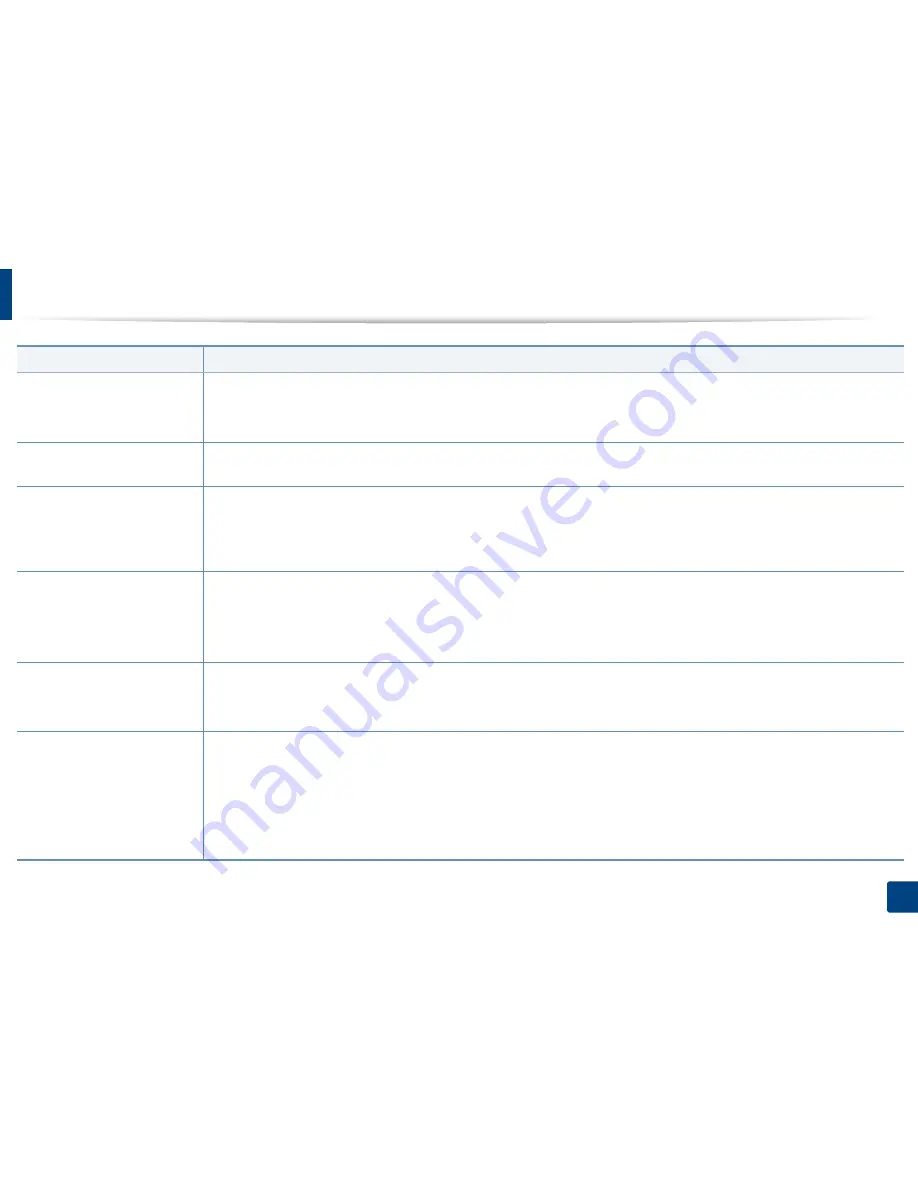
Solving other problems
226
9. Troubleshooting
No dial tone.
•
Check that the phone line is properly connected (see "Rear view" on page 22).
•
Check that the phone socket on the wall is working by plugging in another phone.
•
Find the optimal line for communication (see "General fax settings" on page 139).
The numbers stored in memory
do not dial correctly.
Make sure that the numbers are stored in memory correctly. To check that, print an address book list.
The original does not feed into
the machine.
•
Make sure that the paper is not wrinkled and you are inserting it in correctly. Check that the original is the right size, not too thick
or thin.
•
Make sure that the document feeder is firmly closed.
•
The document feeder rubber pad may need to be replaced. Contact a service representative.
Faxes are not received
automatically.
•
The receiving mode should be set to fax.
•
Make sure that there is paper in the tray.
•
Check to see if the display shows any error message. If it does, clear the problem.
•
Find the optimal line for communication. To check that, see
Smart Fax Diagnostics
menu (see "General fax settings" on page 139).
The machine does not send.
•
Make sure that the original is loaded in the document feeder or on the scanner glass.
•
Check the fax machine you are sending to, to see if it can receive your fax.
•
Find the optimal line for communication. To check that, see
Smart Fax Diagnostics
menu (see "General fax settings" on page 139).
The incoming fax has blank
spaces or is of poor-quality.
•
The fax machine sending you the fax may be faulty.
•
A noisy phone line can cause line errors.
•
Check your machine by making a copy.
•
A toner cartridge has almost reached its estimated cartridge life. Replace the toner cartridge (see "Replacing the toner cartridge"
on page 187).
•
Find the optimal line for communication. To check that, see
Smart Fax Diagnostics
menu (see "General fax settings" on page 139).
Condition
Suggested solutions
Summary of Contents for ProXpress M458x Series
Page 186: ...Redistributing toner 186 9 Troubleshooting ...
Page 188: ...Replacing the toner cartridge 188 9 Troubleshooting 1 Toner cartridge ...
Page 189: ...189 9 Troubleshooting Replacing the imaging unit 2 Imaging unit ...
Page 190: ...Replacing the imaging unit 190 9 Troubleshooting ...
Page 195: ...Clearing jams 195 9 Troubleshooting 5 In the multi purpose tray ...
Page 197: ...Clearing jams 197 9 Troubleshooting ...
Page 201: ...Clearing jams 201 9 Troubleshooting 8 In the duplex unit area ...
Page 268: ...Regulatory information 268 11 Appendix 29 China only ...
















































