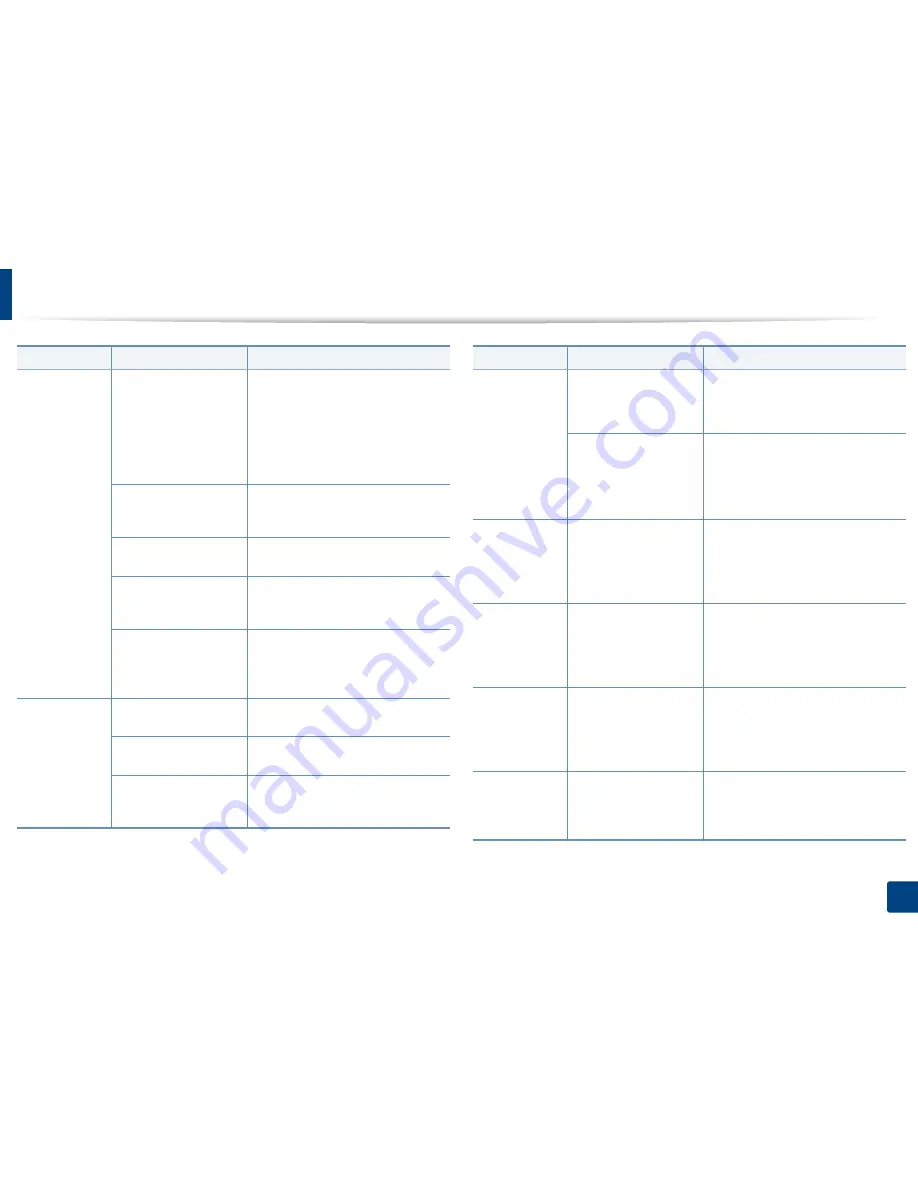
Solving other problems
217
9. Troubleshooting
The machine
prints, but the
text is wrong,
garbled, or
incomplete.
The machine cable is
loose or defective.
Disconnect the machine cable and
reconnect. Try a print job that you
have already printed successfully. If
possible, attach the cable and the
machine to another computer that you
know works and try a print job. Finally,
try a new machine cable.
The wrong printer driver
was selected.
Check the application’s printer
selection menu to ensure that your
machine is selected.
The software application
is malfunctioning.
Try printing a job from another
application.
The operating system is
malfunctioning.
Exit Windows and reboot the
computer. Turn the machine off and
back on again.
If you are in a DOS
environment, the font
setting for your machine
may be set incorrectly.
Change the language setting.
Pages print,
but they are
blank.
The toner cartridge is
defective or out of toner.
Redistribute the toner, if necessary. If
necessary, replace the toner cartridge.
The file may have blank
pages.
Check the file to ensure that it does not
contain blank pages.
Some parts, such as the
controller or the board,
may be defective.
Contact a service representative.
Condition
Possible cause
Suggested solutions
The machine
does not print
PDF file
correctly. Some
parts of
graphics, text,
or illustrations
are missing.
Incompatibility between
the PDF file and the
Acrobat products.
Printing the PDF file as an image may
enable the file to print. Turn on
As Image
from the Acrobat printing
options.
If the PDF file do not
include the font or do
have the object which is
set on Interactive mode.
Try printing a job from Printer Driver.
The print
quality of
photos is not
good. Images
are not clear.
The resolution of the
photo is very low.
Reduce the photo size. If you increase
the photo size in the software
application, the resolution will be
reduced.
Before
printing, the
machine emits
vapor near the
output tray.
Using damp paper can
cause vapor during
printing.
This is not a problem. Just keep
printing. Try a fresh ream of paper.
The machine
does not print
special- sized
paper, such as
billing paper.
Paper size and paper size
setting do not match.
Set the correct paper size in the
Custom Paper List
in the
Paper
tab in
the
Printing Preferences
(see "Paper
Options" on page 68).
Your machine
has an odd
smell during
initial use.
The oil used to protect
the fuser is evaporating.
After printing about 100 color pages,
there will be no more smell. It is a
temporary issue.
Condition
Possible cause
Suggested solutions
Summary of Contents for ProXpress M458x Series
Page 186: ...Redistributing toner 186 9 Troubleshooting ...
Page 188: ...Replacing the toner cartridge 188 9 Troubleshooting 1 Toner cartridge ...
Page 189: ...189 9 Troubleshooting Replacing the imaging unit 2 Imaging unit ...
Page 190: ...Replacing the imaging unit 190 9 Troubleshooting ...
Page 195: ...Clearing jams 195 9 Troubleshooting 5 In the multi purpose tray ...
Page 197: ...Clearing jams 197 9 Troubleshooting ...
Page 201: ...Clearing jams 201 9 Troubleshooting 8 In the duplex unit area ...
Page 268: ...Regulatory information 268 11 Appendix 29 China only ...
















































