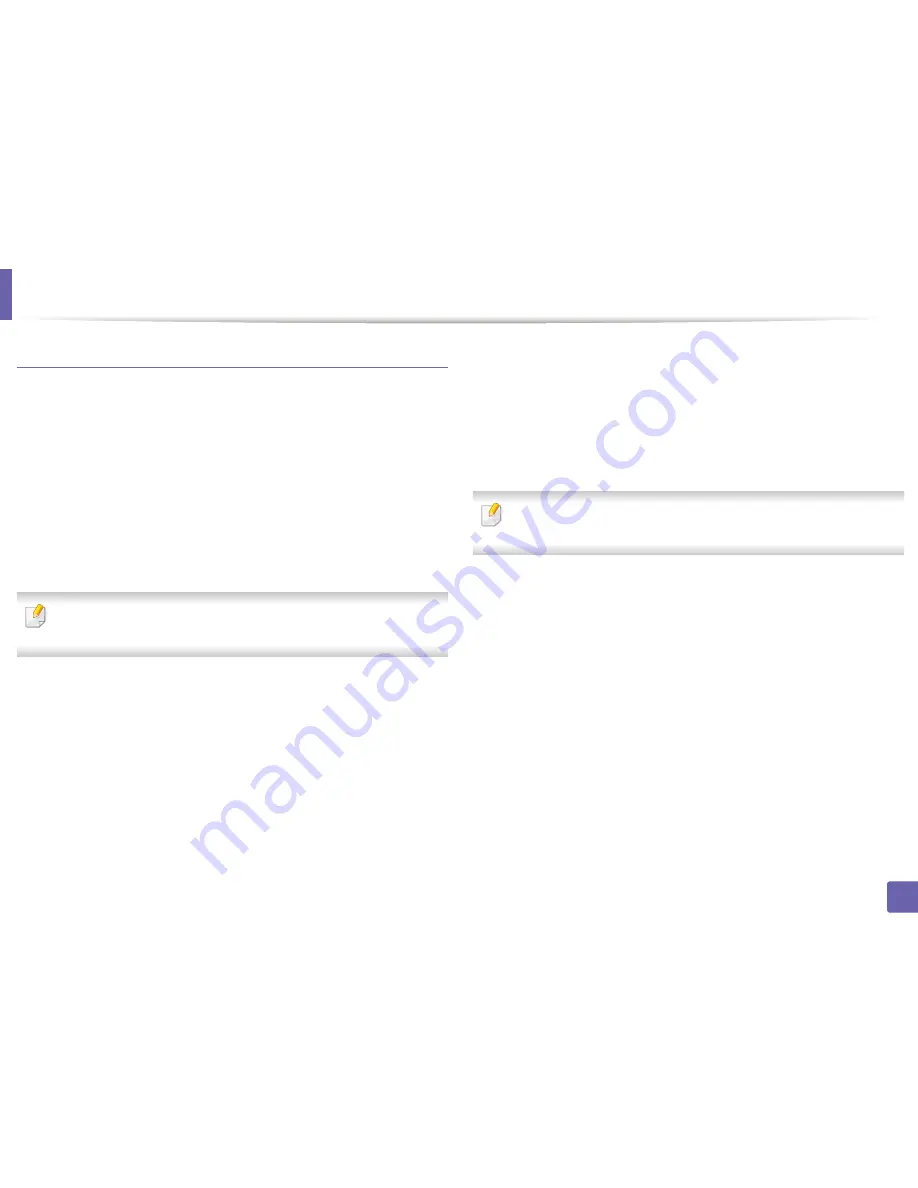
Wireless network setup (Optional)
322
3. Network Setup
Connecting WPS
Factory default in your machine is
PBC
mode, which is recommended for a
typical wireless network environment.
Connecting in PBC mode
1
Tap
Settings
>
Network Settings > Wi-Fi
from the home screen or
App
.
2
Type in the
ID
and
Password
.
Use the same login ID, Password, Domain as when logging in from the
machine (see "Log-in" on page 280.)
If you want to create a new user or change the password, see "Security tab"
on page 163.
3
Tap
WPS Settings
>
Connect via PBC
.
4
Press the
WPS (PBC)
button on the access point (or wireless router).
5
Follow the instruction on the display screen.
The messages are displayed on the display screen
Connecting in PIN mode
1
Tap
Settings
>
Network Settings > Wi-Fi
from the home screen or
App
.
2
Type in the
ID
and
Password
.
Use the same login ID, Password, Domain as when logging in from the
machine (see "Log-in" on page 280.)
If you want to create a new user or change the password, see "Security tab"
on page 163.
3
Tap
WPS Settings
>
Connect via PIN
.
4
The eight-digit PIN appears on the display.
You need to enter the eight-digit PIN within two minutes on the
computer that is connected to the access point (or wireless router).
5
Follow the instruction on the display screen.
The messages are displayed on the display screen
Summary of Contents for ProXpress M458x Series
Page 186: ...Redistributing toner 186 9 Troubleshooting ...
Page 188: ...Replacing the toner cartridge 188 9 Troubleshooting 1 Toner cartridge ...
Page 189: ...189 9 Troubleshooting Replacing the imaging unit 2 Imaging unit ...
Page 190: ...Replacing the imaging unit 190 9 Troubleshooting ...
Page 195: ...Clearing jams 195 9 Troubleshooting 5 In the multi purpose tray ...
Page 197: ...Clearing jams 197 9 Troubleshooting ...
Page 201: ...Clearing jams 201 9 Troubleshooting 8 In the duplex unit area ...
Page 268: ...Regulatory information 268 11 Appendix 29 China only ...






























