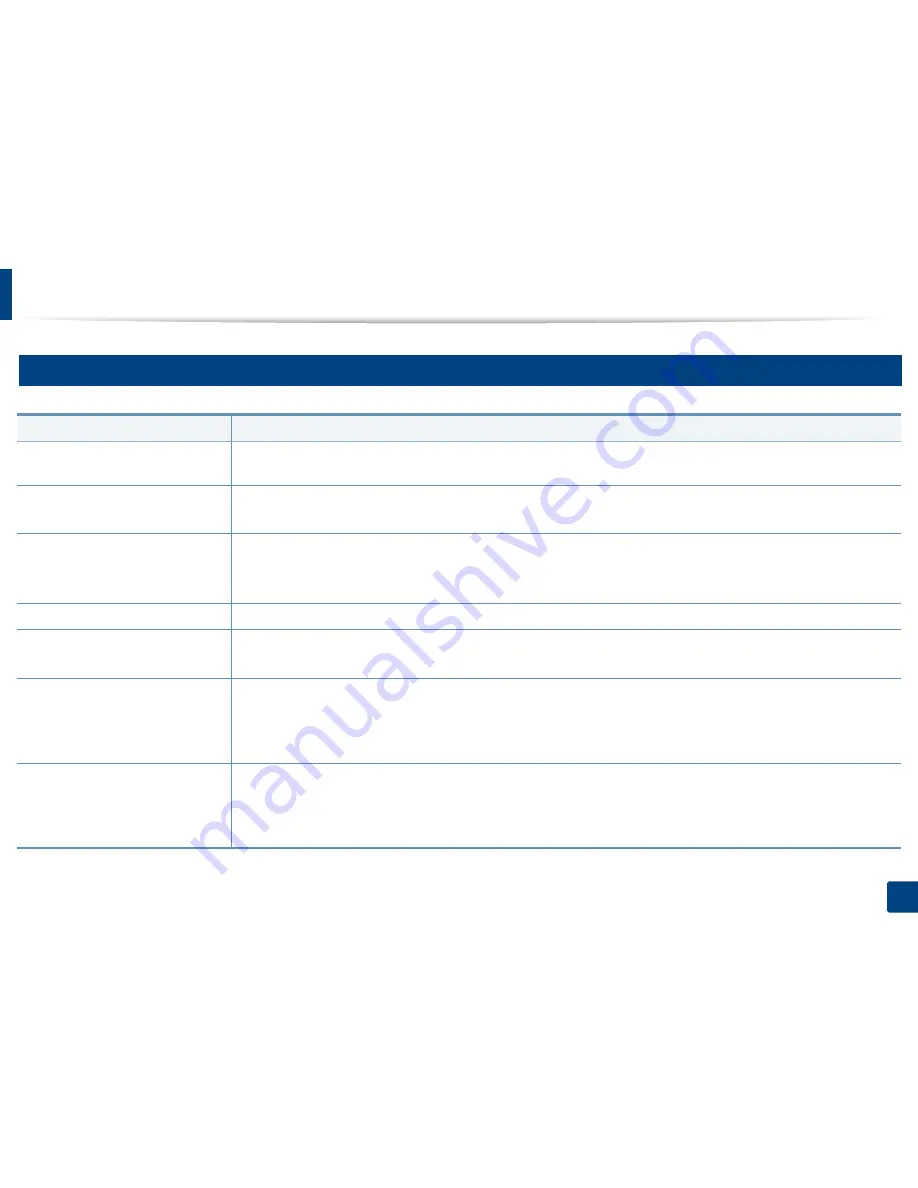
Solving other problems
223
9. Troubleshooting
14
Copying problems
Condition
Suggested solution
Copies are too light or too dark
Tap
Copy
from the home screen or
Apps
. You can adjust the darkness level of a copy if needed for easier reading if the original
contains faint markings or dark images (see "Changing Darkness" on page 95).
Smears, lines, marks, or spots
appear on copies.
•
If the defects are on the original, tap
Copy
from the home screen or
Apps
(see "Changing Darkness" on page 95).
•
If there are no defects on the original, clean the scan unit. Cleaning the scan unit or contact a service representative.
Copy image is skewed.
•
Ensure that the original is face down on the scanner glass or face up in the DSDF.
•
Check that the copy paper is loaded correctly.
•
If the problem persists, the machine may require repair. Contact a service representative.
Blank copies print out.
Ensure that the original is face down on the scanner glass or face up in the DSDF.
Image rubs off the copy easily.
•
Replace the paper in the tray with paper from a new package.
•
In high humidity areas, do not leave paper in the machine for extended periods of time.
Frequent copy paper jams occur.
•
Fan the stack of paper, then turn it over in the tray. Replace the paper in the tray with a fresh supply. Check/adjust the paper
guides, if necessary.
•
Ensure that the paper is the proper paper weight.
•
Check for copy paper or pieces of copy paper remaining in the machine after a paper jam has been cleared.
Toner cartridge produces fewer
copies than expected before
running out of toner.
•
Your originals may contain pictures, solids, or heavy lines. For example, your originals may be forms, newsletters, books, or
other documents that use more toner.
•
The DSDF may be left open while copies are being made.
•
The machine may be turned on and off frequently.
Summary of Contents for ProXpress M458x Series
Page 186: ...Redistributing toner 186 9 Troubleshooting ...
Page 188: ...Replacing the toner cartridge 188 9 Troubleshooting 1 Toner cartridge ...
Page 189: ...189 9 Troubleshooting Replacing the imaging unit 2 Imaging unit ...
Page 190: ...Replacing the imaging unit 190 9 Troubleshooting ...
Page 195: ...Clearing jams 195 9 Troubleshooting 5 In the multi purpose tray ...
Page 197: ...Clearing jams 197 9 Troubleshooting ...
Page 201: ...Clearing jams 201 9 Troubleshooting 8 In the duplex unit area ...
Page 268: ...Regulatory information 268 11 Appendix 29 China only ...
















































