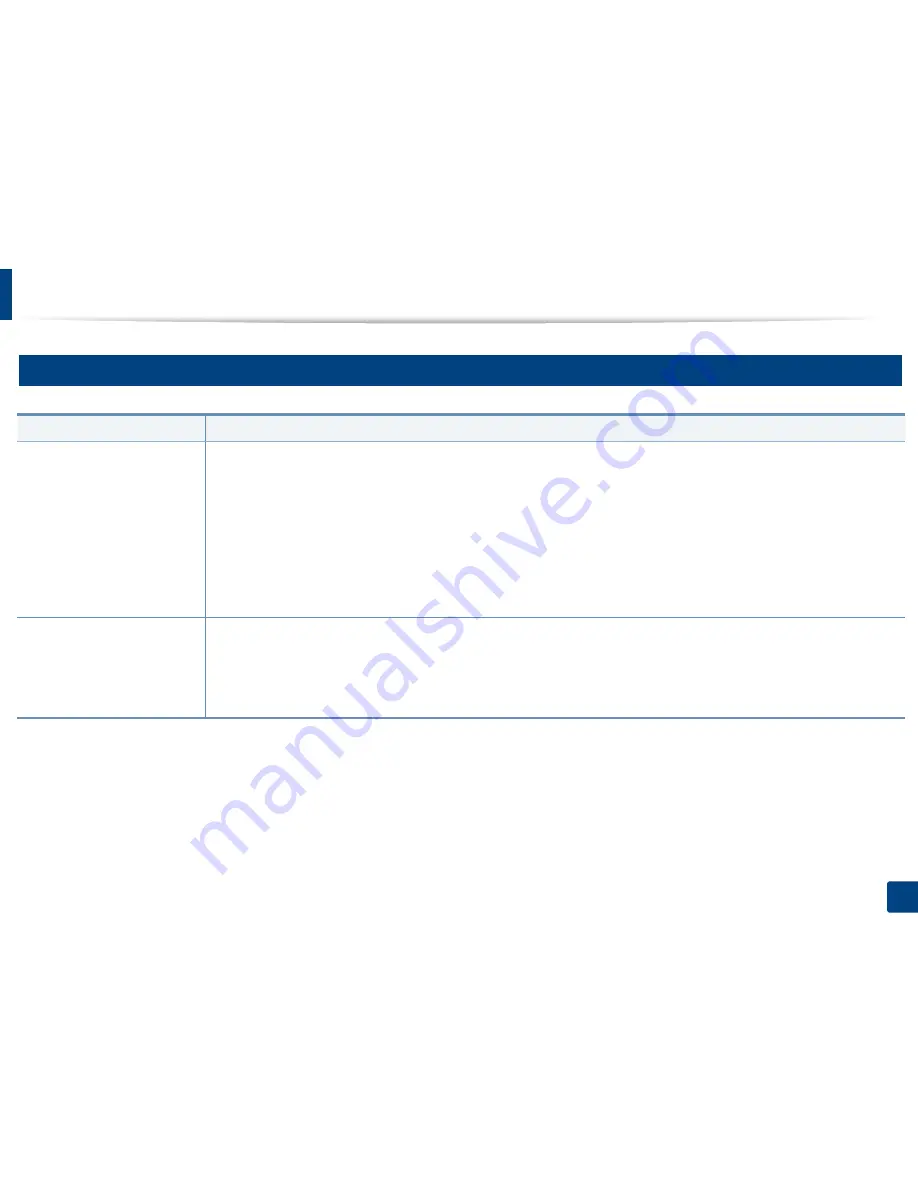
Solving other problems
224
9. Troubleshooting
15
Scanning problems
Condition
Suggested solutions
The scanner does not work.
•
Make sure that you place the original to be scanned face down on the scanner glass, or face up in the document feeder (see
"Loading originals" on page 45).
•
There may not be enough available memory to hold the document you want to scan. Try the Prescan function to see if that works.
Try lowering the scan resolution rate.
•
Check that the machine printer cable is connected properly.
•
Make sure that the machine printer cable is not defective. Switch the printer cable with a known good cable. If necessary, replace
the printer cable.
•
Check that the scanner is configured correctly. Check scan setting in the application you want to use to make certain that the
scanner job is being sent to the correct port (for example, USB001).
The unit scans very slowly.
•
Check if the machine is printing received data. If so, scan the document after the received data has been printed.
•
Graphics are scanned more slowly than text.
•
Communication speed slows in scan mode because of the large amount of memory required to analyze and reproduce the scanned
image. Set your computer to the ECP printer mode through BIOS setting. It will help to increase the speed. For details about how
to set BIOS, refer to your computer user’s guide.
Summary of Contents for ProXpress M458x Series
Page 186: ...Redistributing toner 186 9 Troubleshooting ...
Page 188: ...Replacing the toner cartridge 188 9 Troubleshooting 1 Toner cartridge ...
Page 189: ...189 9 Troubleshooting Replacing the imaging unit 2 Imaging unit ...
Page 190: ...Replacing the imaging unit 190 9 Troubleshooting ...
Page 195: ...Clearing jams 195 9 Troubleshooting 5 In the multi purpose tray ...
Page 197: ...Clearing jams 197 9 Troubleshooting ...
Page 201: ...Clearing jams 201 9 Troubleshooting 8 In the duplex unit area ...
Page 268: ...Regulatory information 268 11 Appendix 29 China only ...






























