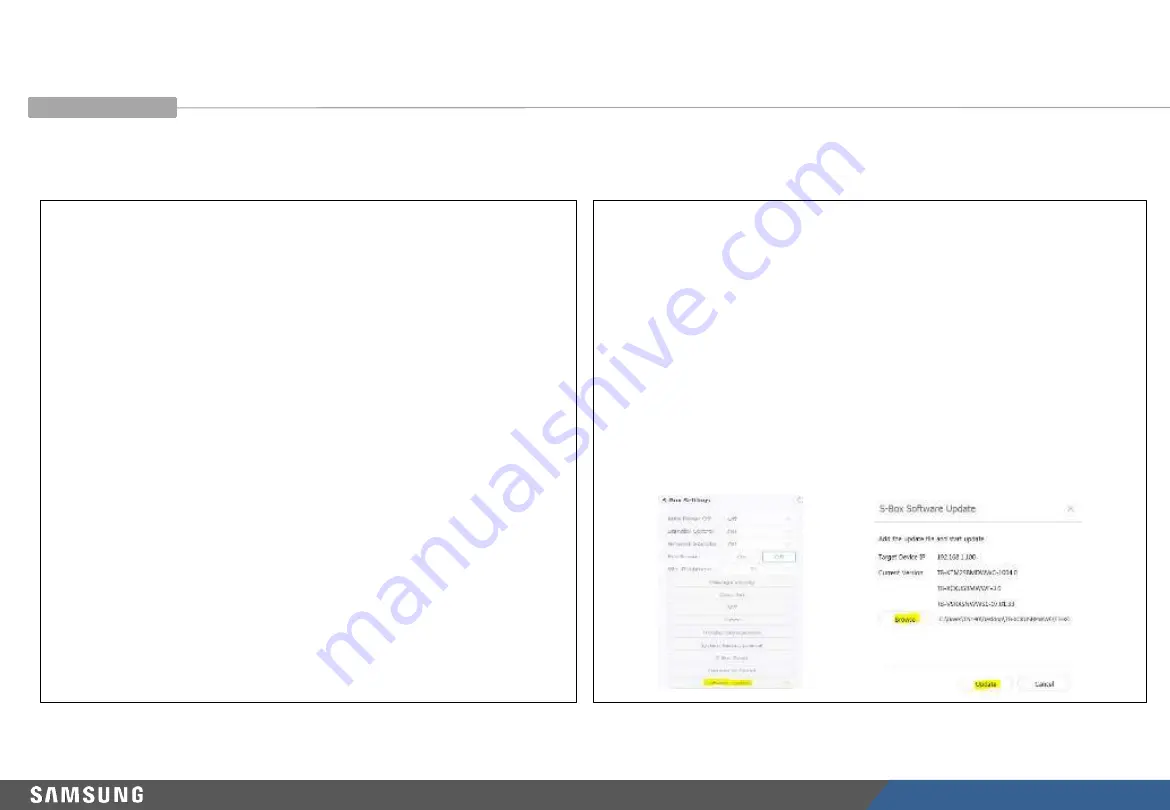
LED R&D Lab(VD)
210
※
Note: Update without connecting the Multi Link HDR Cable.
• FPGA update guide when using Multi Link HDR Cable
Factory update method
① Save the SW program “TB
-XCKUSBMWWS.bin
” to the USB
Root.
②
Connect USB.
③
Enter the factory mode.
(Remote control ‘mute +1+8+2+Power ON’ in the power
off state)
④ Select the “SVC → UPGRADE” menu.
⑤ Move the cursor to the “FPGA UPGRADE” menu.
⑥
Click the'Enter' button on the remote control.
⑦
Press the ‘
▶
’ button on the remote control to start the
upgrade.
How to update LSM
①
Select'S-Box Settings-Software Update' from the LSM menu.
②
Select'Browser' and navigate to the folder where the FPGA
update file (TB-XCKUSBMWWF.bin
+ Info.txt) is located. ※ The
version of the Info.txt file must be higher than the currently
installed version.
③
Select the'TB-XCKUSBMWWF.bin' file.
④
Select the'Update' button to start the upgrade.
※ Note: For sites where it is difficult to remove the Multi Link HDR Cable, the AC of all connected S
-Boxes after LSM update
Turn the power OFF/ON. (Be sure to turn off/on the AC power after the entire S-Box has been updated)
Check the version after completing the update.
Multi Link HDR Port
(No supports for model under SBB-
SNOWJAU)
Appendix 2 - S-Box Installation and Connection
Summary of Contents for IFA Series
Page 1: ...LED R D Lab VD LED Display Installation Manual IWA IFA Series LH0 IWA W LH0 IFA VS Ver 3 3 ...
Page 54: ...LED R D Lab VD 53 4 Frame installation Precautions for Fastening the Screws ...
Page 130: ...LED R D Lab VD 129 8 S Box Installation and Connection S Box Grouping Support Frequency 1 2 ...
Page 131: ...LED R D Lab VD 130 8 S Box Installation and Connection S Box Grouping Support Frequency 2 2 ...
Page 200: ...Thank you ...
Page 213: ...LED R D Lab VD 212 Accessories configuration SNOW JMU Appendix 3 S BOX Accessory List ...









































