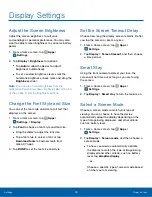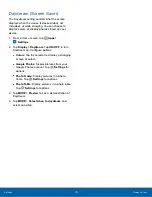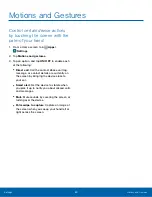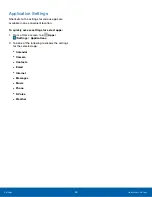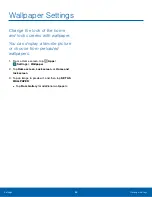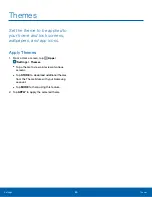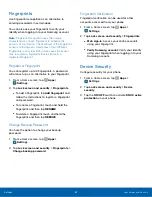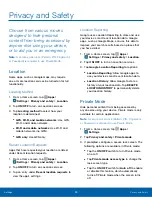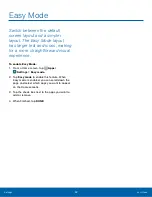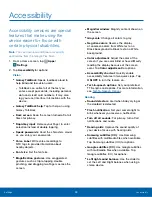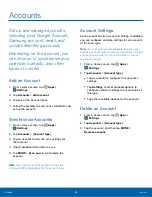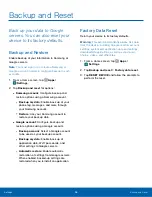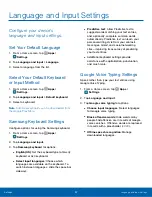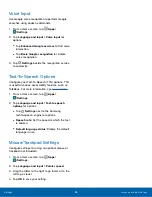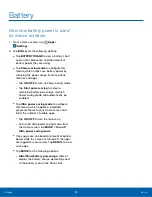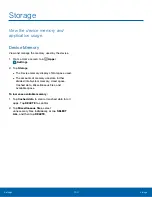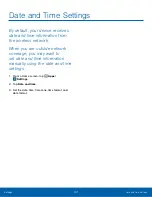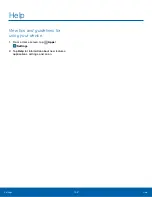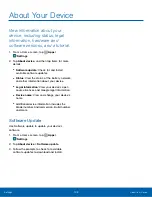Privacy and Safety
Choose from various modes
designed to hide personal
content from being accessed by
anyone else using your device,
or to aid you in an emergency.
Note
: A secure screen lock (Pattern, PIN, Fingerprint,
or Password) is required to use Private Mode.
Location
Some apps, such as Google maps, may require
one or more location services be turned on for full
functionality.
Locating Method
1. From a Home screen, tap
Apps
>
Settings
>
Privacy and safety
>
Location
.
2. Tap
ON/OFF
to turn on Location services.
3. Tap
Locating method
to select how your
location is determined:
•
GPS, Wi-Fi, and mobile networks
: Use GPS,
Wi-Fi, and mobile networks.
•
Wi-Fi and mobile networks
: Use Wi-Fi and
mobile networks (no GPS).
•
GPS only
: Use GPS only.
Recent Location Requests
Apps that have requested your location are listed
under Recent location requests.
1. From a Home screen, tap
Apps
>
Settings
>
Privacy and safety
>
Location
.
2. Tap
ON/OFF
to turn on Location services.
3. Tap an entry under
Recent location requests
to
view the app’s settings.
Location Reporting
Google uses Location Reporting to store and use
your device’s most recent location data. Google
apps, such as Google Maps, can use this data to
improve your search results based on places that
you have visited.
1. From a Home screen, tap
Apps
>
Settings
>
Privacy and safety
>
Location
.
2. Tap
ON/OFF
to turn on Location services.
3. Tap
Google Location Reporting
for options:
•
Location Reporting
: Allow Google apps to
use your device’s most recent location data.
•
Location History
: Allow Google to store a
history of your location data. Tap
DELETE
LOCATION HISTORY
to permanently delete
your location history.
Private Mode
Hide personal content from being accessed by
anyone else using your device. Private mode is only
available for certain applications.
Note
: A secure screen lock (Pattern, PIN, Fingerprint,
or Password) is required to use Private Mode.
1. From a Home screen, tap
Apps
>
Settings
.
2. Tap
Privacy and safety
>
Private mode
.
3. If prompted, configure a secure lock screen. The
following options are available in Private mode:
•
Tap the
ON/OFF
switch to turn Private mode
on or off.
•
Tap
Private mode access type
to change the
lock screen type.
•
Tap the
ON/OFF
switch for
Auto off
to enable
or disable this feature, which automatically
turns off Private mode when the screen turns
off.
Settings
Privacy and Safety
90