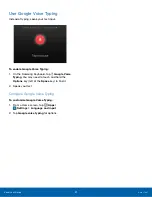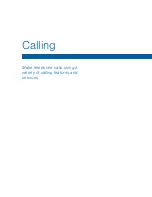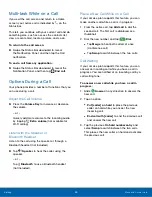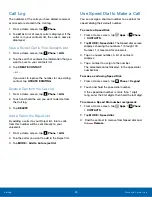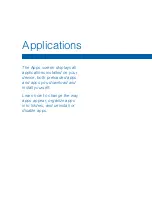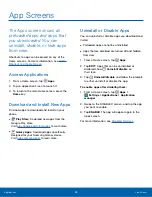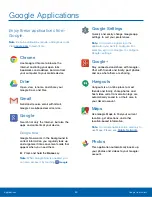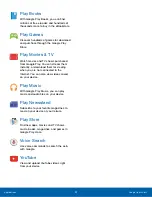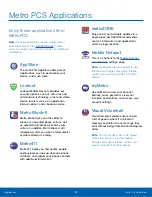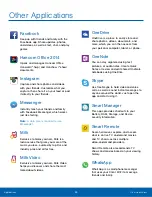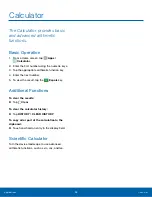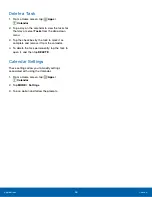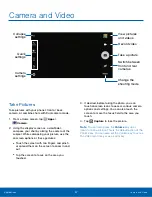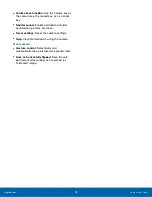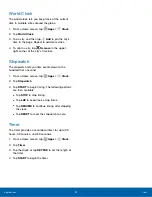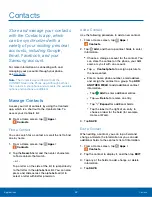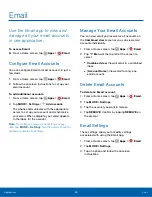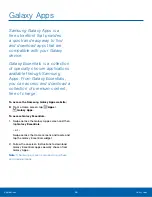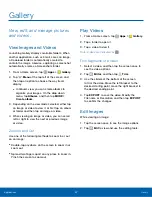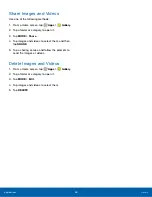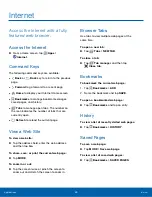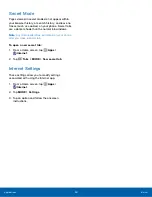Calendar
Manage your calendar events
and tasks.
Create an Event
1. From a Home screen, tap
Apps
>
Calendar
.
2. Tap
Add
to add an event.
3. Enter details for the event, and then tap
SAVE
.
Delete an Event
1. From a Home screen, tap
Apps
>
Calendar
.
2. Tap an event to view it, and then tap
DELETE
.
Share an Event
1. From a Home screen, tap
Apps
>
Calendar
.
2. Tap an event to view it.
3. Tap
SHARE
and tap a sharing format.
4. In the
Share via
window, tap a sharing method
and follow the prompts.
Create a Task
Tasks are items you add to the calendar to be
accomplished on a certain day. A task appears as
a checklist item and is removed once you mark the
task as complete.
1. From a Home screen, tap
Apps
>
Calendar
.
2. Tap the drop down menu in the top left corner
(by default, the Month and Year are shown) and
tap
Tasks
.
3. Tap the
Enter new task
field to enter a new task.
4. You can choose to set the task for
TODAY
,
TOMORROW
, or tap the
Expand
icon to view
and set the following options:
•
Due date
: Tap the
ON/OFF
switch to select a
date on the calendar for the task.
•
Reminder
: Tap to set a reminder alert.
•
Notes
: Tap to save a note with your task.
•
Priority
: Tap to assign a priority to the task.
5. Tap
SAVE
to save the task.
Applications
Calendar
35