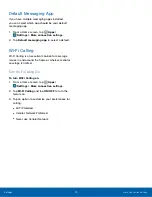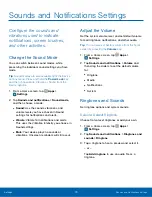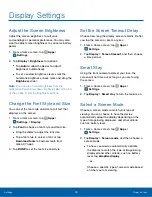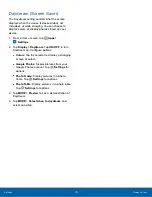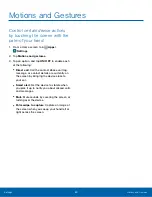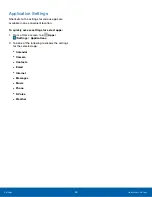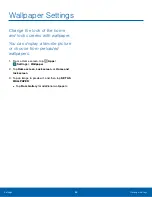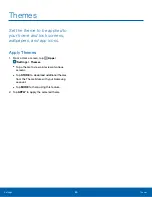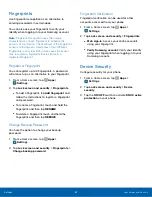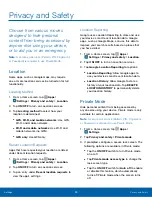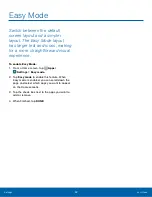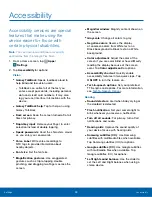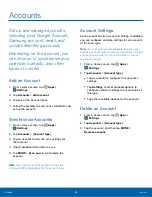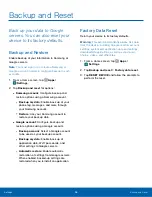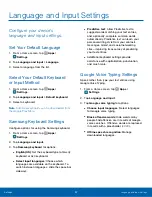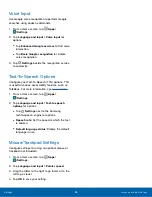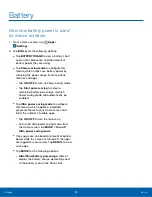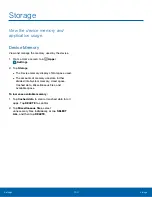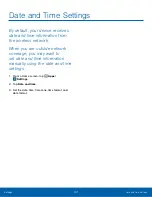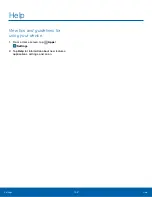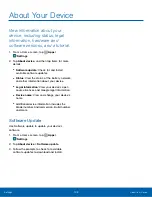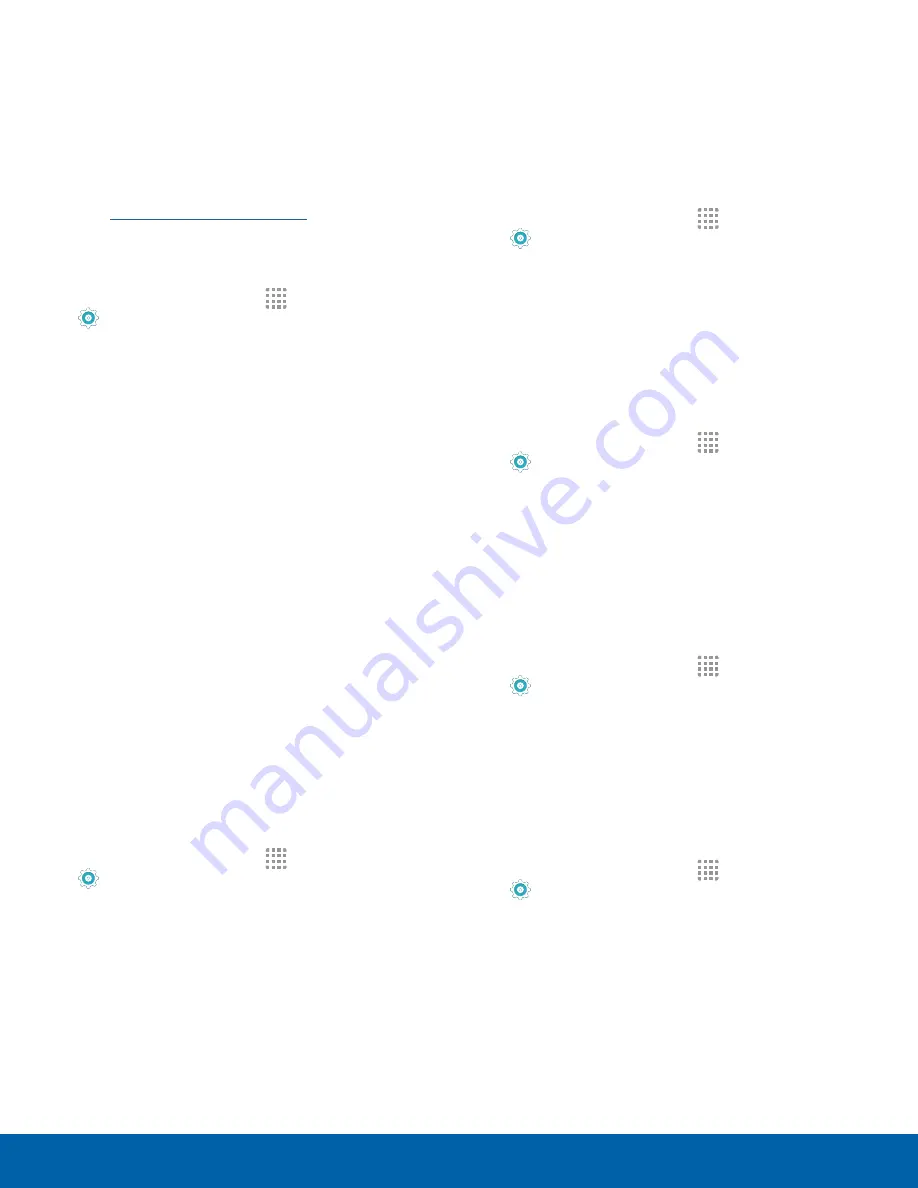
Find My Mobile
Protect your device from loss or theft allowing your
device to be locked, tracked, and for your data to be
deleted remotely.
►
To access your device remotely,
visit
.
Note
: You must sign up for a Samsung account and
enable Google location service to use Find My Mobile.
1. From a Home screen, tap
Apps
>
Settings
.
2. Tap
Lock screen and security
>
Find My
Mobile.
•
If you are not logged in to your Samsung
account, tap
Add account
and follow the
prompts.
3. The following options are available:
•
Remote controls
: Tap to activate or deactivate
Remote controls, which allows you to access
your device remotely.
•
Google location service
: Tap to activate
or deactivate Google location service. This
service must be on in order to find your
phone.
•
SIM change alert
: Prevent unauthorized
changes to your SIM card by being alerted
whenever an app or service attempts to
change data on your SIM card.
Unknown Sources
Enable installation of non-Google Play applications.
1. From a Home screen, tap
Apps
>
Settings
.
2. Tap
Lock screen and security
>
Unknown sources
to enable this option.
Warning
: Enabling installation of third-party
applications can cause your device and personal data
to be more vulnerable to attacks by unknown sources.
Other Security Settings
Encrypt Your Data
Require a numeric PIN or password to decrypt your
device each time you power it on.
1. From a Home screen, tap
Apps
>
Settings
.
2. Tap
Lock screen and security
>
Other security
settings
>
Encrypt device,
and follow the
prompts to encrypt all data on your device.
SIM Card Lock
Use this option to set up your password when one is
first required or change your current password.
1. From a Home screen, tap
Apps
>
Settings
.
2. Tap
Lock screen and security
>
Other security
settings
>
Set up SIM card lock
and follow the
prompts.
View Passwords
Display password characters briefly as you type
them.
1. From a Home screen, tap
Apps
>
Settings
.
2. Tap
Lock screen and security
>
Other security
settings
>
Make passwords visible
to turn the
feature on.
Security Update Service
Automatically receive security updates.
1. From a Home screen, tap
Apps
>
Settings
.
2. Tap
Lock screen and security
>
Other security
settings
> for the following Security update
service options:
•
Security policy updates
: Automatically or
manually check for security policy updates.
•
Send security reports
: Send security reports
to Samsung via Wi-Fi for threat analysis.
Settings
Lock Screen and Security
88