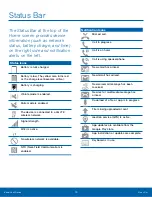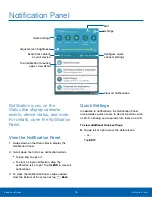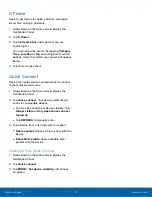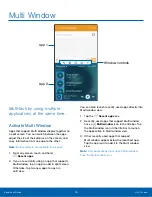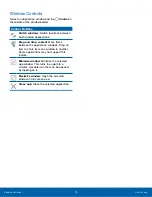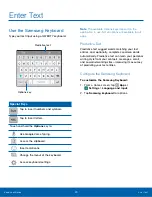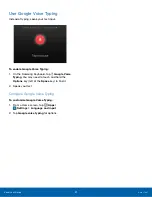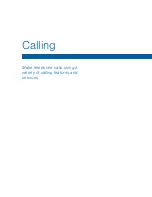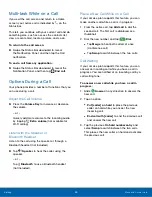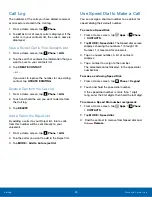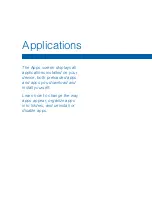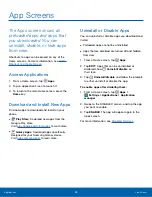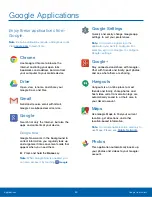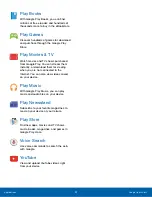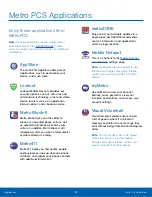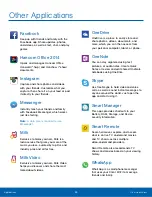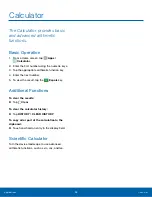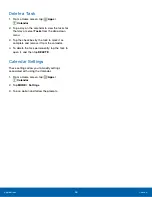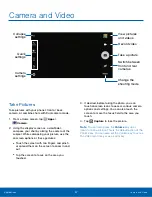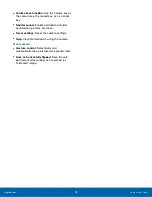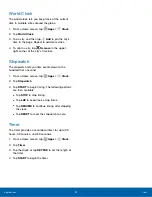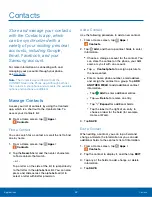Organize Your Apps
The Apps icons can be organized into folders and
rearranged in your own custom order.
Change the Order Apps Are Listed
1. From a Home screen, tap
Apps
.
2. Tap
EDIT
.
3. Touch and hold an app icon or folder and drag it
to the location you want.
4. Tap
DONE
when finished.
To arrange apps in alphabetical order:
►
From a Home screen, tap
Apps
>
A-Z
.
Use Folders to Organize Apps
1. From a Home screen, tap
Apps
.
2. Tap
EDIT
.
3. Touch and hold an app icon and drag it on top of
another app until a highlighted box appears.
4. Release the app icon to create the folder.
5. Tap
Enter folder name
field to enter a name for
the folder.
6. To change the folder color, tap
Palette
.
7. Tap anywhere outside of the folder to close it.
8. To add more apps, touch an hold an app icon
and drag it to the folder.
Remove a Folder from an Apps Screen
1. Tap
EDIT
.
2. Tap the
Delete
icon on the folder.
3. Tap
Remove folder
and then
DELETE
. If there
are any app shortcuts in the folder, they will
not be deleted but instead be moved to an
Apps screen.
Applications
App Screens
29