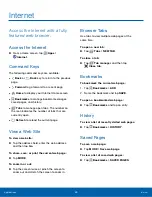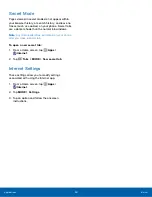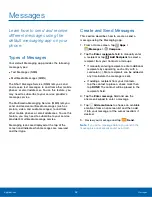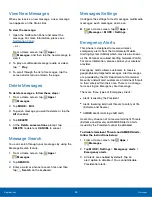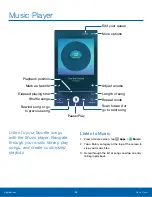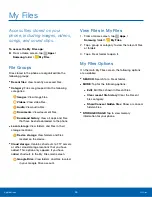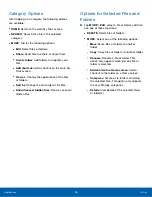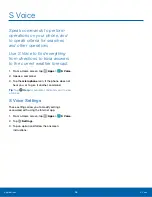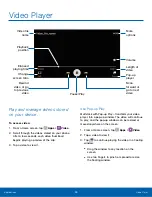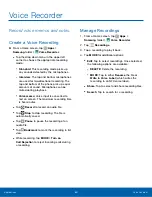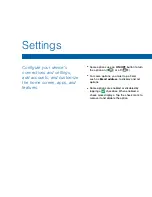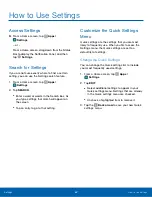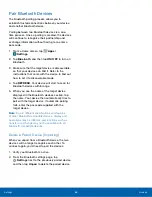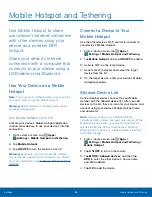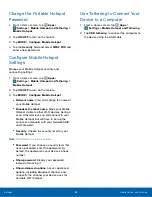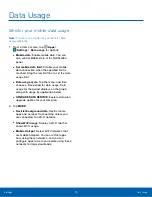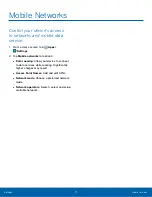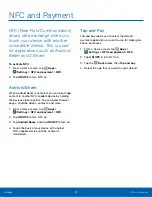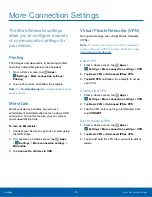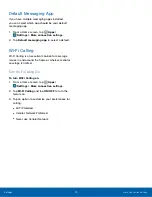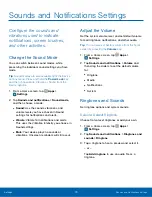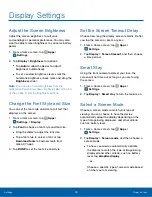Wi-Fi Settings
Wi-Fi is a term used for certain
types of Wireless Local Area
Networks (WLAN). Wi-Fi
communication requires access
to a Wireless Access Point
(WAP).
Turn Wi-Fi On or Off
Turning Wi-Fi on makes your device able to discover
and connect to compatible in-range WAPs.
1. From a Home screen, tap
Apps
>
Settings
.
2. Tap
Wi-Fi
, and then tap
ON/OFF
to turn Wi-Fi on
or off.
Wi-Fi Status Indicators
Status Bar icons show your current Wi-Fi connection
status:
•
When Wi-Fi is connected, active, and
communicating with a Wireless Access Point
(WAP),
displays.
•
When a Wi-Fi access point is available, but your
device is not connected to it,
displays. It may
also display if there is a communication issue with
the target Wireless Access Point (WAP).
Scan and Connect to a Wi-Fi
Network
1. From a Home screen, tap
Apps
>
Settings
.
2. Tap
Wi-Fi
, and then tap
ON/OFF
to turn Wi-Fi
on. When Wi-Fi is turned on, your device will
automatically scan for available networks and
display them.
3. Tap the network you want to connect to.
When you select an open network, you are
automatically connected to the network.
Otherwise, enter a password to connect.
Manually Connect to a
Wi-Fi Network
1. From a Home screen, tap
Apps
>
Settings
.
2. Tap
Wi-Fi
, and then tap
ON/OFF
to turn Wi-Fi on.
3. Tap
MORE
>
Add network
.
4. Enter information about the Wi-Fi network:
•
Tap
Enter network name
to enter the name of
the Wi-Fi network.
•
Tap the
Security
field and select a security
option and enter your password.
•
Tap
Show advanced options
if you need to
add advanced options such as IP settings and
Proxy settings.
5. Tap
CONNECT
to store the new information and
connect to your target WAP.
Settings
Wi-Fi Settings
63