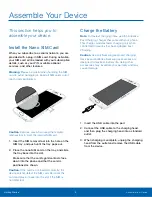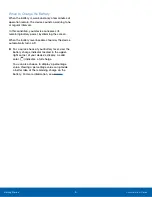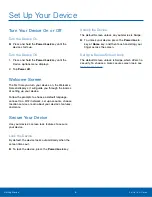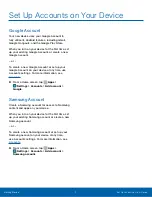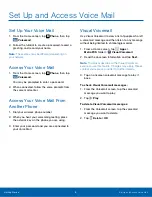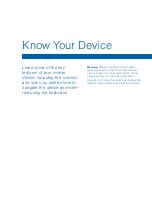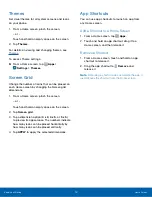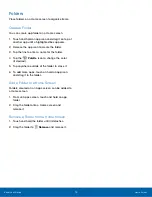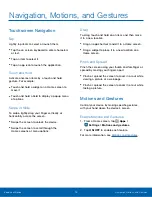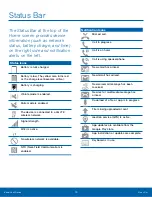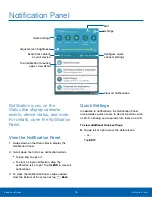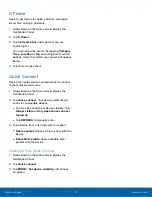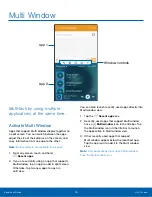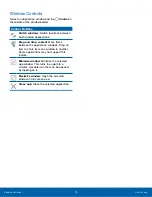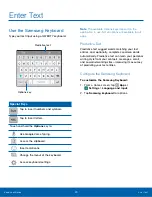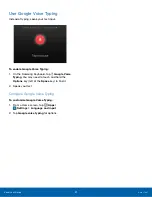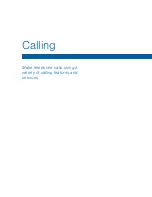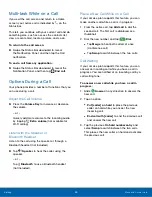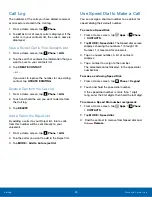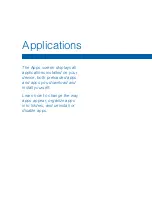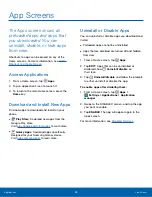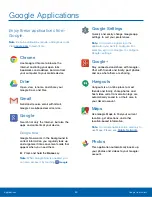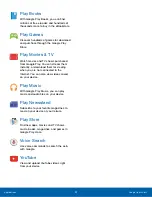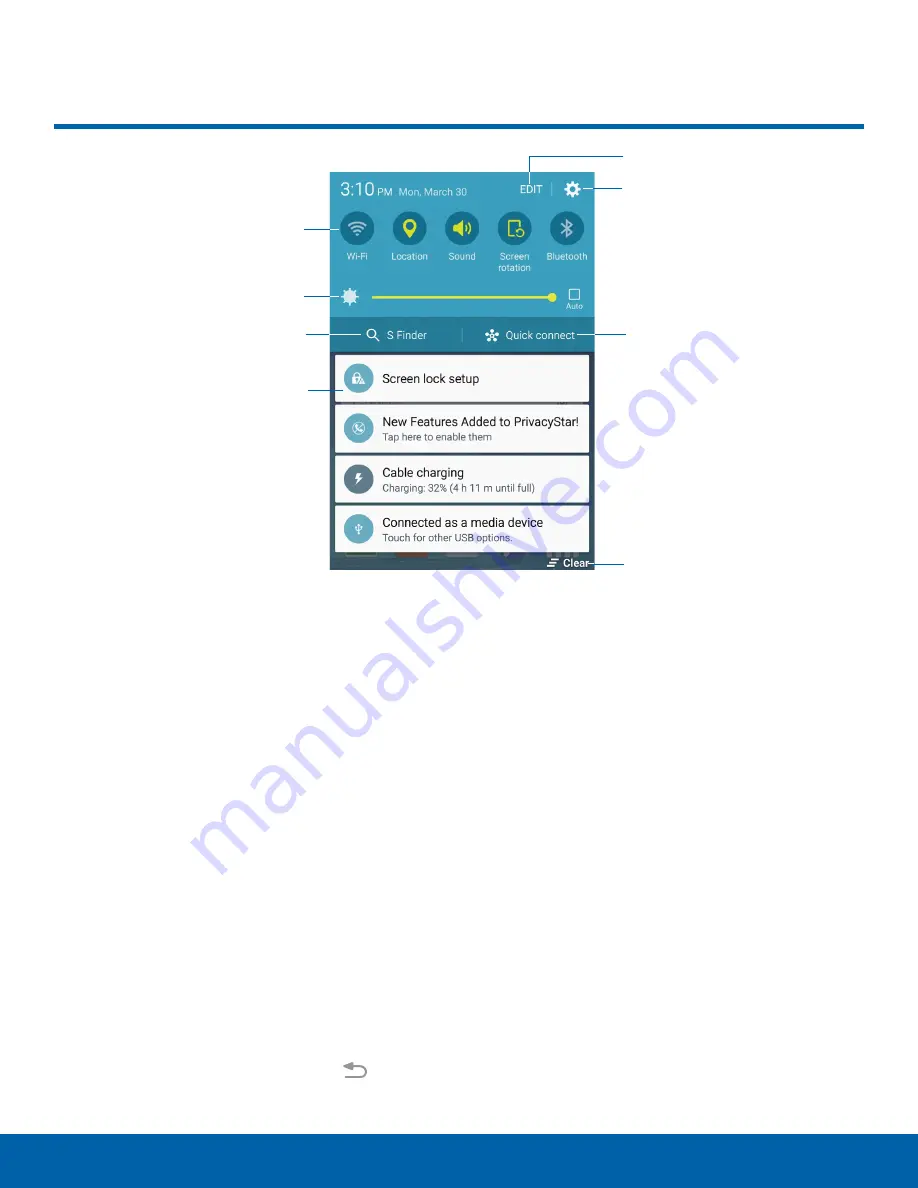
Quick settings
Adjust screen brightness
Search for content
on your device
Tap notification to launch
app or view detail
Edit
Settings
Configure Quick
connect settings
Clear all notifications
Notification Panel
Notification icons on the
Status Bar display calendar
events, device status, and more.
For details, open the Notification
Panel.
View the Notification Panel
1. Swipe down on the Status Bar to display the
Notification Panel.
2. Scroll down the list to see notification details.
•
Tap an item to open it.
•
To clear a single notification, drag the
notification left or right. Tap
CLEAR
to clear all
notifications.
3. To close the Notification Panel, swipe upward
from the bottom of the screen or tap
Back
.
Quick Settings
In addition to notifications, the Notification Panel
also provides quick access to device functions such
as Wi-Fi, allowing you to quickly turn them on or off.
To view additional Quick settings:
►
Swipe left or right across the visible icons.
– or –
Tap
EDIT
.
Know Your Device
Notification Panel
16