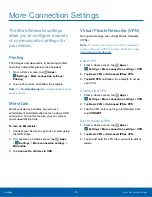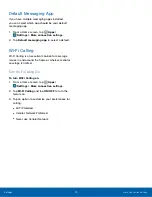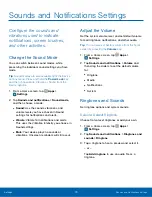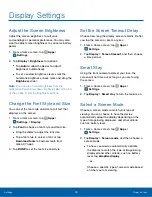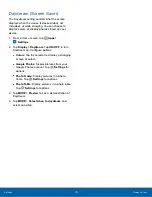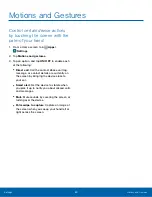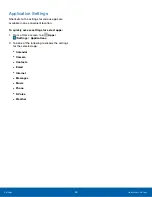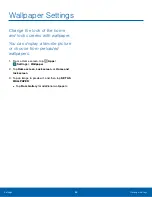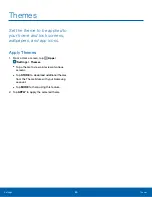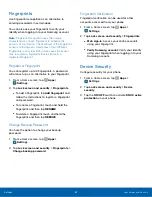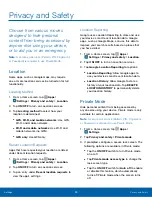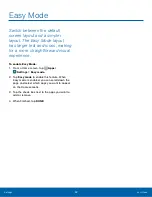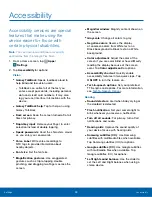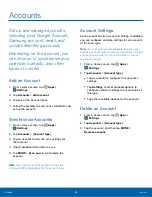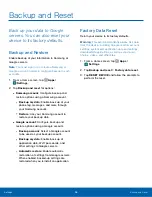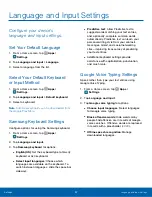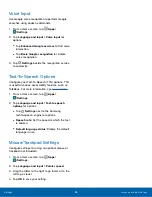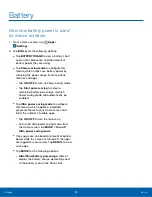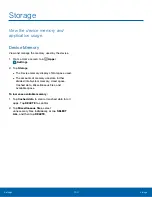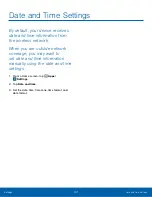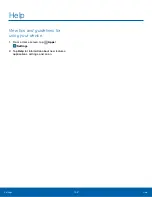Fingerprints
Use fingerprint recognition as an alternative to
entering passwords in certain apps.
You can also use your fingerprint to verify your
identity when logging in to your Samsung account.
Note
: Fingerprint recognition uses the unique
characteristics of each fingerprint to enhance the
security of your device. The likelihood of the fingerprint
sensor confusing even small areas of two different
fingerprints is very low. But, in rare cases the sensor
may recognize a fingerprint that is similar to a
registered fingerprint.
Register a Fingerprint
You can register up to 3 fingerprints. A password
will also set up as an alternative to your fingerprint.
1. From a Home screen, tap
Apps
>
Settings
.
2. Tap
Lock screen and security
>
Fingerprints
.
•
To add a fingerprint, tap
Add fingerprint
and
follow the instructions to register a fingerprint
and password.
•
To rename a fingerprint, touch and hold the
fingerprint, and then tap
RENAME
.
•
To delete a fingerprint, touch and hold the
fingerprint, and then tap
REMOVE
.
Change Backup Password
You have the option to change your backup
password.
1. From a Home screen, tap
Apps
>
Settings
.
2. Tap
Lock screen and security
>
Fingerprints
>
Change backup password
.
Fingerprint Verification
Fingerprint verification can be used for other
accounts accessed from your phone.
1. From a Home screen, tap
Apps
>
Settings
.
2. Tap
Lock screen and security
>
Fingerprints
.
•
Web sign-in
: Access your online accounts
using your fingerprint.
•
Verify Samsung account
: Verify your identity
using your fingerprint when logging in to your
Samsung account.
Device Security
Configure security for your phone.
1. From a Home screen, tap
Apps
>
Settings
.
2. Tap
Lock screen and security
>
Device
security
.
3. Tap the
ON/OFF
switch to activate
KNOX active
protection
on your phone.
Settings
Lock Screen and Security
87