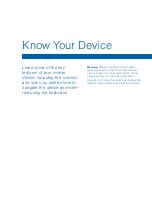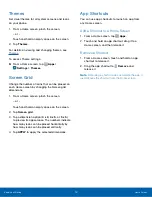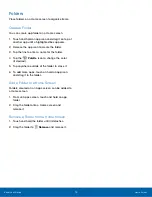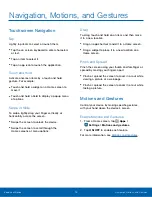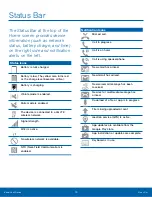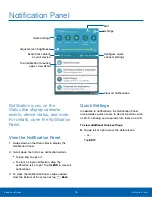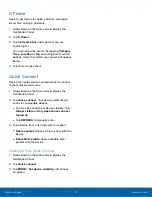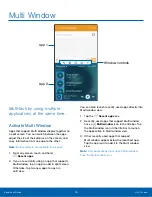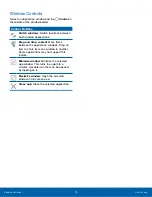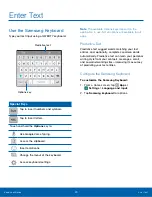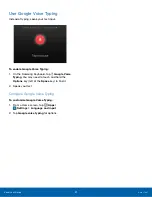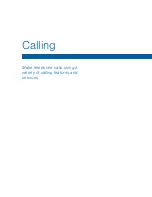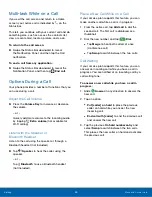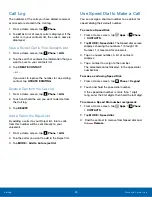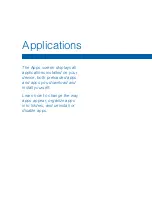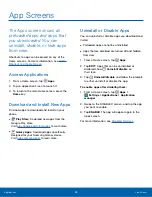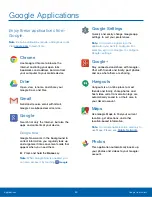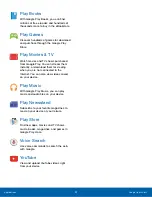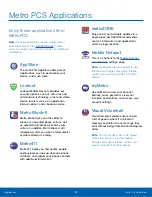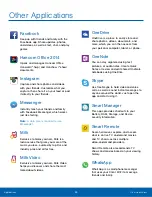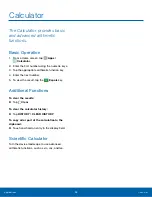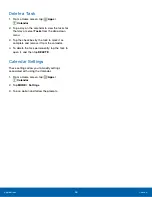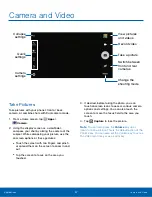Make and Answer Calls
Learn how to make or answer
a call. Explore features and
functionality associated with
making or answering a call.
Make a Call
1. From a Home screen, tap
Phone
.
2. Enter a number and tap
Dial
.
Note
: If the keypad does not appear, tap the
Keypad
icon.
Quickly Dial a Number from
Your Contact List
1. From a Home screen, tap
Phone
>
CONTACTS
.
– or –
From a Home screen, tap
Apps
>
Contacts
.
2. While viewing your contact list, swipe your finger
across a contact to the right call the contact.
Dial a Recent Number
All incoming, outgoing, and missed calls are
recorded in the Call log. If the number or caller is
listed in your contacts list, the associated name is
also displayed.
1. From a Home screen, tap
Phone
.
2. Tap
LOG
. A list of recent calls is displayed.
3. Tap a contact, and then tap
Call
.
Answer a Call
When a call is received the phone rings and
displays the caller’s phone number, or name if
stored in the contacts list.
Answer from the Main Screen
►
At the incoming call screen:
•
Touch and drag
Answer
in any direction to
answer the call.
•
Touch and drag
Reject
in any direction to
reject the call and send it to your voicemail.
•
Touch and drag
REJECT CALL WITH
MESSAGE
upward, and select a message.
Answer While Active
If you are currently in an application when you
receive a call, it will appear as a popup window.
•
Tap
ANSWER
to accept the call and exit the
application.
•
Tap
REJECT
to ignore the call and return to
the application.
•
Tap
Expand
to view the main call screen.
End a Call
When you are ready to end your call:
•
From the main screen, tap
End call
.
Calling
Make and Answer Calls
23