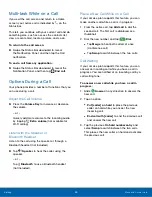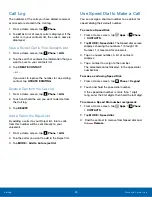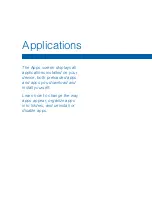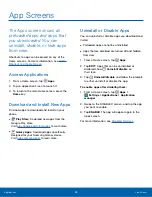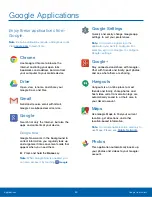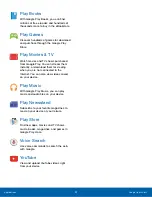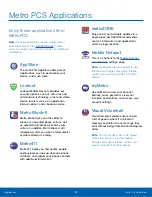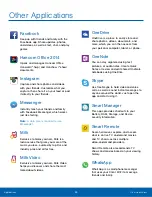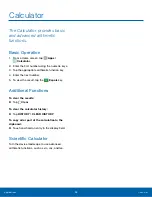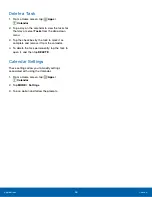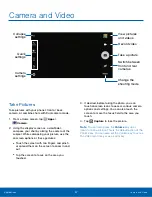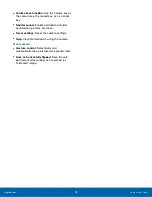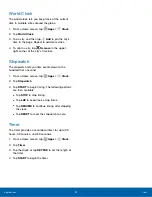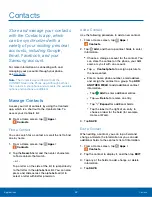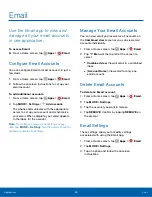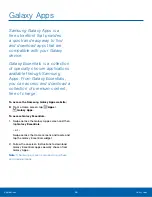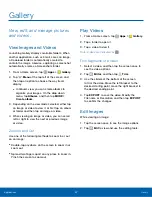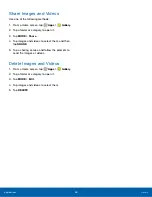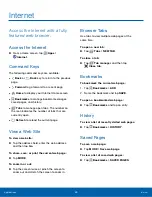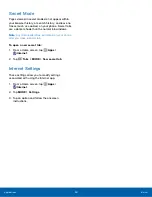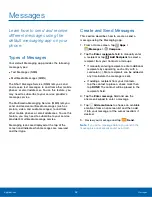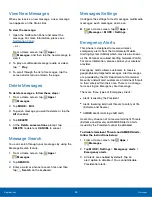Shooting Mode
Several visual effects are available. Some modes are
not available when taking self-portraits.
1. From a Home screen, tap
Apps
>
Camera
.
2. Tap
MODE
to view the following options. Each
section indicates which camera (front or rear) the
modes are available for.
Rear camera
•
Auto
: Allow the camera to evaluate the
surroundings and determine the ideal mode
for the picture.
•
Pro
: Manually adjust the ISO sensitivity,
exposure value, white balance, and color tone
while taking pictures.
•
Selective focus
: Change the focus of pictures
after they have been taken. You can focus on
subjects near to the camera, far away from the
camera, or both.
•
Panorama
: Create a linear image by taking
pictures in either a horizontal or vertical
direction.
•
Slow motion
: Record videos at a high frame
rate for viewing in slow motion. You can play a
specific section of each video in slow motion
after recording it.
•
Fast motion
: Record videos for viewing in
fast motion. You can play a specific section of
each video in fast motion after recording it.
Front camera
•
Selfie
: Take selfie shots and apply various
effects, such as an airbrushed effect.
•
Wide selfie
: Take wide-angle selfie shots to fit
more people into your pictures.
•
Interval shot
: Select the best pictures from
a series of continuous shots taken at set
intervals.
Both cameras
•
Virtual shot
: Create multi-directional views of
objects.
•
Download
: Download additional shooting
modes from the Galaxy Apps store.
Camera Settings
1. From a Home screen, tap
Apps
>
Camera
.
2. Quick settings are listed across one side of
the camera view finder. Available options vary
depending on the camera or recording mode
used. Default settings include:
•
EFFECT
: Add special graphical effects.
•
HDR
: Save the picture in HDR (rich tone) only.
•
Timer
: Take time-delayed pictures or videos.
•
BEAUTY
: Take a picture with lightened faces
for gentler images. (Available only on the Front
camera.)
•
Flash
: Activate or deactivate the flash.
(Available only on the Rear camera.)
3. Tap
Settings
to configure settings for
Camera. Available options vary depending on the
camera/recording mode used.
Both cameras
•
Picture size
: Select a resolution. Use higher
resolution for higher quality. Higher resolution
pictures take up more memory.
•
Video size
: Select a resolution. Use higher
resolution for higher quality. Higher resolution
videos take up more memory.
•
Tracking AF
: Focus on and track a subject
selected on the preview screen.
•
Video stabilization
: Activate anti-shake. Anti-
shake helps to keep the focus steady when
the camera is moving.
•
Grid lines
: Display viewfinder grid lines to help
composition when selecting subjects.
•
Location tags
: Attach a GPS location tag to
the picture.
•
Review pictures
: Set to show pictures after
taking them.
•
Quick launch
: Open Camera by pressing the
Home key twice in quick succession.
•
Voice control
: To take pictures say smile,
cheese, capture, or shoot. To record videos,
say Record video
Applications
Camera and Video
38