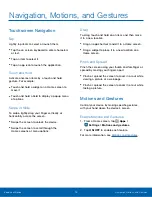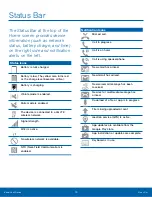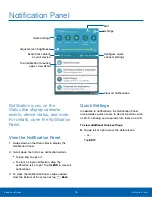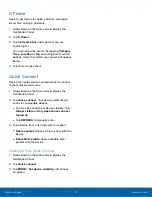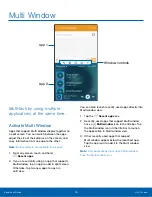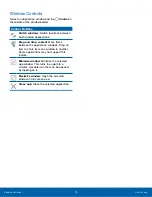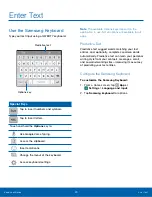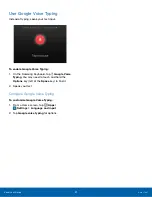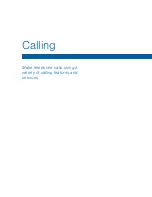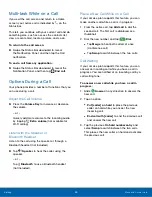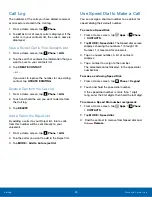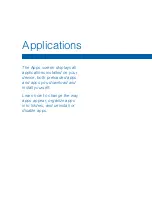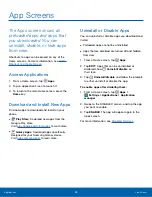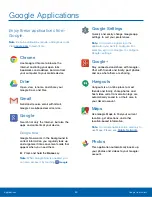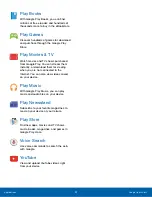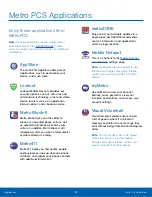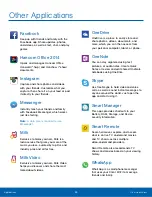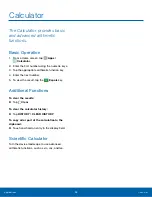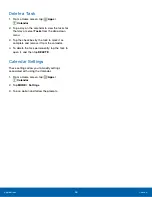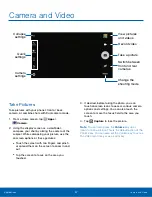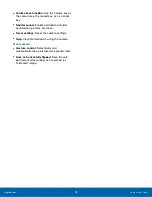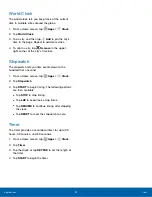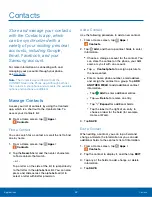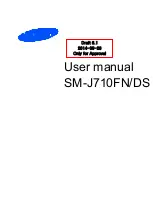Galaxy Apps
: Download apps specifically
designed for your Samsung Galaxy device.
App Screens
The Apps screen shows all
preloaded apps and apps that
you downloaded. You can
uninstall, disable, or hide apps
from view.
Shortcuts to apps can be placed on any of the
Home screens. For more information, see
Access Applications
1. From a Home screen, tap
Apps
.
2. Tap an application’s icon to launch it.
3. To return to the main Home screen, press the
Home
key.
Download and Install New Apps
Find new apps to download and install on your
phone.
Play Store
: Download new apps from the
Google Play store.
•
Visit
to learn more.
•
Visit
to learn more.
Uninstall or Disable Apps
You can uninstall or disable apps you download and
install.
•
Preloaded apps cannot be uninstalled.
•
Apps that are disabled are turned off and hidden
from view.
1. From a Home screen, tap
Apps
.
2. Tap
EDIT
. Apps that can be uninstalled or
disabled show
Uninstall/disable
on
their icon.
3. Tap
Uninstall/disable
and follow the prompts
to either uninstall or disable the app.
To enable apps after disabling them:
1. From a Home screen, tap
Apps
>
Settings
>
Applications
>
Application
manager
.
2. Swipe to the DISABLED screen, and tap the app
you want to enable.
3. Tap
ENABLE
. The app will appear again in the
Apps screen.
For more information, see
.
Applications
App Screens
28