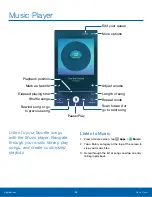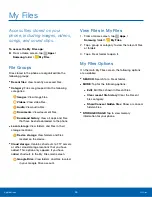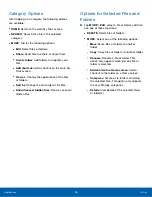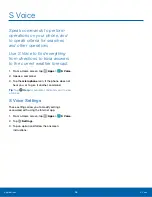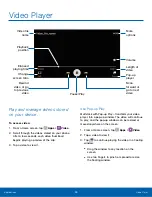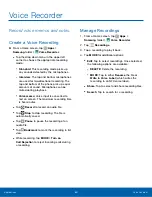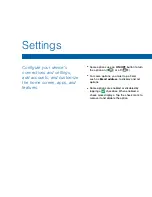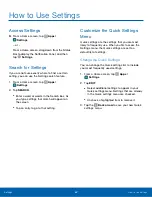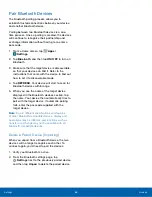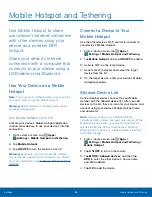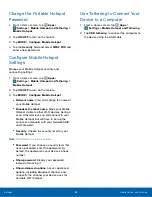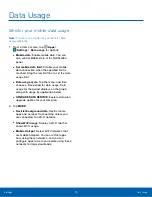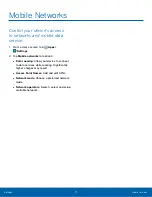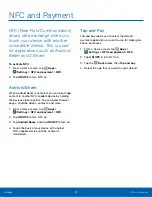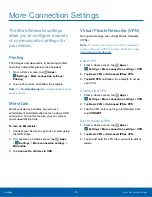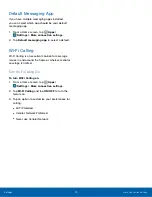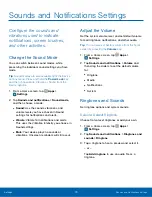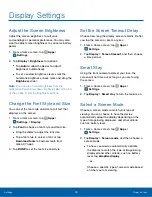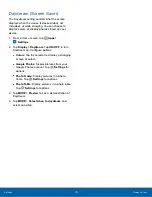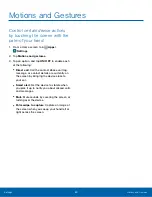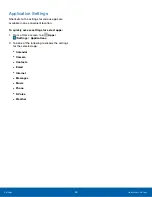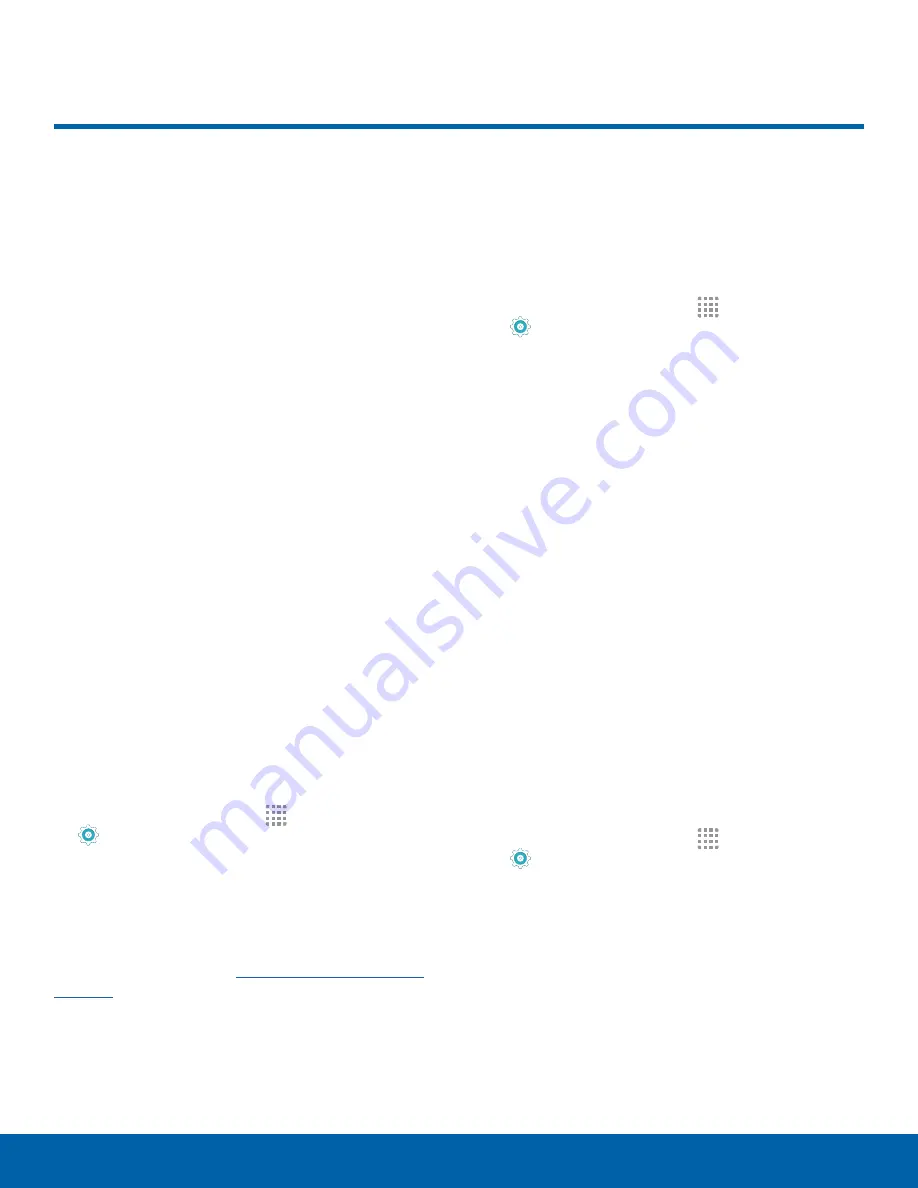
Mobile Hotspot and Tethering
Use Mobile Hotspot to share
your device’s Internet connection
with other devices using your
device as a portable Wi-Fi
hotspot.
Share your device’s Internet
connection with a computer that
connects to your device using a
USB cable or via Bluetooth.
Use Your Device as a Mobile
Hotspot
Note
: You must have a tethering plan on your service
account in order to use the Mobile Hotspot.
Warning
: Mobile Hotspot consumes battery power
and uses data service.
Turn Mobile Hotspot On or Off
Activate your device’s Mobile Hotspot application
to allow other devices to use your device’s Internet
connection.
1. From a Home screen, tap
Apps
>
Settings
>
Mobile Hotspot and Tethering
.
2. Tap
Mobile Hotspot
.
3. Tap
ON/OFF
to turn the feature on or off.
Warning
: By default, your device’s Mobile Hotspot
has no security applied, and any device can connect.
For more information, see
Connect a Device to Your
Mobile Hotspot
Use the other device’s Wi-Fi control to connect to
your device’s Mobile Hotspot.
1. From a Home screen, tap
Apps
>
Settings
>
Mobile Hotspot and Tethering
.
2. Tap
Mobile Hotspot
, and tap
ON/OFF
to enable.
3. Activate Wi-Fi on the target device.
4. Scan for Wi-Fi hotspots and select the target
device from the list.
5. On the target device, enter your device’s Mobile
Hotspot password.
Allowed Device List
Control whether devices connect to your Mobile
Hotspot with the Allowed device list. After you add
devices to the list, they can scan for your device and
connect using your device’s Mobile Hotspot name
and password.
Note
: Using your device as a Mobile Hotspot
consumes battery power and uses data service. While
Mobile Hotspot is active, your device’s applications
will use the Mobile Hotspot data service. Roaming
while using your device as a Mobile Hotspot will incur
extra data charges.
1. From a Home screen, tap
Apps
>
Settings
>
Mobile Hotspot and Tethering
>
Mobile Hotspot
.
2. Tap
ON/OFF
to turn on the feature.
3. Tap
MORE
>
Allowed devices
, and then tap
ADD
to enter the other device’s Device name
and MAC address.
4. Tap
OK
to add the device.
Settings
Mobile Hotspot and Tethering
68