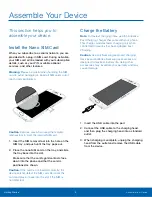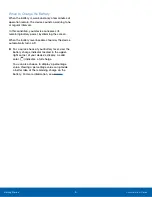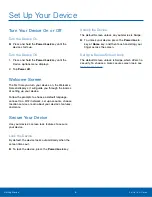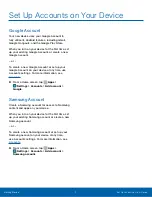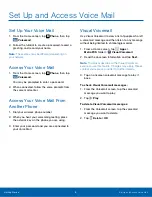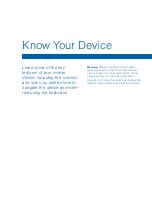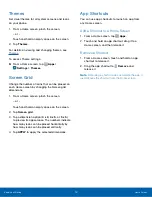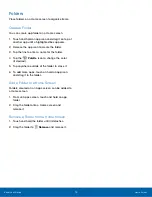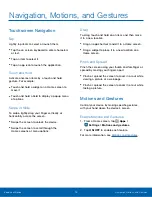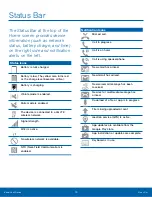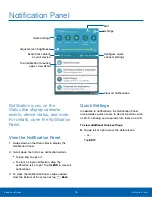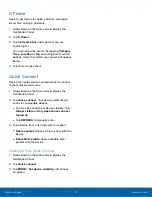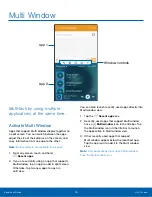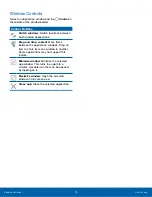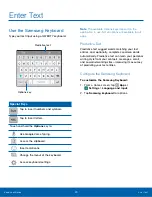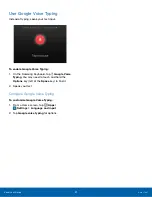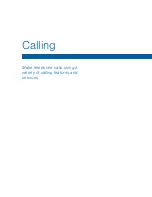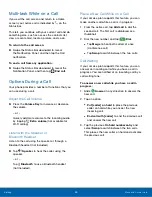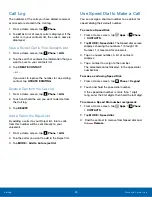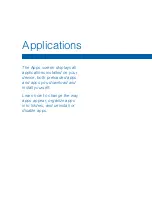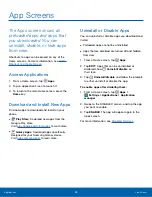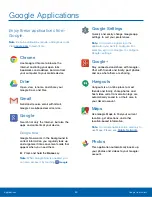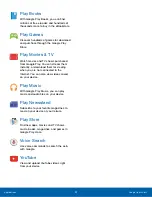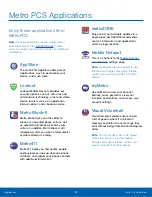S Finder
Search your device for apps, contacts, messages,
email, files, settings, and more.
1. Swipe down on the Status Bar to display the
Notification Panel.
2. Tap
S Finder
.
3. Tap the
Search bar
and type what you are
searching for.
You can narrow the search by tapping
Category
,
Time
,
Location
or
Tag
and using preset search
options. Items that match your search will appear
below,
4. Tap items to open them.
Quick Connect
Search for nearby devices automatically to connect
to them quickly and easily.
1. Swipe down on the Status Bar to display the
Notification Panel.
2. Tap
Quick connect
. Your device automatically
scans for compatible devices.
•
You may be asked to set device visibility. Tap
Always visible
or
Only when Quick connect
turned on
.
•
Tap
REFRESH
to manually scan.
3. Tap a device from a list and select an option:
•
Share content
: Choose a file to share with the
device.
•
Share Wi-Fi profile
: Share available Wi-Fi
profiles with the device.
Customize Your Quick Connect
1. Swipe down on the Status Bar to display the
Notification Panel.
2. Tap
Quick connect
.
3. Tap
MORE
>
Set device visibility
, and choose
an option.
Know Your Device
Notification Panel
17