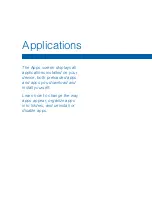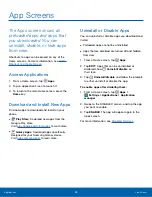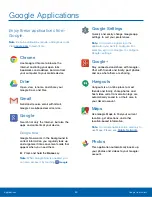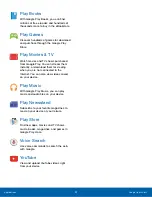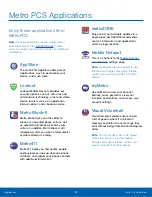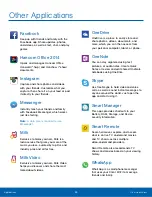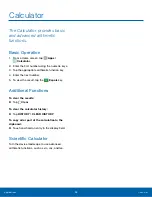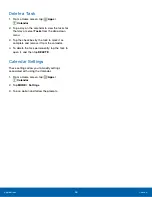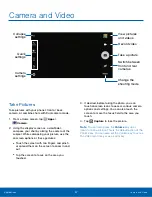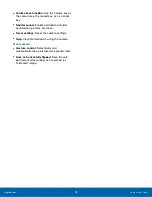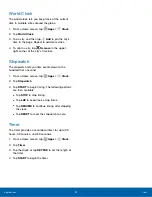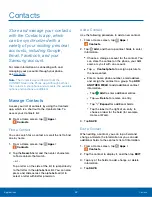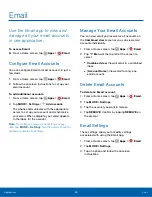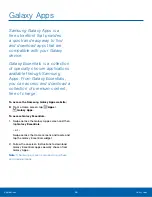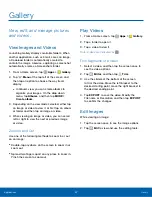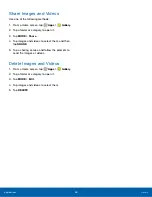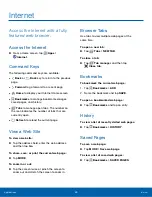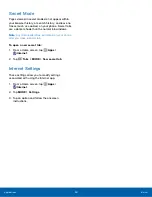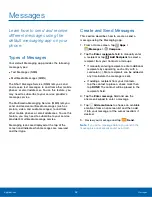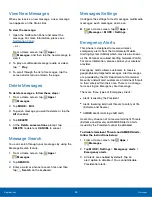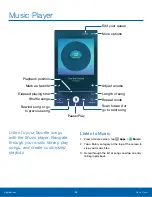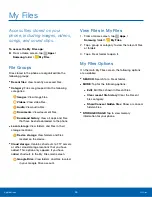Clock
The Clock app offers features for
keeping track of time and setting
alarms.
1. From a Home screen, tap
Apps
>
Clock
.
2. Tap a tab to use a feature:
•
Alarm
: This feature allows you to set an alarm
to ring at a specific time.
•
World Clock
: View the time of day or night in
other parts of the world. World Clock displays
time in hundreds of different cities, within all
24 time zones around the world.
•
Stopwatch
: Measure intervals of time.
•
Timer
: Use a timer to count down to an event
based on a preset time length (hours, minutes,
and seconds).
Alarm
Set multiple alarms using the Clock app.
Create an Alarm
Create an alarm event. You can set one-time or
recurring alarms, and choose options for how to be
notified.
1. From a Home screen, tap
Apps
>
Clock
.
2. Tap
Alarm
to configure:
•
Date
: Choose the day for this alarm.
•
Time
: Set a time for the alarm.
•
Repeat
: Choose when to repeat the alarm, if
so desired.
•
OPTIONS
: Tap to view and set the following
options:
-
Alarm type
: Choose whether the alarm will
use sound, vibration, or vibration and sound
to alert you.
-
Volume
: If you have chosen an alarm type
that includes sound, drag the slider to set
the volume of the alarm.
-
Alarm tone
: If you have chosen an alarm
type that includes sound, choose a sound
to play for the alarm.
-
Snooze
: Allow snoozing, and set interval
and repeat values for the alarm while
snoozing.
-
Increasing volume
: When on, the alarm will
start playing a tone at a low volume at an
interval before the alarm time, and slowly
increase in volume. Available when you have
chosen an alarm type that includes sound.
-
Alarm name
: Enter a name for the alarm.
3. Tap
SAVE
to save the alarm.
Delete an Alarm
1. From a Home screen, tap
Apps
>
Clock
.
2. Find the alarm in the alarm list (under the
Alarm
tab), and then tap
Delete
in the upper right
corner of the alarm entry.
Applications
Clock
40