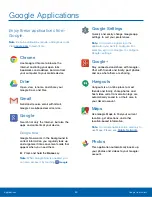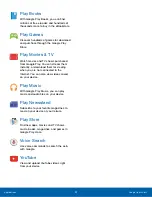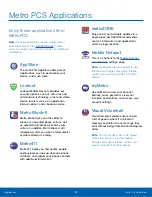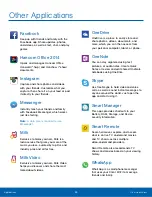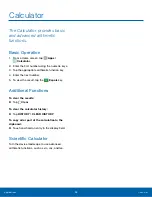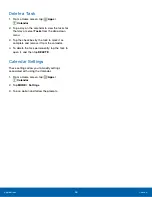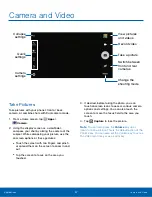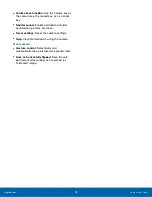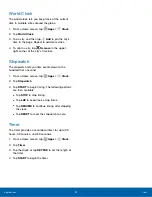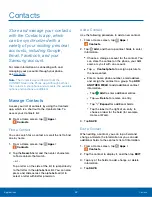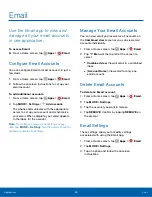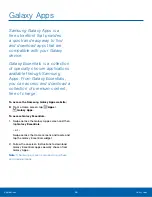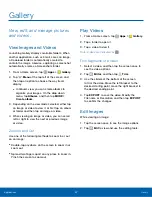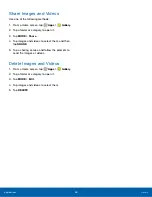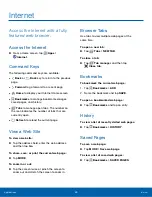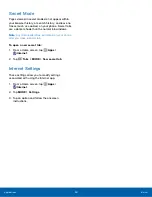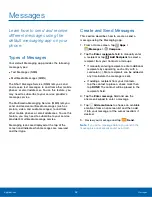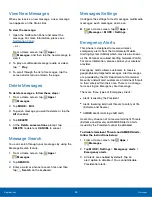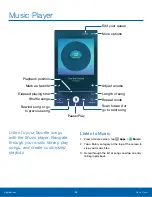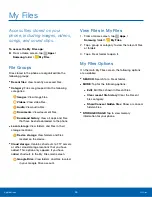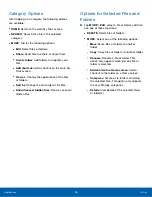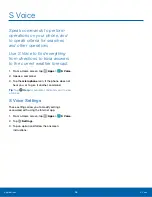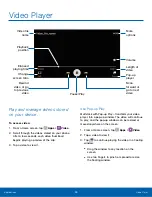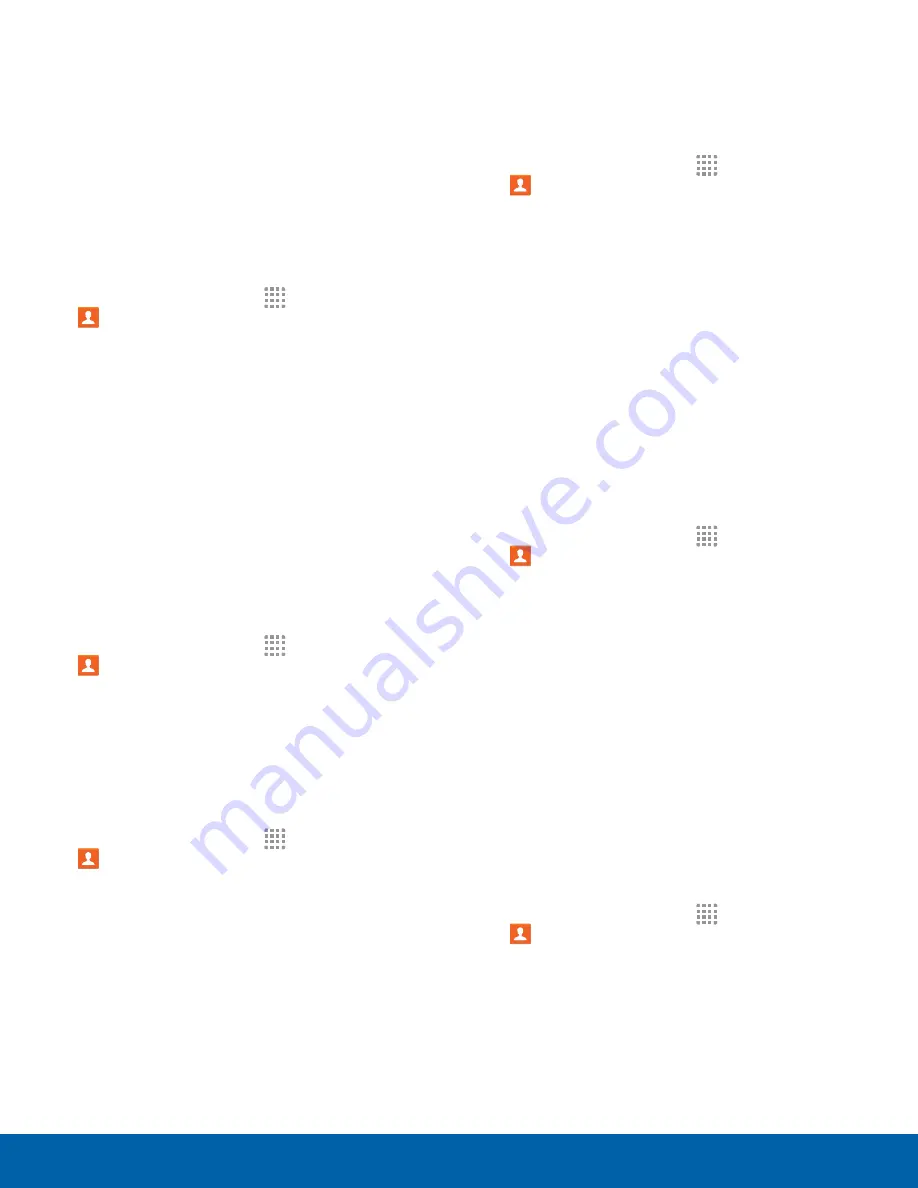
Groups
You can use groups to organize your contacts. Your
phone comes with preloaded groups, and you can
create your own. You might create a group for your
family, for coworkers, or a team. Groups make it
easy to find contacts, and you can send messages
to the members of a group.
Create a Group
1. From a Home screen, tap
Apps
>
Contacts
.
2. Tap
GROUPS
, and then tap
ADD
.
3. Tap fields to enter information about the group:
•
Tap
Group name
to enter a name for the new
group.
•
Tap
Add member
and select contact(s) to add
to the new group, and then tap
DONE
.
•
Tap
Group ringtone
to assign a ringtone to
members of the group.
4. Tap
SAVE
.
Rename a Group
1. From a Home screen, tap
Apps
>
Contacts
.
2. Tap
GROUPS
, and then tap a group.
3. Tap
MORE
>
Edit group
and enter a new name.
4. Tap
SAVE
.
Add Contacts to a Group
1. From a Home screen, tap
Apps
>
Contacts
.
2. Tap
GROUPS
, and then tap a group.
3. Tap
ADD
, and then tap the contacts you want
to add.
4. Tap
DONE
.
Send a Message or an Email to a Group
You can send a message or an email to members of
a group.
1. From a Home screen, tap
Apps
>
Contacts
.
2. Tap
GROUPS
, and then tap a group.
3. Tap
MORE
>
Send message or email
.
4. Tap
Message
or
.
5. Tap contacts to select them or tap the
All
checkbox at the top of the screen to select
all, and then tap
DONE
. Only group members
that have phone numbers (Message) or email
addresses (Email) in their records are shown.
6. Choose an account and follow the prompts.
Delete a Group
Preset groups, such as Family, cannot be deleted.
1. From a Home screen, tap
Apps
>
Contacts
.
2. Tap
GROUPS
>
DELETE
.
3. Tap the group category to open.
4. Tap the groups to select them or tap the
All
checkbox at the top of the screen to select all.
5. Tap
DELETE
, and then tap
Group only
to only
delete the group or tap
Groups and members
to delete the groups and the contacts in the
groups.
Contact Settings
These settings allow you to modify settings
associated with using the Contacts app.
1. From a Home screen, tap
Apps
>
Contacts
.
2. Tap
MORE
>
Settings
.
3. Tap an option and follow the onscreen
instructions.
Applications
Contacts
44