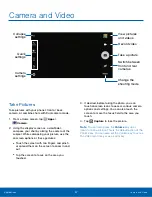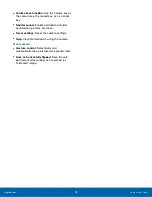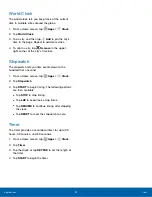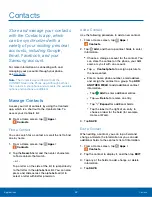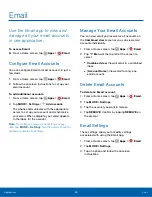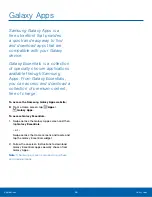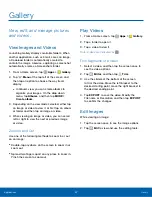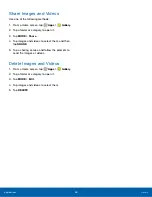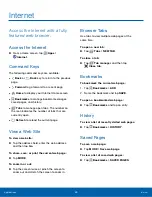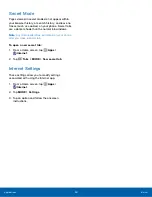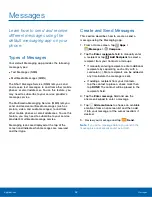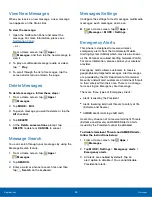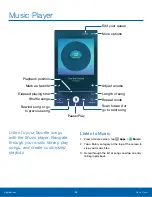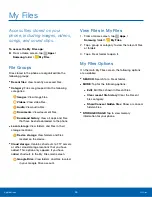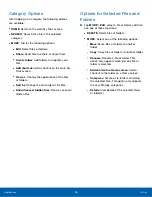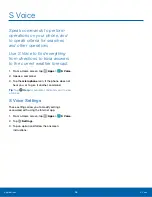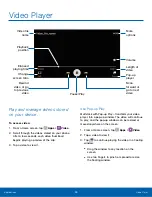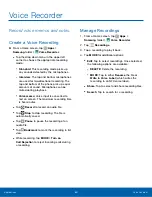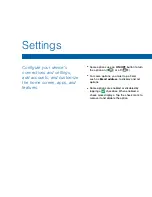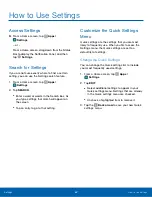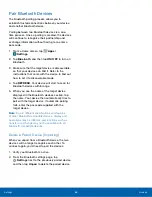Memo
Use the Memo app to write and
save notes on your phone.
Compose a Memo
1. Tap
Apps
>
Samsung
folder >
Memo
.
2. Tap
Create memo
, and type a memo.
3. To change the category, tap the
Category
icon.
4. To insert an image into the memo, tap the
Image
icon.
5. To use your voice to insert text into the memo,
tap the
Voice
icon.
6. To add tasks, tap
Tasks
.
7. When finished creating your memo, tap
SAVE
.
Manage Memos
•
Tap a memo thumbnail to open it.
•
To edit a memo, tap the content of the memo.
•
To delete memos, tap
MORE
>
Edit
, select
memos, and tap
DELETE
.
•
To send a memo to others, tap
MORE
>
Share
,
select a memo, and then select a method to share
the memo.
•
To print a memo, tap
MORE
>
Share
>
.
Browse Memos
1. Tap
Apps
>
Samsung
folder >
Memo
.
2. Browse memo thumbnails by scrolling up or
down.
3. To search for a memo, tap
SEARCH
.
Memo Options
►
While browsing memos, tap
MORE
for the
following options:
•
Edit
: Select notes to delete or move.
•
Share
: Share memos.
•
Manage categories
: Create and manage
categories to organize your memos.
Applications
Memo
51