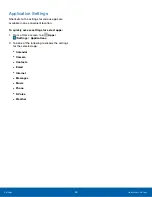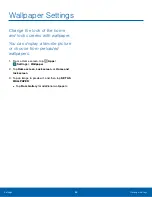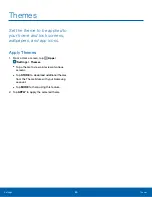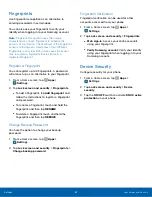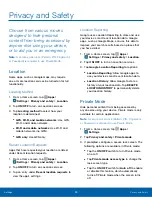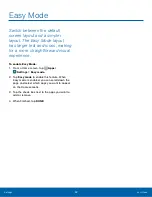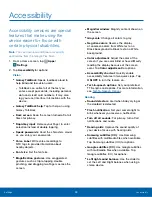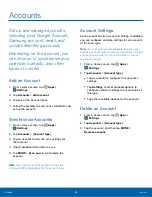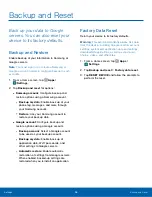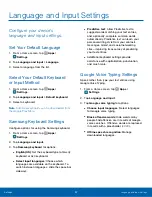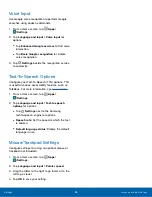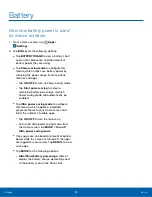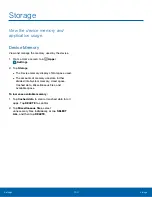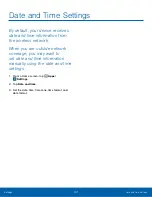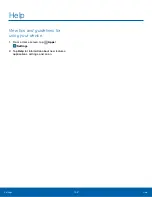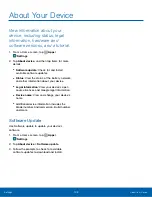Language and Input Settings
Configure your device’s
language and input settings.
Set Your Default Language
1. From a Home screen, tap
Apps
>
Settings
.
2. Tap
Language and input
>
Language
.
3. Select a language from the list.
Select Your Default Keyboard
or Input Method
1. From a Home screen, tap
Apps
>
Settings
.
2. Tap
Language and input
>
Default keyboard
.
3. Select a keyboard.
Note
: Additional keyboards can be downloaded from
the Google Play Store.
Samsung Keyboard Settings
Configure options for using the Samsung keyboard.
1. From a Home screen, tap
Apps
>
Settings
.
2. Tap
Language and input
.
3. Tap
Samsung keyboard
for options:
•
English(US)
: Set the keyboard type to Qwerty
keyboard or 3x4 keyboard.
•
Select input languages
: Choose which
languages are available on the keyboard. To
switch between languages, slide the space bar
sideways.
•
Predictive text
: Allow Predictive text to
suggest words matching your text entries,
and, optionally, complete common words
automatically. Predictive text can learn your
personal writing style from your contacts,
messages, Gmail, and social networking
sites — improving its accuracy of predicting
your text entries.
•
Additional keyboard settings provide
assistance with capitalization, punctuation,
and much more.
Google Voice Typing Settings
Speak rather than type your text entries using
Google Voice Typing.
1. From a Home screen, tap
Apps
>
Settings
.
2. Tap
Language and input
.
3. Tap
Google voice typing
for options:
•
Choose input languages
: Select languages
for Google voice typing.
•
Block offensive words
: Hide words many
people find offensive are in results of Google
voice searches. Offensive words are replaced
in results with a placeholder (####).
•
Offline speech recognition
: Manage
downloaded languages.
Settings
Language and Input Settings
97