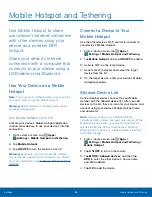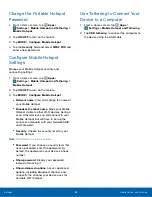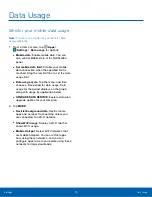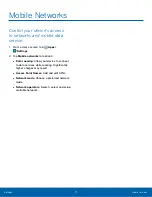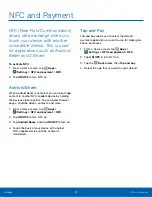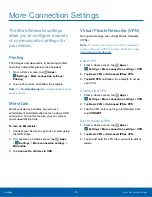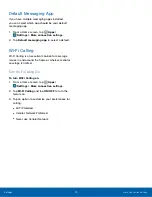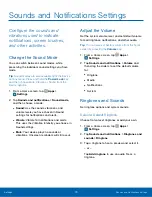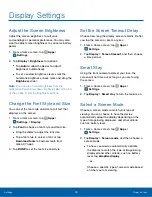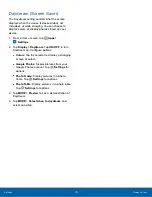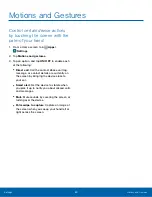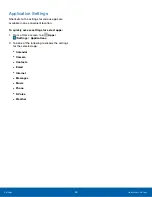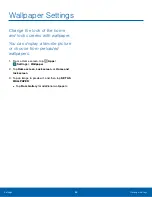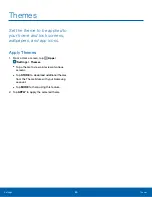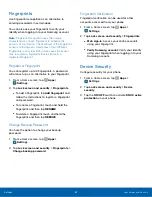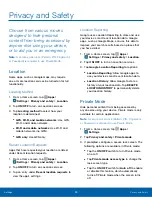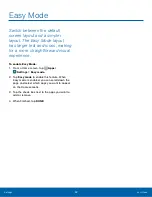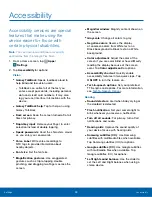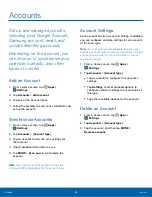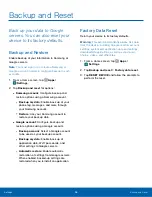Applications Settings
Manage settings for applications
on your phone.
Application Manager
You can download and install new applications
on your device. Use Application manager settings
to manage your downloaded and preloaded
applications.
Warning
: Because this device can be configured
with system software not provided by or supported
by Google or any other company, end-users operate
these devices at their own risk.
Memory Usage
See how memory is being used by Downloaded or
Running applications.
1. From a Home screen, tap
Apps
>
Settings
>
Applications
>
Application manager
.
2. Swipe across the screen to display
DOWNLOADED, RUNNING, or ALL to display
memory usage for that category of applications.
Downloaded
Displays apps you have downloaded onto your
device.
1. From a Home screen, tap
Apps
>
Settings
>
Applications
>
Application manager
.
2. Tap
DOWNLOADED
to view a list of all the
downloaded applications on your device.
•
To switch the order of the DOWNLOADED list,
tap
MORE
>
Sort by size
or
Sort by name
.
•
To reset all of your application preferences,
tap
MORE
>
Reset app preferences
.
•
Tap an application to view and update
information about the application, including
memory usage, default settings, and
permissions. The following options are
displayed:
-
FORCE STOP
: Stop an app that is
misbehaving. Restart your device if stopping
an app, process, or service causes your
device to stop working correctly.
-
UNINSTALL/UNINSTALL UPDATES
: Delete
the application from the device or uninstall
updates made to apps that cannot be
deleted.
-
Show notifications
: Tap the checkbox to
enable or disable notifications from the app.
Notifications appear in the Status Bar.
-
CLEAR DATA
: Clear application data from
memory.
-
CLEAR CACHE
: Clear an application’s
temporary memory storage.
-
CLEAR DEFAULTS
: Clear an application’s
customization.
-
Permissions
: View information about the
application’s access to your device and
data.
Settings
Applications Settings
81