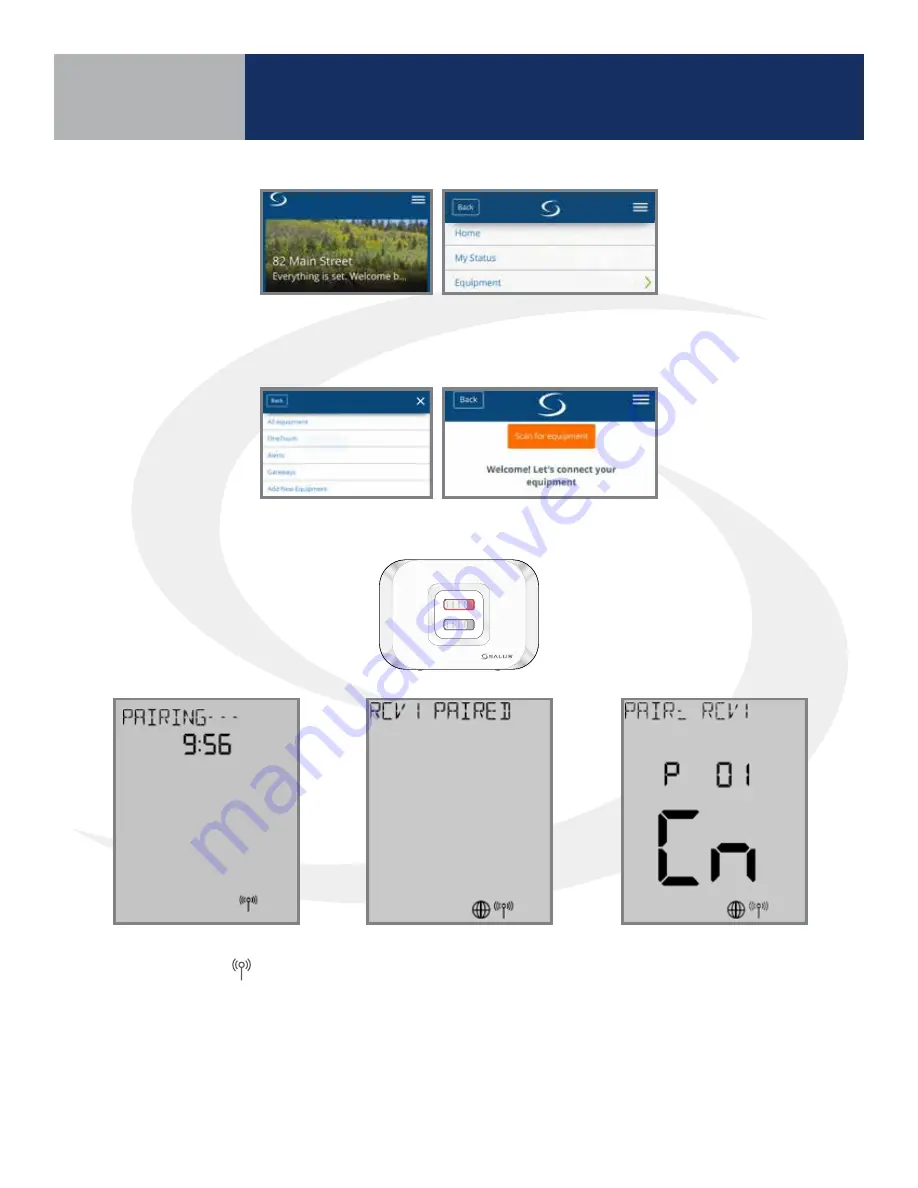
4 .10
Step 2. Open the SALUS Smart Home mobile application and select the drop-down menu from
the upper right side of the screen:
Equipment
Add New Equipment
Scan for Equipment
Step 3. Click the “Scan for equipment” button . The SG888ZB Gateway will flash red as it searches
for devices .
Auto
Manual
On
Off
The red LED backlight on the Auto/
Manual Switch will turn steady on .
Once the AWRT10RF Thermostat
joins a network, the icon will
stop flashing and the network
channel will be displayed briefly .
The home screen will show
PAIRING- - - with a 10-Minute
countdown timer as the
AWRT10RF Thermostat looks for
an RX1 device .
After pairing is complete,
a confirmation screen
is displayed on the
AWRT10RF Thermostat
for 3 seconds, then the
device will enter the
parameter setup mode .
The thermostat display will
show “PAIR: RCV1” with P
01 indicating it is in the
parameter setup mode .
“Cn” (Connected) indicates
that the AX10RF Receiver is
paired and connected .
Section 4
AWRT10RF Pairing with
Internet Connection (SG888ZB Gateway)
Summary of Contents for AX10RF
Page 1: ...Wireless Controls System Guide As of December 31 2018...
Page 4: ......






























