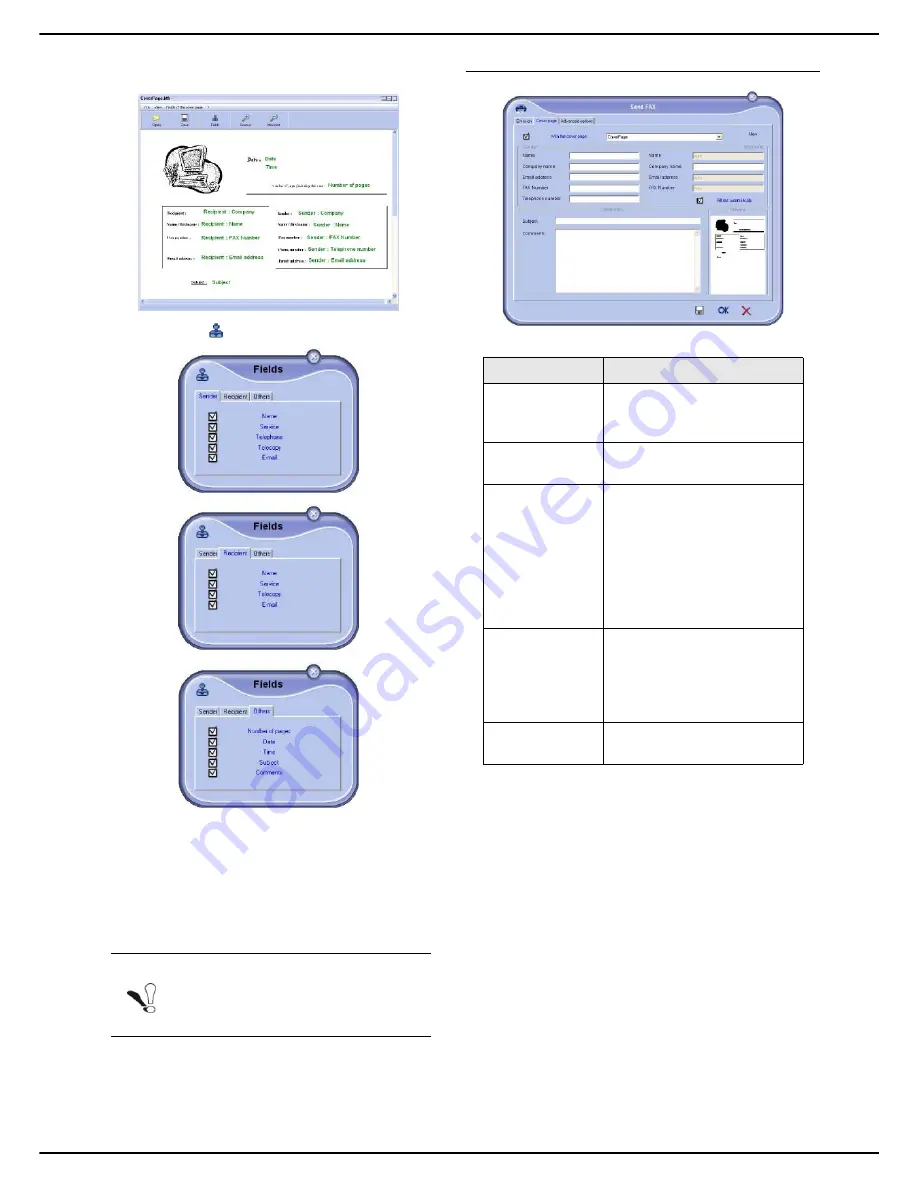
MF 5990dn - Agoris M943dn
- 89 -
12 -
PC Functions
>
A window opens containing the cover page tem-
plate you created:
3
Click on the
icon to display the fields available.
4
To add a field:
- Select the field you want to insert by checking the
available fields. A stamp appears as the mouse
cursor.
- Click on the location in the template where you
want to insert the field.
- You can move or enlarge the field as required.
5
When the fields have been inserted, save the cover
page.
This cover page can then be selected in the tab
Cover
page
of the fax emission window.
Description of the Cover page tab
Note
Adjust the size of your field boxes so that
the text is legible.
Option
Description
Name of the
cover page
Name of the page selected by
default or the name of the
page you have chosen to use.
Sender
You can enter information
concerning the sender.
Recipient
You can enter information
concerning the recipient.
If the term Auto appears in one
of the fields, the field is
updated on emission if the
recipient is in the address
book, the favourites, a group
or a distribution list.
Comments
This is an editing window with
all the basic functions of a text
editor enabling you to enter a
text that will be sent on the
cover page.
Template preview A preview for viewing the
cover page to be sent.
















































