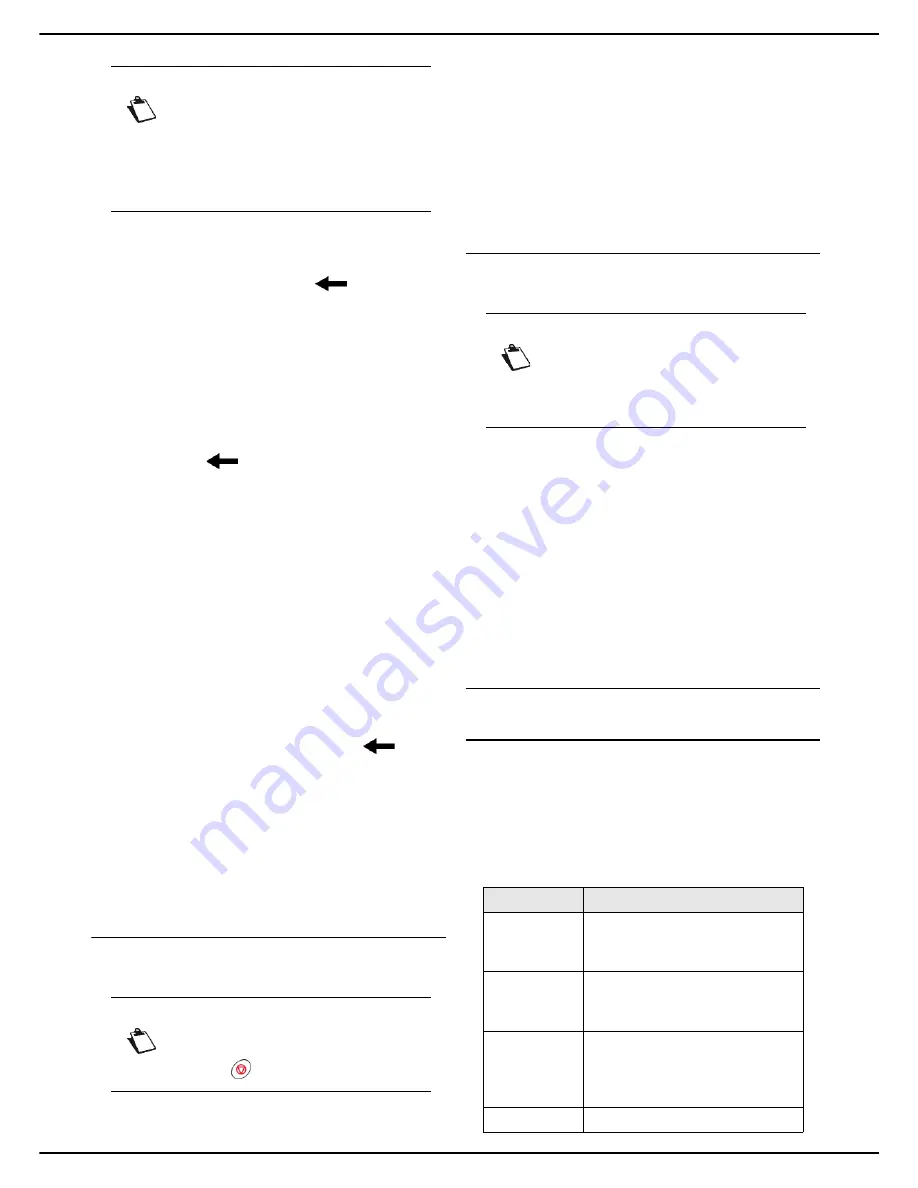
- 72 -
MF 5990dn - Agoris M943dn
11 -
Address book
Associating an email address
1
Press
DIRECTORY
. Enter the email address of
your correspondent using the virtual keyboard. In
the event of an error, use the
key to delete a
character. Press
OK
to confirm.
2
Press
DOCUMENT FORMAT
. Select the format
for documents sent to the contact:
,
TIFF
or
JPEG
. Press
OK
to confirm.
Associating an FTP address
1
Press
DIRECTORY
. Enter the contact's FTP ad-
dress (for example: 134.1.22.9) using the virtual
keyboard or the number pad. In the event of an er-
ror, use the
key to delete a character. Press
OK
to confirm.
2
Press
USER
. Enter the FTP user name (for exam-
ple: John). Press
OK
to confirm.
3
Press
PASSWORD
. Enter the FTP password.
Press
OK
to confirm.
4
Press
DOCUMENT FORMAT
. Select the format
for documents sent to the contact:
,
TIFF
or
JPEG
. Press
OK
to confirm.
Associating an SMB address
1
Press
DIRECTORY
. Enter the contact's SMB ad-
dress (for example: \\PCJohn\SharedFolder[\John-
Files] or \\134.2.279.85\SharedFolder[\JohnFiles])
using the virtual keyboard or the number pad. The
length of the SMB address is limited to 80 charac-
ters. In the event of an error, use the
key to
delete a character. Press
OK
to confirm.
2
Press
USER
. Enter the SMB user name (for exam-
ple: John). Press
OK
to confirm.
3
Press
PASSWORD
. Enter the SMB password.
Press
OK
to confirm.
4
Press
DOCUMENT FORMAT
. Select the format
for documents sent to the contact:
,
TIFF
or
JPEG
. Press
OK
to confirm.
Editing a contact
To edit a contact:
Cancelling an operation
1
Press the
MENU
key.
2
Select
ADDRESS BOOK
>
CONTACTS
>
EDIT
.
3
Select the contact to edit from the scroll down list.
You can also enter the contact's name directly us-
ing the virtual keyboard. Press
OK
to confirm the
selection.
>
The contact properties appear on the screen.
4
Change the required properties and confirm each
modification by pressing
OK
.
5
When the modifications are complete, press
MENU
to exit the address book.
Deleting a contact
To delete a contact from the address book:
1
Press the
MENU
key.
2
Select
ADDRESS BOOK
>
CONTACTS
>
DELETE
.
3
Select the contact to deleted from the scroll down
list. You can also enter the contact's name directly
using the virtual keyboard. Press
OK
to confirm the
selection.
>
A confirmation message is displayed.
4
Press
OK
to confirm the deletion.
>
The contact is deleted from the address book. Press
MENU
to exit the address book.
Creating and managing contact lists
Properties of a contact list
You can create lists of contact for sending faxes and
documents by email.
A list of contacts contains contacts that already exist in
the address book.
A list of contacts has the following properties:
Note
For communications on a good quality tele-
phone line, with no echo, the maximum
speed is recommended.
For communications on a bad quality line, it
may be necessary to reduce the transmissi-
on speed.
Note
You may cancel an operation at any time by
pressing .
Note
Deletion is irreversible.
When a contact is deleted from the address
book, it is automatically deleted from any
lists in which it is included.
Property
Description
Name
The name is used to identify the
list of contacts.
The name must be
unique
.
Short
number
Number associated with a list of
contacts, used for rapid selection.
The number must be
unique
.
Favourite
If you mark a list of contacts as a
favourite, the name of the list will
be visible in the list of favourites
when sending documents.
Content
All contacts in the list.






























