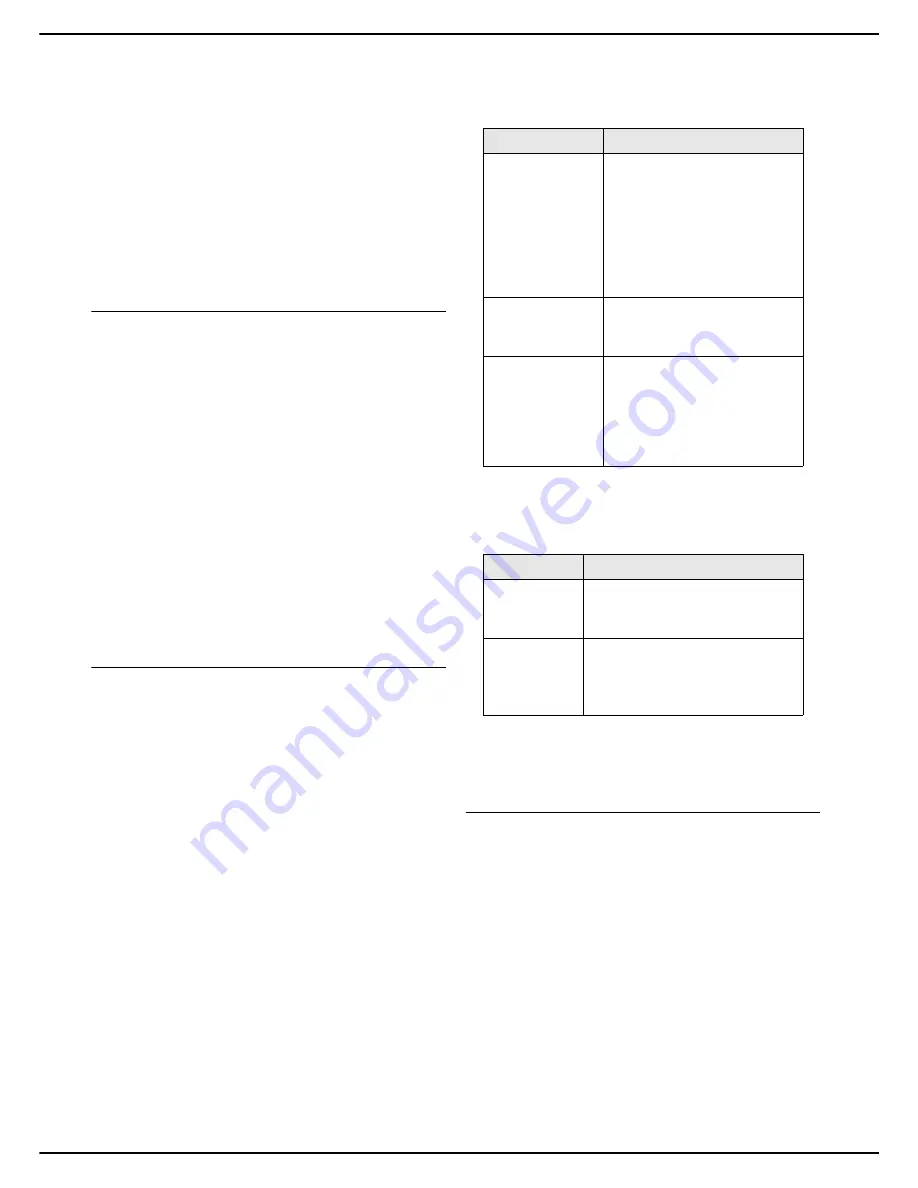
MF 5990dn - Agoris M943dn
- 37 -
4 -
Configuring the machine and the servic-
16
Enter the number of the server port (from 1 to
65535) using the virtual keyboard or the number
pad. The default port is
389
(
636
for a connection
with
IMPLICIT
encryption). Press
OK
to confirm the
new setting.
17
Press
KERBEROS
if you want to configure this en-
cryption protocol and enter the address of the KDC
key server (Key Distribution Centre), the number of
the server port (by default
88
) and the kingdom.
18
When you have made the modifications, press
MENU
to return to the home screen.
Internet settings via the telephone
line
You can configure the machine to connect to the internet
via the telephone line, and thus send and receive
electronic messages.
To use this configuration, you must:
•
have an internet subscription with an internet service
provider;
•
check that all initialisation parameters comply with the
data provided by the service provider;
•
adjust the settings for internet access via the tele-
phone line on the machine.
Once these settings are complete, you can configure the
connection settings for email and connect to the internet
via your service provider to send and receive emails.
These two operations will be performed during an internet
connection, the frequency of which you can select.
Configuring the internet connection
To configure internet access via the telephone line, have
the information provided by your internet service provider
to hand.
1
Press
MENU
.
2
Select
SETTINGS
>
COMMUNICATION
>
INTERNET / TELEPH.
>
.
>
The first settings appear on the screen. Use
OTHER PARAMETERS
to view all available set-
tings.
3
Press
TELEPHONE NUMBER
. Enter the call
number and press
OK
to confirm.
4
Press
LOGIN
. Enter the login and press
OK
to con-
firm.
5
Press
PASSWORD
. Enter the password and press
OK
to confirm.
6
Press
PRIMARY DNS
. Enter the name or IP ad-
dress of the primary DNS server and press
OK
to
confirm.
7
Press
SECONDARY DNS
. Enter the name or IP
address of the secondary DNS server and press
OK
to confirm.
8
Press
ACTIVATION
. Select the required connec-
tion frequency using the table below. Press
OK
to
confirm the new setting.
9
Press
IMMEDIATE EMISSION
. Select the required
status using the table below. Press
OK
to confirm
the new setting.
10
Press
MENU
to return to the home screen.
>
You can now configure the email service.
Email settings
The machine allows you to send and receive documents
by email, via your local network or an internet access via
the telephone line.
To configure and use the email service, you must first
configure your machine to connect to the internet:
•
either via your local network (see Local network
settings [
33]);
•
or via the telephone line if you have an internet sub-
scription with an internet service provider (see Internet
settings via the telephone line [
37]).
You must also configure the email service settings. Have
the following connection information to hand:
•
email service login
•
email service password
Option
Description
AT FIXED TIMES
An internet connection is
made every day at 9 am,
12.30 pm and 5 pm.
Note
: to prevent saturating
internet access, the automatic
connection occurs roughly 12
minutes before or after the
reference time.
PERIODICAL
An internet connection is
made every three hours
(default value).
ON REQUEST
The internet connection is
made on demand by the
users, via the
MAIL /
TELEPHONE
command
accessible from the
INTERNET
menu.
Activation
Description
YES
The document is sent
immediately, independently of
planned connections.
NO
The documents are only sent
during planned connections (at
fixed time or periodical), or during
voluntary connections.
















































