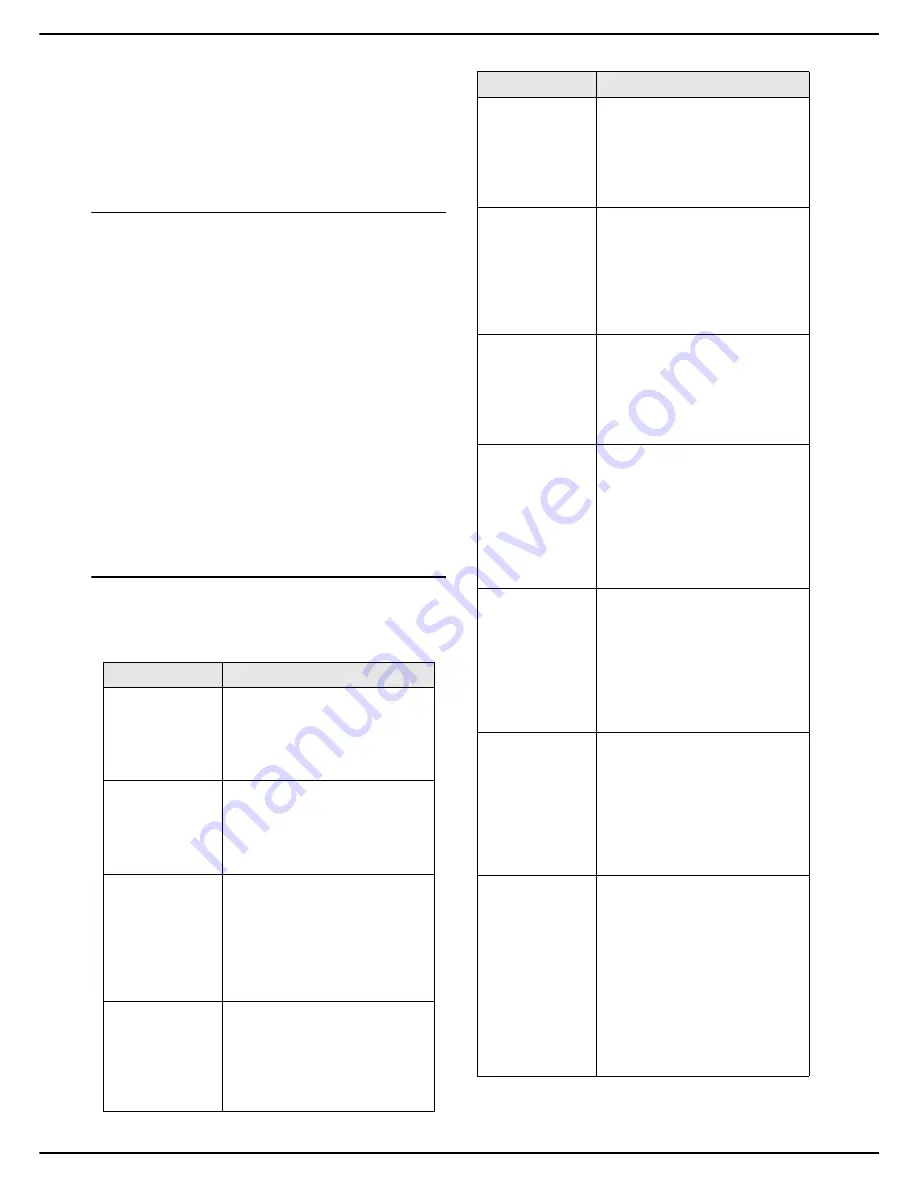
- 16 -
MF 5990dn - Agoris M943dn
3 -
Getting to know the machine
Refer to the specific chapters for these functions for more
information on how they work and tips for using them:
•
Photocopying documents [
46]
•
Faxing documents [
50]
•
Scanning and sending documents [
63]
Presentation of the home screen and
menus
The home screen allows you to access:
•
machine configuration utilities and menus
•
monitoring of operations and communications in
progress
•
warning and error messages
The machine displays the home screen either:
•
by pressing the
MENU
key
•
by pressing the
Home icon
in the navigation path
•
or when a specific function is running, to display the
current operation progress (document being scanned,
fax being sent, etc.)
The home screen displays the available menus in the left
and right frames. The central frame displays the current
operations and warning or error messages in the form of
buttons.
Configuration utilities and menus
The home screen allows you to access the following
configuration utilities and menus:
Button
Description
LANGUAGE
The administrator can define two
favourite languages to display
the machine menus.
Press this button to switch from
one language to the other.
PRINT QUEUE
The print queue holds all the
documents waiting to be printed.
For more information, consult
the section Print monitoring
[
57].
USB KEY
This menu is specially for a USB
key and is only accessible when
a USB key is inserted in the
machine.
For more information, consult
the section Using a USB
memory key [
59].
SETTINGS
This menu allows you to access
the machine's configuration
parameters.
For more information, consult
the section Configuring the
machine and the services [
21].
ADDRESS
BOOK
Press this button to access the
machine's address book and
manage contacts and contact
lists.
For more information, consult
the section Address book [
71].
PAPER
Use this menu to check or
specify paper formats and types
loaded in the machine's paper
trays.
For more information, consult
the section Paper settings
[
24].
CONSUMABLES
This utility allows you to check
the status of the machine's
consumables.
For more information, consult
the section Consumable status
[
41].
STATUS
This menu includes the
hardware and software
information for the machine, for
use in the event of technical
intervention.
For more information, consult
the section Hardware and
software information [
41].
REPORTS
This menu allows you to access
report printing (function guide,
consumable status, activity
counters, current settings,
address book entries, existing
user accounts, prints to be
released, installed fonts and
communications log).
EMISSION
QUEUE
The emission queue contains all
the documents waiting to be
sent (faxes, sent by the local
network, etc.).
For more information, consult
the sections Monitoring fax
emissions [
53] and Monitoring
document emissions [
69].
INTERNET
The administrator can configure
the machine to connect to the
internet via the telephone line.
This menu allows you to
manually force a connection in
order to:
send / receive emails;
authorise technical support to
take control of the machine
(see Remote reading and
maintenance [
39])
Button
Description
















































