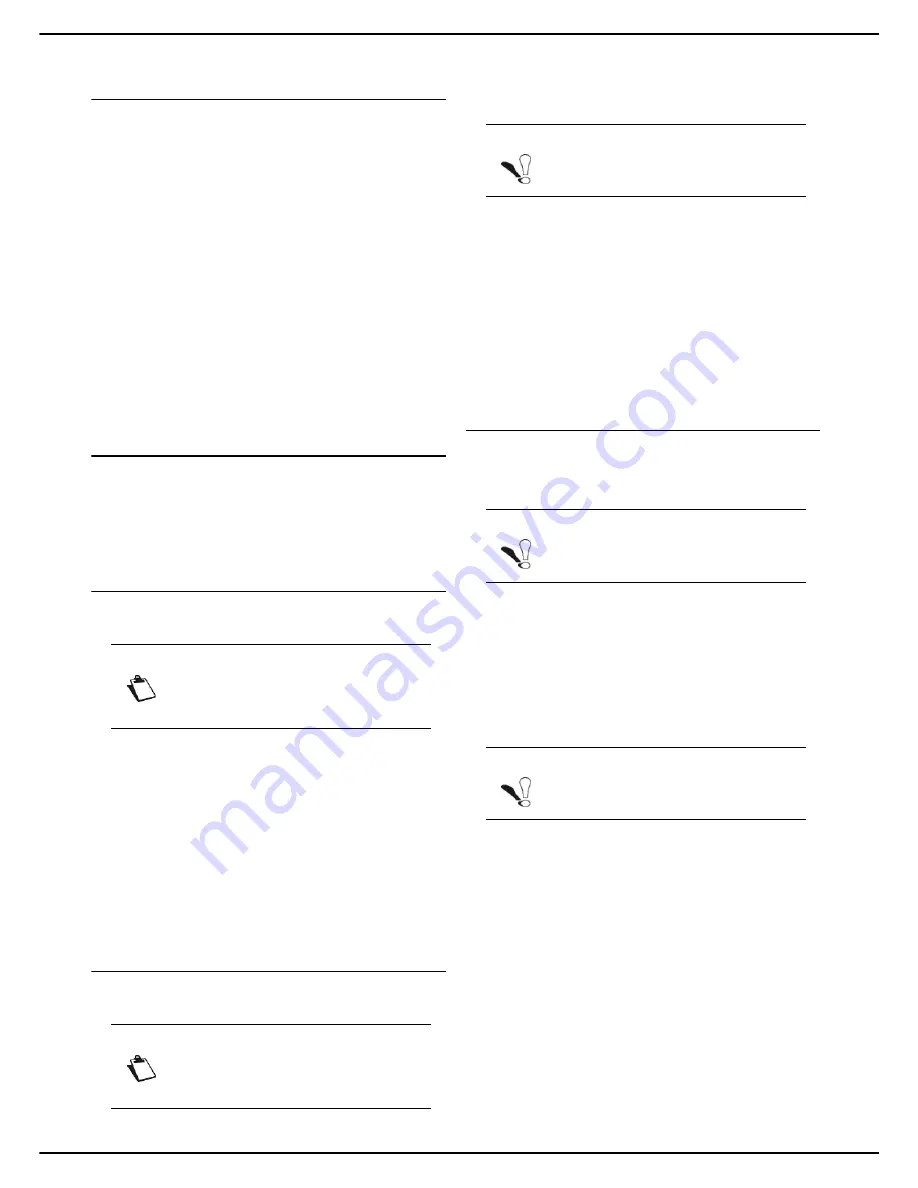
- 74 -
MF 5990dn - Agoris M943dn
11 -
Address book
Accessing contacts on the LDAP
server
When the LDAP function is activated and configured on
the machine, you can send documents to contacts
declared in the LDAP server directory.
By default, when a document is sent, the screen for
entering recipients allows you to access entries in the
address book, favourites in the address book and the BIS
function.
When the LDAP function is activated, there is also an
LDAP
access:
1
Select
LDAP
to access contacts on the LDAP serv-
er.
2
Enter the first few letters of the name of your corre-
spondent using the virtual keyboard, and add let-
ters until the full name of the required
correspondent is displayed.
Exporting / Importing the address
book
The address book export and import functions are
particularly useful if you wish to make a backup copy of
the address book, restore the content of an address book
after accidental modifications, or to configure several
machines with the same address book.
Exporting the address book
This function is only available from the integrated website.
User rights
To export the machine's address book:
1
Go to the integrated website (see Remote
configuration [
21]).
2
Select the tab
ADDRESS BOOK
.
3
Select the menu
TRANSFER PC
.
4
Select
EXPORT
.
>
A file saving window opens.
5
Enter the name of the file, the destination directory
and confirm.
>
The address book is exported.
Importing an address book
This function is only available from the integrated website.
User rights
You may only import address books that have been
exported from the machine.
To import the address book:
1
Go to the integrated website (see Remote
configuration [
21]).
2
Select the tab
ADDRESS BOOK
.
3
Select the menu
TRANSFER PC
.
4
Select
IMPORT
.
>
A file selection window opens.
5
Select the file to import and confirm.
>
The address book is imported to the machine.
Restoring the address book
(Directory card option)
This function is used to import the address book from a
previous generation machine.
The import is based on the use of directory cards on which
the content of a previous generation address book has
been saved. Depending on the number of entries, the
content may have been saved on several directory cards.
In this case, you must insert the directory cards in the
order in which they were saved (from the first to the last).
To
import
the content of an address book saved on a
directory card:
1
Insert the first directory card into the machine's
smart card reader.
>
The machine analyzes the directory card con-
tents.
2
If several directory cards are required, a message
asking you to insert the next card is displayed on
the screen. Insert the next directory card.
>
When the whole address book has been ana-
lyzed, the machine displays a restoration confir-
mation message.
3
Press
OK
to confirm the restoration on the machine
of the previous generation address book.
We recommend you check the entries in the address
book and correct any contact details that may have been
forced during the restoration (for example: absent fax
number forced to 0).
Note
Access to functions depends on your user
rights. To know which rights you have, con-
sult your machine administrator.
Note
Access to functions depends on your user
rights. To know which rights you have, con-
sult your machine administrator.
Note
Importing an address book fully deletes the
existing address book.
Note
This function is only for technicians.
Note
Importing an address book fully deletes the
existing address book.
















































