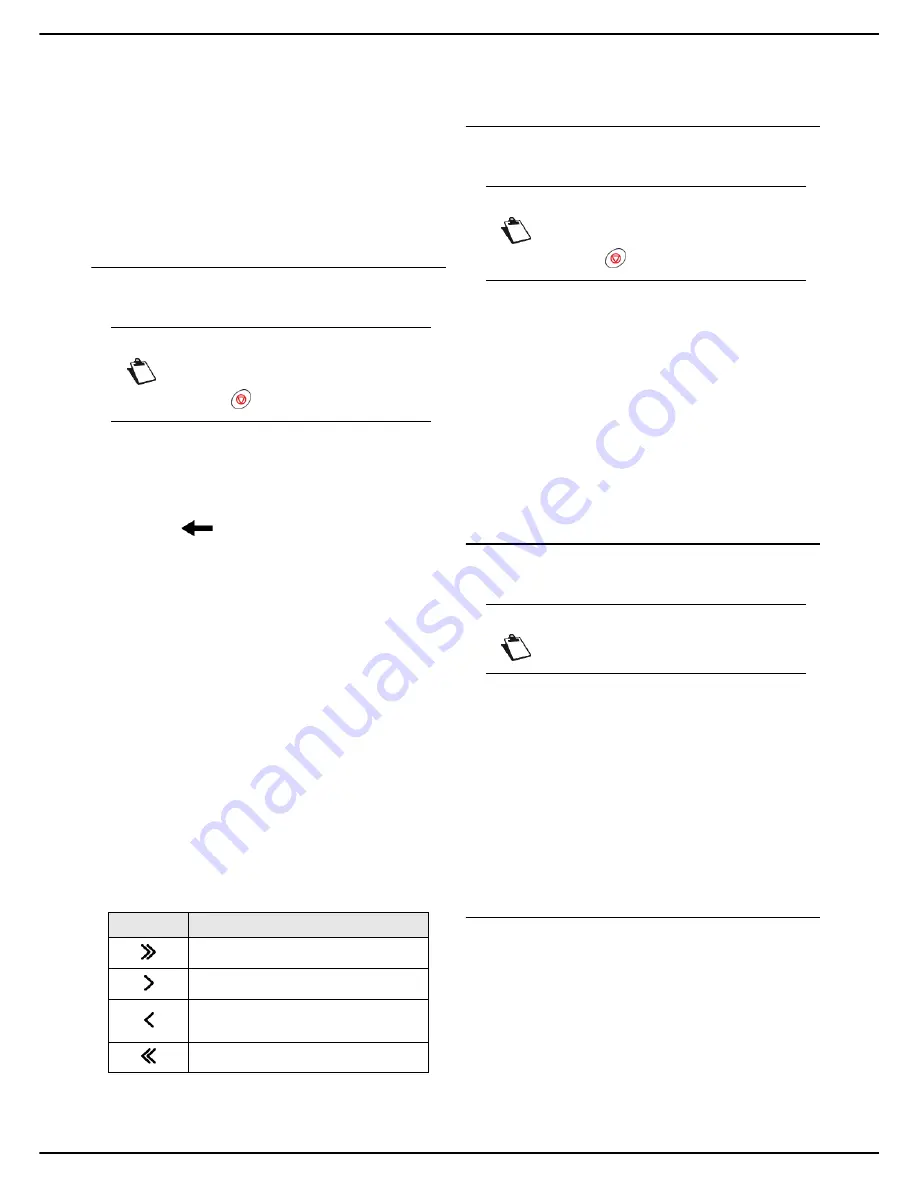
MF 5990dn - Agoris M943dn
- 73 -
11 -
Address book
A list can contain correspondents with a fax number and /
or a network address (email, FTP or SMB address).
The machine ignores the contacts in a list that do not have
the appropriate contact details when sending a fax
(contacts without a fax number) or an email (contacts
without an email address).
The same correspondent can be included in several
contact lists.
However
, it is not possible to include a list of
contacts in another list of contacts.
Creating a list of contacts
To create a list of contacts:
Cancelling an operation
1
Press the
MENU
key.
2
Select
ADDRESS BOOK
>
LISTS
>
CREATE
.
3
Press
NAME
.
4
Enter the name of the list using the virtual keyboard
(maximum 16 characters). In the event of an error,
use the
key to delete a character. Press
OK
to confirm.
5
To customize the number associated with the list,
press
SHORT NUMBER
. Enter the desired
number using the virtual keyboard or the number
pad (from 1 to 1000). Press
OK
to confirm.
6
To mark the list as a favourite, press
FAVOURITE
.
Check the box to select the required option. Press
OK
to confirm.
7
Press
CONTENT
to select the contacts included in
the list.
>
The contact selection window is displayed on the
screen.
>
The left-hand side contains existing contacts.
>
The right-hand side contains contacts selected for
the list.
8
Use the up and down arrows to view all available
contacts. Select the required contacts in the left-
hand side using the keys:
9
When you have comprised the list, press
OK
to
confirm.
>
The list of contacts has been created. Press
MENU
to
exit the address book.
Editing a list of contacts
To edit a list of contacts:
Cancelling an operation
1
Press the
MENU
key.
2
Select
ADDRESS BOOK
>
LISTS
>
EDIT
.
3
Select the list of contacts to edit from the scroll
down list. You can also enter the list's name directly
using the virtual keyboard. Press
OK
to confirm the
selection.
>
The properties of the list of contacts is displayed
on the screen.
4
Change the required properties and confirm each
modification by pressing
OK
.
5
When the modifications are complete, press
MENU
to exit the address book.
Deleting a list of contacts
To delete a list of contacts from the address book:
1
Press the
MENU
key.
2
Select
ADDRESS BOOK
>
LISTS
>
DELETE
.
3
Select the list of contacts to delete from the scroll
down list. You can also enter the list's name directly
using the virtual keyboard. Press
OK
to confirm the
selection.
>
A confirmation message is displayed.
4
Press
OK
to confirm the deletion.
>
The list of contacts is deleted from the address book.
Press
MENU
to exit the address book.
Printing the address book
You can print out all entries saved in the address book,
comprising all existing contacts and lists of contacts.
To print out the address book:
1
Press the
MENU
key.
2
Select
ADDRESS BOOK
>
.
>
The contents of the address book are printed, classi-
fied in alphabetical order. Press
MENU
to exit the ad-
dress book.
Note
You may cancel an operation at any time by
pressing .
Key
Action
Add all contacts to the list.
Add the selected contact to the list.
Remove the selected contact from
the list.
Remove all contacts from the list.
Note
You may cancel an operation at any time by
pressing .
Note
Deletion is irreversible.






























