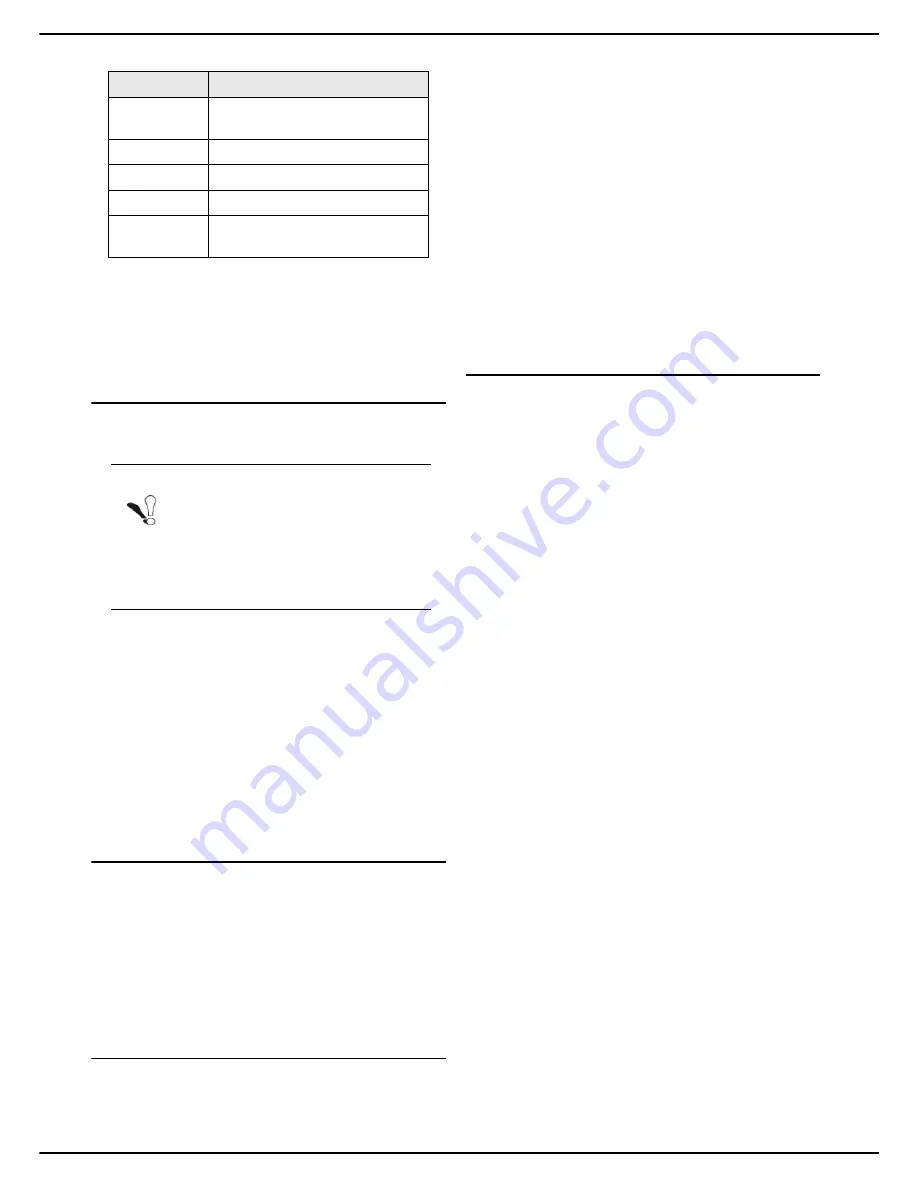
MF 5990dn - Agoris M943dn
- 33 -
4 -
Configuring the machine and the servic-
3
When you have made the adjustments, press:
>
BY DEFAULT
in the navigation path to return to
the previous menu.
>
MENU
to return to the home screen.
Local network settings
You can include your machine in your local network.
Depending on the services and security policy
implemented in your local network, other network
parameters are also available:
•
network security settings (Secure IP, SSL certificate);
•
configuration of the SNTP server;
•
configuration of the client FTP port;
•
configuration of the SNMP service;
•
configuration of the SMTP server;
•
Active Directory configuration;
•
print server settings (RAW, LPR, IPP);
•
configuration of the LDAP server.
Configuring the Ethernet network
We recommend
automatic configuration
of the
machine's local network settings when your local network
has a DHCP or BOOTP server that can dynamically
allocate addresses to the peripherals present on the LAN,
on the condition that
the IP address allocated to the
machine is unique and always identical.
Otherwise, we recommend
manual configuration
.
Automatic configuration of the Ethernet network
To automatically configure the machine's local network
settings:
1
Press
MENU
.
2
Select
SETTINGS
>
COMMUNICATION
>
LOCAL
NETWORK
>
ETHERNET
>
IPV4
.
3
Press
CONFIGURATION
.
4
Select
AUTOMATIC
from the options available in
the list. Press
OK
to confirm the new setting.
>
The machine will search for a DHCP or BOOTP
server on the local network that can dynamically
allocate its network settings.
>
This operation may take a few minutes.
5
Check that the parameters
IP ADDRESS
,
SUBNET MASK
,
GATEWAY
,
PRIMARY DNS
,
SECONDARY DNS
,
WINS 1 SERVER
et
WINS 2
SERVER
are correctly entered. If this is not the
case, you will have to configure them manually.
Manual configuration of the Ethernet network
To manually configure the machine, you must first avail of
the usual information used to configure a peripheral on
the local network (IP address, subnet mask and gateway
address).
To manually configure the machine's local network
settings:
1
Press
MENU
.
2
Select
SETTINGS
>
COMMUNICATION
>
LOCAL
NETWORK
>
ETHERNET
>
IPV4
.
>
The first settings appear on the screen. Use
OTHER PARAMETERS
to access all available
settings.
3
Press
CONFIGURATION
.
4
Select
MANUAL
from the options available in the
list. Press
OK
to confirm the new setting.
5
Press
IP ADDRESS
.
6
Enter the machine's IP address using the virtual
keyboard or the keypad. Press
OK
to confirm the
new setting.
7
Press
SUBNET MASK
.
8
Enter the machine's subnet mask using the virtual
keyboard or the keypad. Press
OK
to confirm the
new setting.
9
Press
GATEWAY
.
10
Enter the network gateway IP address using the
virtual keyboard or the keypad. Press
OK
to con-
firm the new setting.
11
Press
PRIMARY DNS
.
12
Enter the IP address of the primary DNS server us-
ing the virtual keyboard or the keypad. Press
OK
to
confirm the new setting.
13
Press
SECONDARY DNS
.
14
Enter the IP address of the secondary DNS server
using the virtual keyboard or the keypad. Press
OK
to confirm the new setting.
15
Press
WINS 1 SERVER
.
QUALITY
LIGHT, TEXT, HYBRID or
PHOTO
COLOUR
YES or NO
CONTRAST
0 to 100% in steps of 25
DUPLEX
YES or NO
MULTIPLE
ANALYSIS
YES or NO
Note
Although quite simple, the network settings
sometimes require expert knowledge of
your computer configuration. We recom-
mend you consult the person in your com-
pany who administers the network to do the
configuration described in this section.
Parameter
Available settings






























