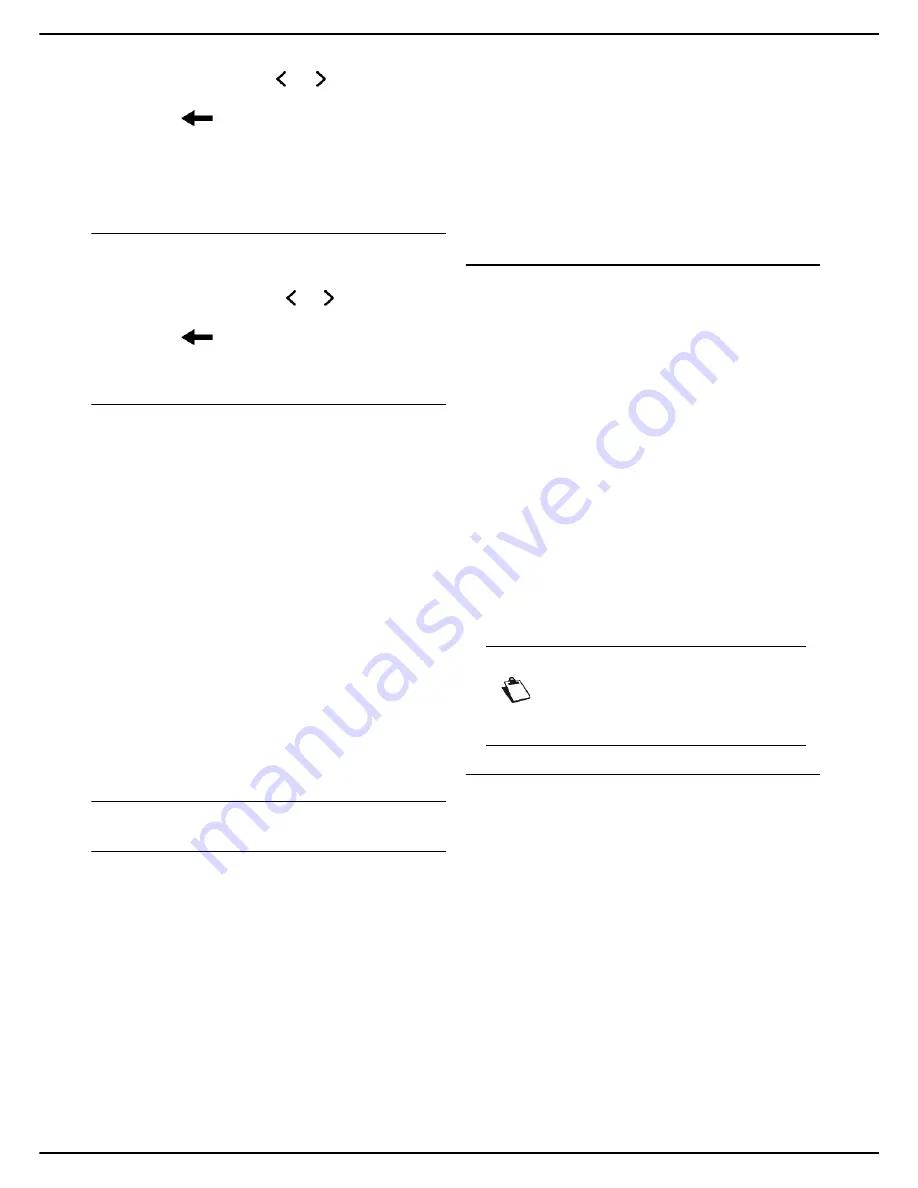
MF 5990dn - Agoris M943dn
- 31 -
4 -
Configuring the machine and the servic-
2
Enter the IP address for the fax server using the vir-
tual keyboard. Use the and keys to pass from
one character to the next. In the event of an error,
use the
key to delete a character.
3
Press
OK
to confirm the new setting.
To define the address of the backup fax server, press
POSITION NETWORK 2
and enter its IP address.
Defining the domain name
1
Press
DOMAIN
.
2
Enter the domain name for the machine using the
virtual keyboard. Use the and keys to pass from
one character to the next. In the event of an error,
use the
key to delete a character.
3
Press
OK
to confirm the new setting.
Defining the type of emission report
You can print out an emission report for communications
made via the fax server.
You can choose between several criteria for printing out
emission reports:
•
WITH
: a report is printed when the emission was suc-
cessful or when it is definitively abandoned (but there
is only one report per emission request);
•
WITHOUT
: no emission report, but the machine
records all emissions made in its emissions log;
•
ON FAIL
: a report is printed only when the emission
attempts have ended in failure and the emission re-
quest is definitively abandoned. A report is also printed
when the fax is sent using the telephone fold-back.
To select the type of emission report:
1
Press
EMISSION REPORT
.
2
Select the required report type from the list.
3
Press
OK
to confirm the new setting.
Advanced fax settings
Line parameters
This parameter is used to adapt the telephone line
according to the type of telephone switchboard to which
your machine is connected.
Two choices are possible:
•
PULSES
: for a digital dialling switchboard (electrome-
chanical switchboards).
•
MUSICAL
: for a voice frequency dialling switchboard
(electronic switchboards).
To define the type of switchboard:
1
Press the
MENU
key.
2
Select
SETTINGS
>
COMMUNICATION
>
FAX
>
ADVANCED
.
3
Press
L1 DIALLING
.
4
Select the type of telephone switchboard for tele-
phone line L1 from the list. Press
OK
to confirm the
new setting.
5
If you have the dual-line model, press
L2
DIALLING
to define the type of switchboard for the
telephone line 2 (L2) of the machine, and select the
required option. Press
OK
to confirm the new set-
ting.
6
Press
MENU
to return to the home screen.
Type of telephone network
You can connect your machine to a public telephone
network or to a private network built for example using a
private automatic branch exchange (PABX). You must
define the type of network you prefer.
To select the type of network:
1
Press the
MENU
key.
2
Select
SETTINGS
>
COMMUNICATION
>
FAX
>
ADVANCED
.
3
Press
L1 NETWORK TYPE
.
4
Select the type of network required for telephone
line L1,
PRIVATE
or
PUBLIC
. Press
OK
to confirm
the new setting.
5
If you have the dual-line model, press
L2
NETWORK TYPE
to define the type of network for
the telephone line 2 (L2) of the machine, and select
the required network type. Press
OK
to confirm the
new setting.
6
Press
MENU
to return to the home screen.
ECM (error correction mode)
This function is used to correct communication errors due
to disturbance on the telephone line. This is a useful
function when lines are of a low level or noisy. However,
emission times may be longer.
To activate or deactivate error correction:
1
Press the
MENU
key.
2
Select
SETTINGS
>
COMMUNICATION
>
FAX
>
ADVANCED
.
3
Press
ECM L1
.
4
Select the required option from the list for tele-
phone line L1. Press
OK
to confirm the new setting.
5
If you have the dual-line model, press
ECM L2
to
activate or deactivate the error correction mode for
the telephone line 2 (L2) of the machine, and select
the required option. Press
OK
to confirm the new
setting.
6
Press
MENU
to return to the home screen.
Note
If your machine is connected to a private
network, behind a company exchange
(PABX), it may be necessary to specify a lo-
cal prefix (see Local prefix [
26]).






























