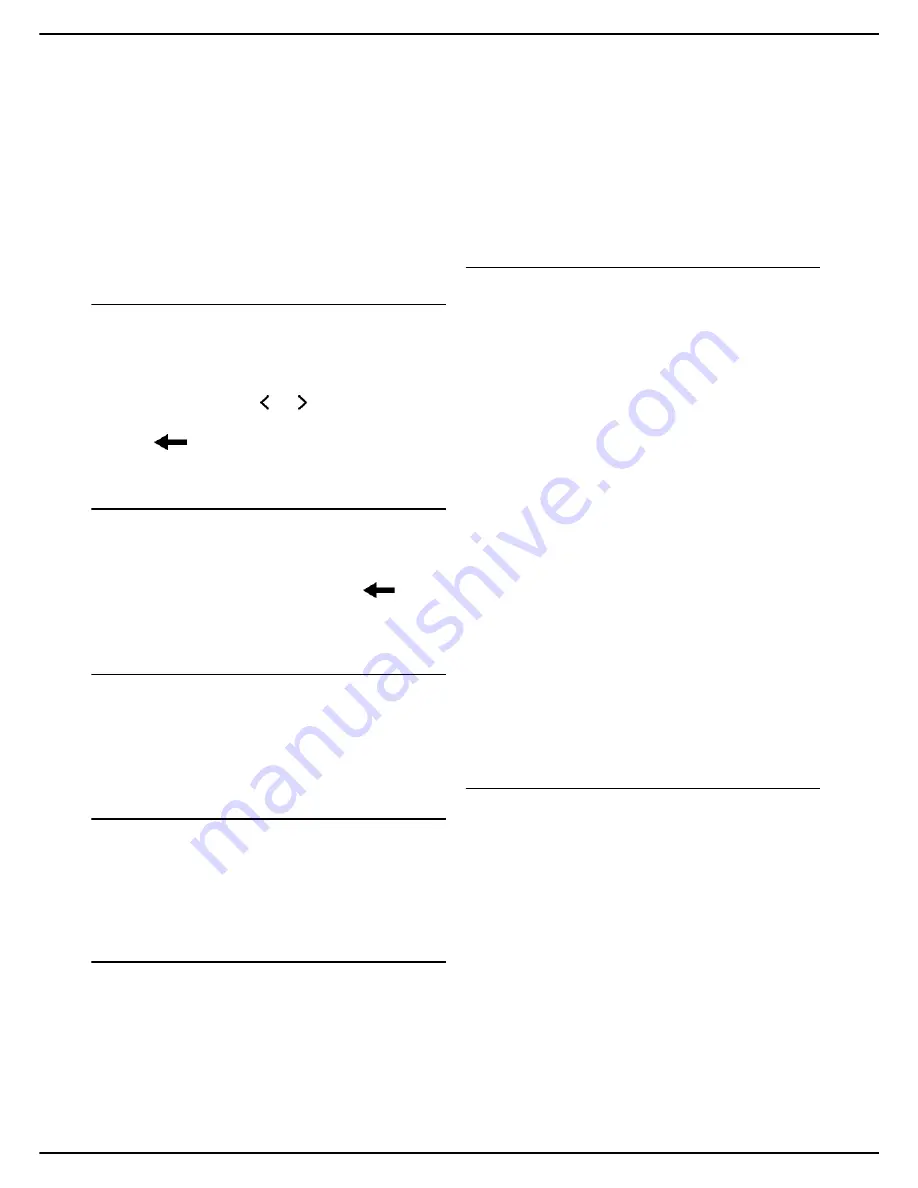
MF 5990dn - Agoris M943dn
- 35 -
4 -
Configuring the machine and the servic-
1
Press
ACTIVATION
.
2
Select the required status, by pressing the check
box.
3
Press
OK
to confirm the new setting.
Once the SNTP function has been activated, you can
change the following settings:
•
Define the SNTP server address [
35]
•
Define the SNTP server port [
35]
•
Define the time zone [
35]
•
Configure automatic switchover the summer / winter
time [
35]
Defining the SNTP server address
1
Press
NETWORK POSITION
.
2
Enter the name of the SNTP server using the virtual
keyboard or the number pad. This name may be in
the form of an IP address, a DNS address or a Net-
BIOS name. Use the and keys to pass from one
character to the next. In the event of an error, use
the
key to delete a character.
3
Press
OK
to confirm the new setting.
Defining the SNTP server port
1
Press
PORT
.
2
Enter the number of the server port using the virtual
keyboard or the number pad. The default port is
123. In the event of an error, use the
key to
delete a character.
3
Press
OK
to confirm the new setting.
Defining the time zone
1
Press
TIME ZONE
.
2
Select the time zone from the list. Use the up and
down arrows to view all available time zones.
3
Press
OK
to confirm the new setting.
Configure automatic switchover the summer /
winter time
1
Press
SEASON
.
2
Select the appropriate time setting in the list. Use
the up and down arrows to scroll through the avail-
able settings.
3
Press
OK
to confirm the new setting.
Configuring the client FTP port
The machine uses this setting for the
Scan to FTP
function. You can modify it, for example to activate FTPS
(Secure FTP).
To modify the machine's FTP port:
1
Press
MENU
.
2
Select
SETTINGS
>
COMMUNICATION
>
SERVICES
>
FTP SERVER
.
3
Press
SECURITY
.
4
Select the required encryption from the list. Press
OK
to confirm the new setting.
5
Press
PORT
.
6
Enter the number of the server port (from 1 to
65535) using the virtual keyboard or the number
pad. The default port is
21
(
990
for a connection
with
IMPLICIT
encryption). Press
OK
to confirm the
new setting.
7
Press
MENU
to return to the home screen.
Configuring the SNMP service
An SNMP (Simple Network Management Protocol) agent
is available on the machine for network administrators
wishing to monitor and manage the device via the local
network using their SNMP network service.
To activate and configure the SNMP service on the
machine:
Accessing SNMP service configuration
1
Press
MENU
.
2
Select
SETTINGS
>
COMMUNICATION
>
SERVICES
>
SNMP MANAGER
.
3
Make the required adjustments using the proce-
dures described below. Press
OTHER
PARAMETERS
to view all available settings.
4
When you have made the modifications, press
MENU
to return to the home screen.
Activating / Deactivating the SNMP service
1
Press
ACTIVATION
.
2
Select the required status from the list.
3
Press
OK
to confirm the new setting.
Once the SNMP function has been activated, you can
change the following settings:
•
Configure the SNMP agent [
35]
•
Configure the SNMP console [
36]
Configuring the SNMP agent
To configure the SNMP service on the machine:
1
In
COMMUNITY
, enter the required name for the
shared read-write community enabling communi-
cation between SNMP agents (machine) and man-
agement stations (PC with console).
2
In
SYSCONTACT
, enter the contact information for
the node administrator.
3
In
SYSNAME
, enter the official name of the node
on the network.
4
In
SYSLOCATION
, enter the physical location in-
formation for the node.
5
In
WEB JET ADMIN
, select the required compati-
bility status with the software HP Web JetAdmin:
activated or deactivated.
6
In
VERSIONS
, select the version of your SNMP
network. If you are using a SNMPv3 network, you
can activate and configure the authentication and
encryption information for network transactions.
















































